The USERS page lets you view information on Barracuda CloudGen Firewall authenticated users. For general information on firewall authentication, see Firewall Authentication and Guest Access . To access the USERS page, click the FIREWALL tab and select the Users icon.
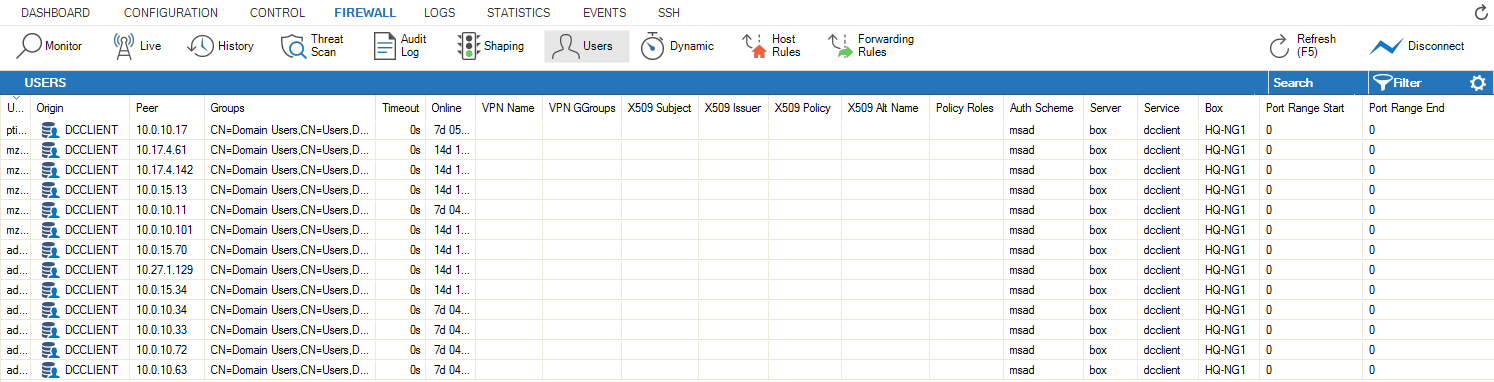
The USERS page provides the following information on authenticated users:
- User – The login name of the user.
- Origin – The type of connection for authentication:
- VPNT – VPN tunnel
- VPNP – Personal VPN
- VPNG – Group VPN
- HTTP – Via browser
- DCCLIENT – Authentication information received from the DC Agent on the Microsoft Active Directory Server.
- TSAGENT – Authentication information received from the TS Agent on the Microsoft Terminal Server.
- PROXY – The user is authenticated via HTTP proxy service.
- Peer – The IP address used to establish the connection.
- Groups – The authentication group that the user is assigned to.
- Timeout – The length of time until authentication expires.
- Online – The length of time that the user is authenticated.
- VPN Name – The name of the VPN tunnel.
- VPN Groups – The group policy that the user is assigned to.
- X509 Details – Lists the following information on X509 certificates:
- X509 Subject – The subject of the X509 certificate.
- X509 Issuer – The issuer of the X509 certificate.
- X509 Policy – The X509 certificate´s policy.
- X509 Alt Name – The alternative name of the certificate.
- Policy Roles – The policy roles.
- Auth Scheme – The authentication scheme.
- Service / Box – The service and box used for authentication.
- Port Range Start / End – The port range assigned to the user.
Managing User Information
To filter the list of users to be displayed on the USERS page, click the Filter icon on the top right of the list and enter values for a filter setting in the filter row.

To search for a specific entry, click the Search icon.
To view detailed information for a user entry, double-click it. The User Details window displays the origin, online time, authentication scheme, and policy for the user.
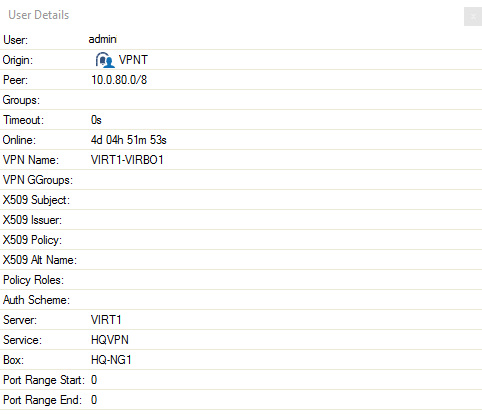
Updating the USERS View
You can refresh the USERS view manually or automatically.
To refresh the USERS view manually:
- Click the cog wheel icon on the top right of the page.
- Select Update.
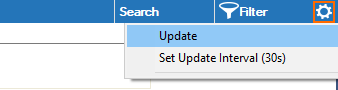
To automatically refresh the list using an update interval:
- Click the cog wheel icon on the top right of the page.
- Select Set Update Interval. The Change Update Interval window opens.
- Enter the time in seconds for the update interval.
- Click OK.
