When you switch from the web interface to Barracuda Firewall Admin, log into the firewall via Firewall Admin and switch the firewall configuration management from the web interface to Firewall Admin. Before disabling the web interface, the firewall configuration is backed up internally. If you decide to switch back to the web interface at a later time, the configuration is restored from this internal backup. Configuration changes done via Firewall Admin cannot be transferred to the web interface later. There are two ways to switch from the web interface to Firewall Admin for managing your firewall configuration:
- When logging into Firewall Admin
- During a Firewall Admin session
Switch to Barracuda Firewall Admin at Login
- Launch Barracuda Firewall Admin.
- In the Log In window, select Firewall.
- Enter the Management IP, Username, and Password.
- Click Sign in. The Barracuda Firewall Admin window opens.
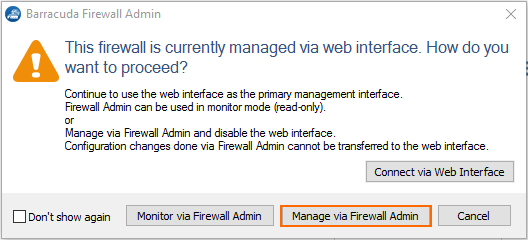
- Select Manage via Firewall Admin.
The firewall configuration is now managed by Firewall Admin, and the web interface is disabled. A backup of the firewall configuration is automatically stored internally on the firewall. This backup is reactivated in case you switch back to the web interface later.
Switch to Firewall Admin During a Firewall Admin Session
- Go to CONTROL > Box.
- In the left menu, expand the Operating System section and click Manage via Barracuda Firewall Admin.
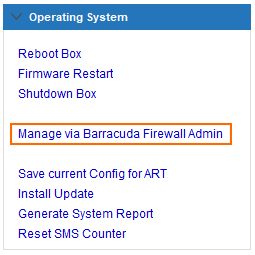
- Click Manage via Firewall Admin.
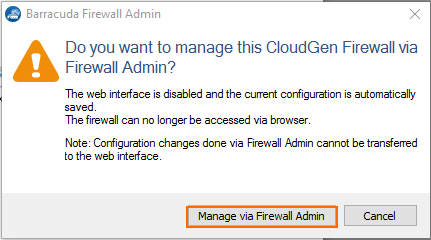
- Click OK.
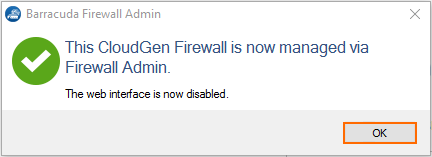
Your firewall is now fully managed by Barracuda Firewall Admin and the Web interface is no longer accessible.
