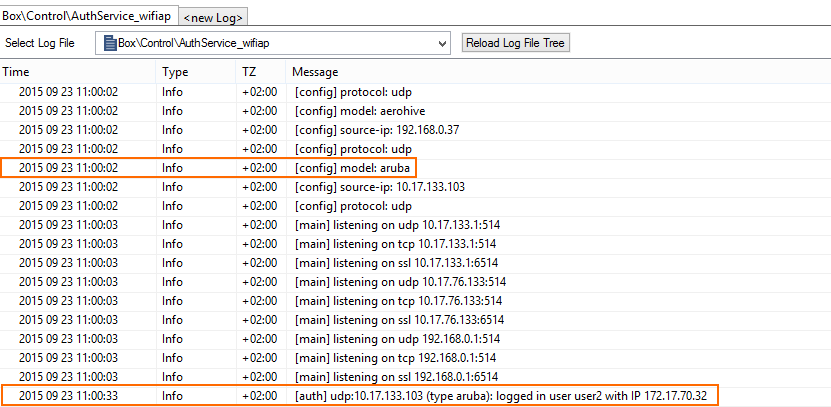To authenticate users connected to Aruba access points, you must stream the syslog containing the authentication data to the Barracuda CloudGen Firewall F-Series.
Reference Devices/Versions:
- Aruba Controller 651 Version 6.4.1.0
- Aruba AP 105
- Aruba Instant
Enable Syslog Streaming on the Aruba AP
- Log into the Aruba Mobility Controller.
- Click the Configuration tab.
- In the MANAGEMENT section of the left menu, click Logging.
- In the Logging Servers section, click New:
- IP Address – Enter the management IP address of the Barracuda CloudGen Firewall F-Series.
- Category – Select user.
- Logging Facility – Select the logging facility to be able to differentiate between multiple Aruba APs.
- Severity – Select notifications.
- Click Add.
- Click Apply
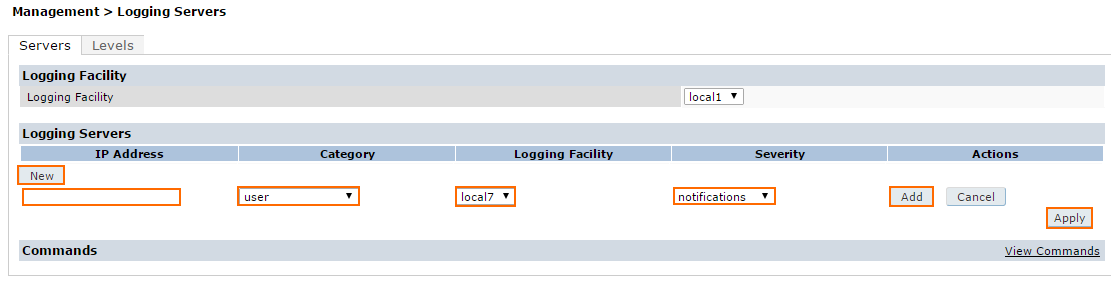
- Click the Levels tab.
- Set the Logging Levels in the User logs section to notifications.
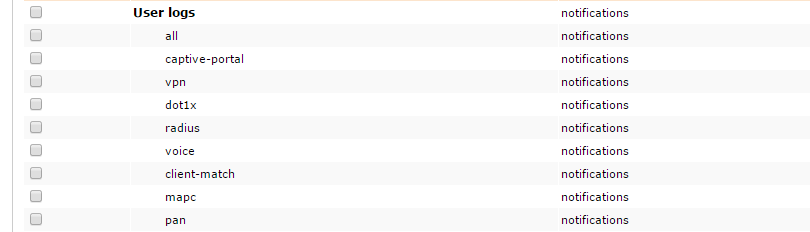
- Click Apply.
Verify that the Firewall is Receiving the Syslog Data
On the Barracuda CloudGen Firewall F-Series, go to LOGS and open Box > Control > AuthService_wifiap.log . After successfully authenticating, you will see a logged in user <username> with IP <IP address> line in the log. The Wi-Fi access point name is also listed.