The Secure Connector web interface lets you access the Secure Connector through a modern web browser. You can use the web interface to manage and monitor your Secure Connector activity, or to perform firmware updates. You can use the web interface to configure settings in override mode. Note, however, that settings configured on the web interface will be overwritten by the Control Center. To access the web interface, open a browser, enter the management IP address of the appliance, and log in with your Secure Connector username and password.
Access the Web Interface
- Open a web browser.
- Go to
https://<management IP address of your Secure Connector> - Enter your Secure Connector Username and Password.
- Click Sign In.
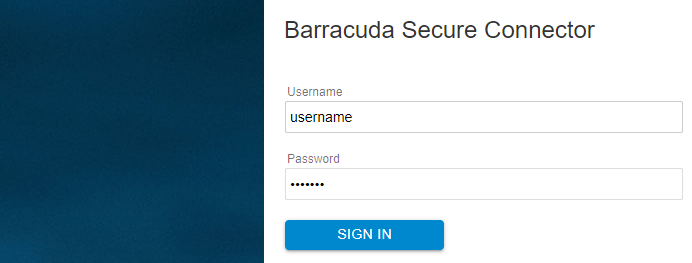
Information on the Secure Connector web interface is arranged in the following tabs:
Dashboard
The Dashboard tab allows administrators to shut down and restart the Secure Connector. From here, you can also reset the configuration or switch to a fallback.
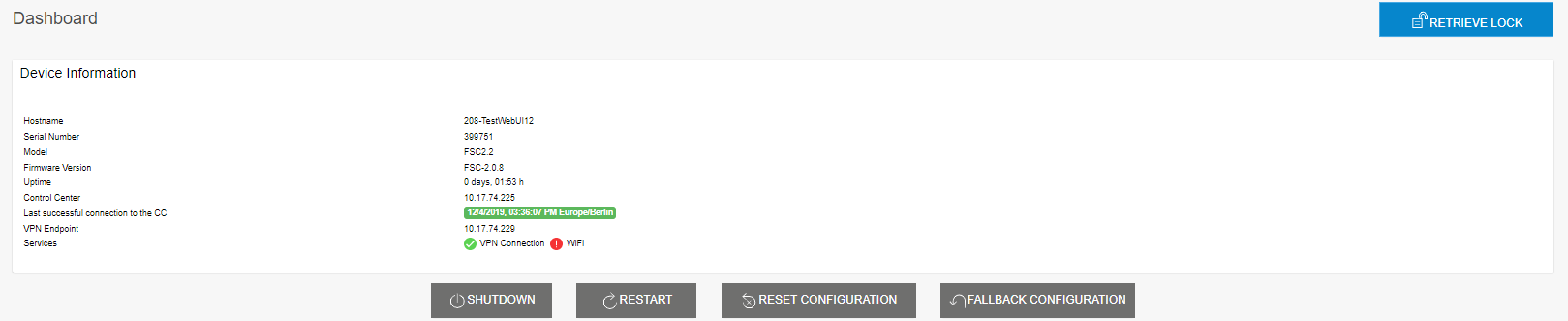
- In the Device Information section, details on hostname, serial number, model, and firmware version are displayed, as well as the Secure Connector's u ptime in days and hours. You can also find the IP address of the managing Control Center, the last successful connection to the Control Center, the VPN endpoint, and the services configured on the SC.
- The IP Configuration section shows the interfaces and IP address the Secure Connector networks are listening on.
- The Backup section allows administrators to download and apply backup files.
- The Firmware Update section displays the firmware version of the SC. From here, you can also perform a firmware update.
- The UMTS Info section provides link configuration details if configured, such as UMTS provider and received signal strength.
Log
The Log tab provides an overview on the log files generated by the Secure Connector.

To filter for log entries, select the service from the Log file drop-down list. You can also adjust the number of displayed lines in the log file list by selecting the desired number from the Number lines list.
Network
The Network tab provides an overview of the network configuration on the Secure Connector.
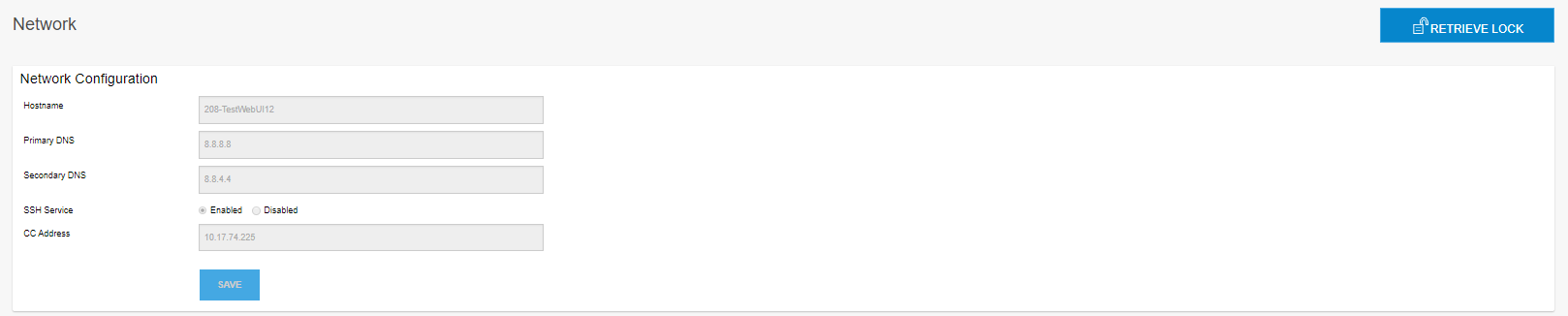
- The Network Configuration section shows the hostname and DNS servers configured on the Secure Connector and the Control Center IP address. Here, you can also check if SSH is enabled.
- The WAN Interface section shows if DHCP is enabled for the WAN interface and provides relevant information.
- The LAN Interface section shows the status of the LAN interface.
- The Network Routes section shows the routes configured for the Secure Connector, displaying details on device, gateway, and target network, if configured.
DHCP
The DHCP tab provides an overview of the DHCP interfaces configured on the Secure Connector. It provides detailed information on DHCP interfaces and leases.
VPN
The VPN tab displays the VPN configuration of the Secure Connector. If SC VPN is enabled, details are provided in the respective fields. Tunnel mode and encryption is also shown at the end of this section.
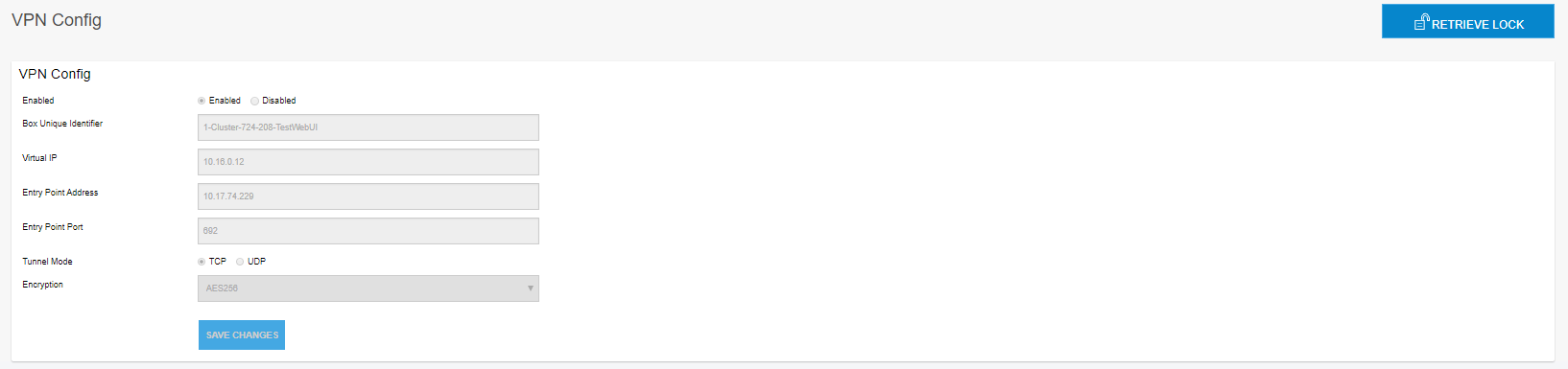
Modem
The Modem tab shows if WWAN is configured and provides WWAN modem details, if applicable.
Perform a Firmware Update via the Web Interface
You can use the Secure Connector web interface to perform firmware updates. For more information, see the section related to the web interface in Secure Connector Firmware Updates.
