To redirect incoming traffic using a specified port to an IP address in another firewall zone, use destination NAT firewall rules. For each rule, you can define the source firewall zone and which TCP and UDP port should be redirected.
Create a Secure Connector Destination NAT Rule
- Go to your cluster > Cluster Settings > Secure Connector Editor.
- Click Lock.
- Double-click to edit the device or template.
- In the left menu, click Firewall Settings.
- (Template only) Select the check box for Destination NAT. Any existing destination NAT rules on Secure Connectors using this template will be overwritten.
- Click + to add a Destination NAT Rule.
- Enter a Name and click OK. The Destination NAT windows opens.
- Configure the destination NAT rule:
- Source Zone – Select the source firewall zone.
- IP Address – Enter the target IP address the traffic is redirected to.
- TCP Ports – Click + and add the TCP ports that are redirected.
- UDP Ports – Click + and add the UDP ports that are redirected.
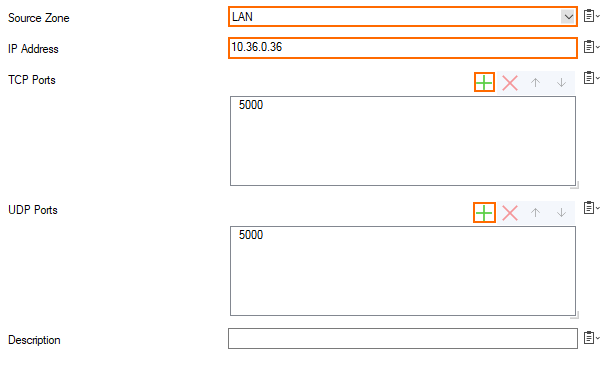
- (optional) Enter a Description.
- Click OK.
- Click OK and Activate.
Delete a Secure Connector Destination NAT Rule
- Go to your cluster > Cluster Settings > Secure Connector Editor.
- Click Lock.
- Double-click to edit the device or template.
- In the left menu, click Firewall Settings.
- In the Destination NAT list, select the rule you want to delete.
- Click
 .
. - Click OK and Activate.
