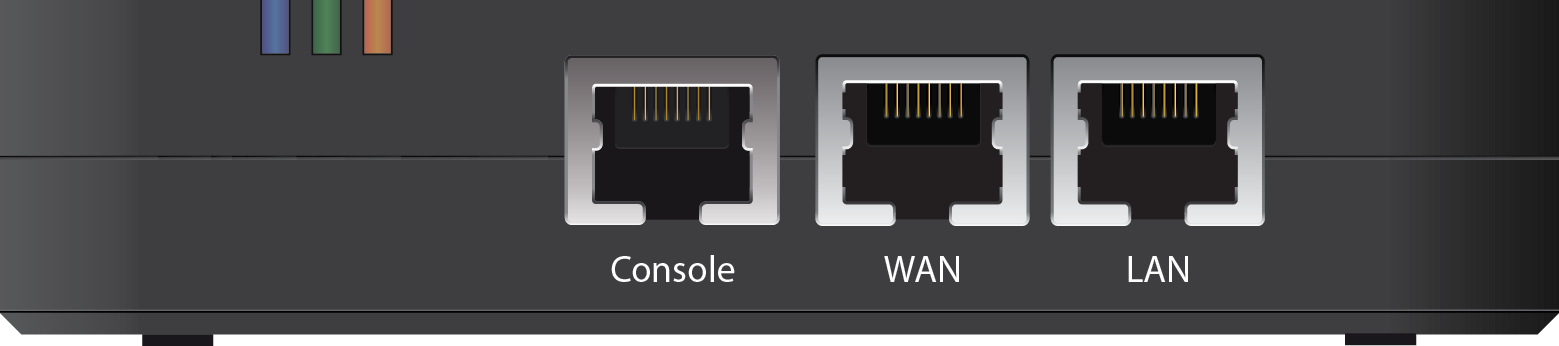
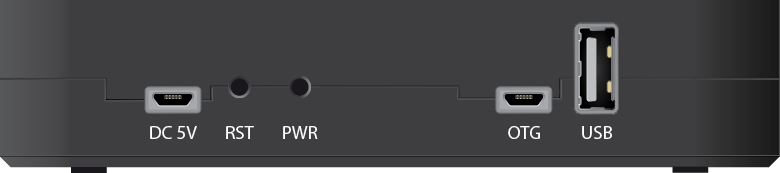
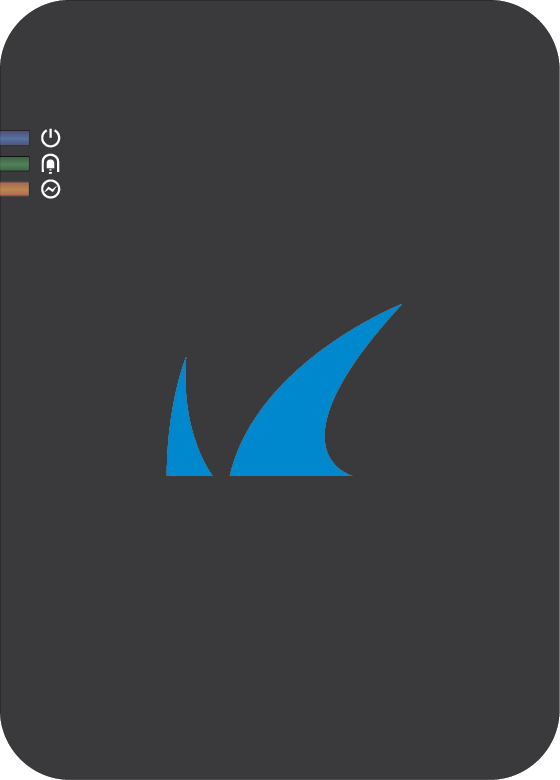
Default Port Configuration
| Port Label | OS Notation | Speed/Type | Management Port |
|---|---|---|---|
| WAN | eth1 | 10/100/1000 MBit RJ45 | n.a. |
| LAN | eth2 | 10/100/1000 MBit RJ45 | n.a. |
| Wi-Fi | wlan0 | n.a. |
Hardware Specifications
| Interface | |
|---|---|
RJ45 Ethernet NICs | 2x 1 GbE |
| USB 2.0 | 1 |
| Micro-USB OTG | 1 |
| Serial console | 1 [RJ45] |
| Data Storage | |
| RAM [GB] | 1 |
| Mass Storage | |
| Type | MicroSD |
| Size [GB] | 16 |
| Size, Weight, Dimensions | |
| Appliance weight [kg/lbs] | 0.16 / 0.35 |
| Carton weight with appliance [kg/lbs] | 0.65 / 1.43 |
| Appliance size: width x depth x height [mm/in] | 132 x 94.7 x 28.3 / 5.2 x 3.73 x 1.11 |
| Carton size: width x depth x height [mm/in] | 255 x 220 x 55 / 10.05 x 8.66 x 1.17 |
| Form factor | Pocket Size |
Hardware | |
| Cooling | No fan |
| Power supply | Single, external |
| Environmental | |
| Noise emission [db/A] | - |
| Operating temperature [°C/°F] | 0 to +40 / +30 to +105 |
| Storage temperature [°C°F] | -20 to +70 / -5 to +160 |
| Operating humidity (non-condensing) | 5% to 95% |
| Certifications & Compliance | |
| CE emissions | Yes |
| CE electrical safety | Yes |
| FCC Class A | Yes |
| Power & Efficiency | |
| Power supply type | Single, external |
| Power supply input voltage | 100-240 V, AC |
| Power supply output voltage | 5V DC, 1A |
| Power supply frequency [Hz] | 50 - 60 |
| Power supply watts [W] | 5 |
Status LEDs
Your appliance is equipped with a variety of LEDs. The table below shows the different glowing states.
| Color | Status | Meaning installation |
|---|---|---|
| All LEDs Off | Off | Appliance is powered off or installation has not initialized far enough for LED control when installation is started. |
Power LED front side (blue) | Steady | Appliance is plugged in an is powered on. |
| VPN LED front side (green) | Steady | Appliance has VPN connection to CloudGen Access Controller. |
| WAN LED front side (orange) | Steady | Appliance has a connection to the Internet. |
| PSU LEDs (green) | Steady | PSU modules connected, power supply unit is up and running. |
Serial Console Port
In order to establish a console connection to the appliance using a serial cable (RJ45), you need to configure the serial port on the terminal using the following parameters:
| Parameter | Value |
|---|---|
| Baud | 19200 |
| Bits | 8 |
| Stop bit | 1 |
| Parity | None |
| Handshake | None |
