The Barracuda CloudGen Firewall can be set up for demo purposes in two different ways:
Transparent bridging mode – The Barracuda CloudGen Firewall is deployed inline between a computer on your network and the Internet. Since the device acts as a transparent network bridge, no adjustments on the computer or the network are necessary. The Barracuda CloudGen Firewall CloudGen Firewall transparently monitors network traffic between the computer and the Internet.

Port monitoring – If your network switch offers port mirroring functionality, you can connect an unused network interface of your Barracuda CloudGen Firewall to the mirroring port of your network switch.
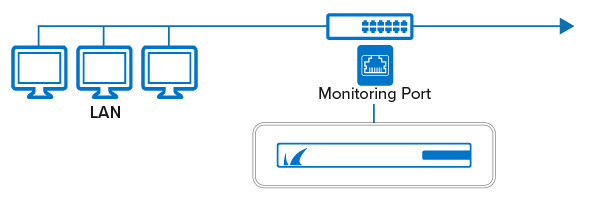
Transparent Bridging Mode
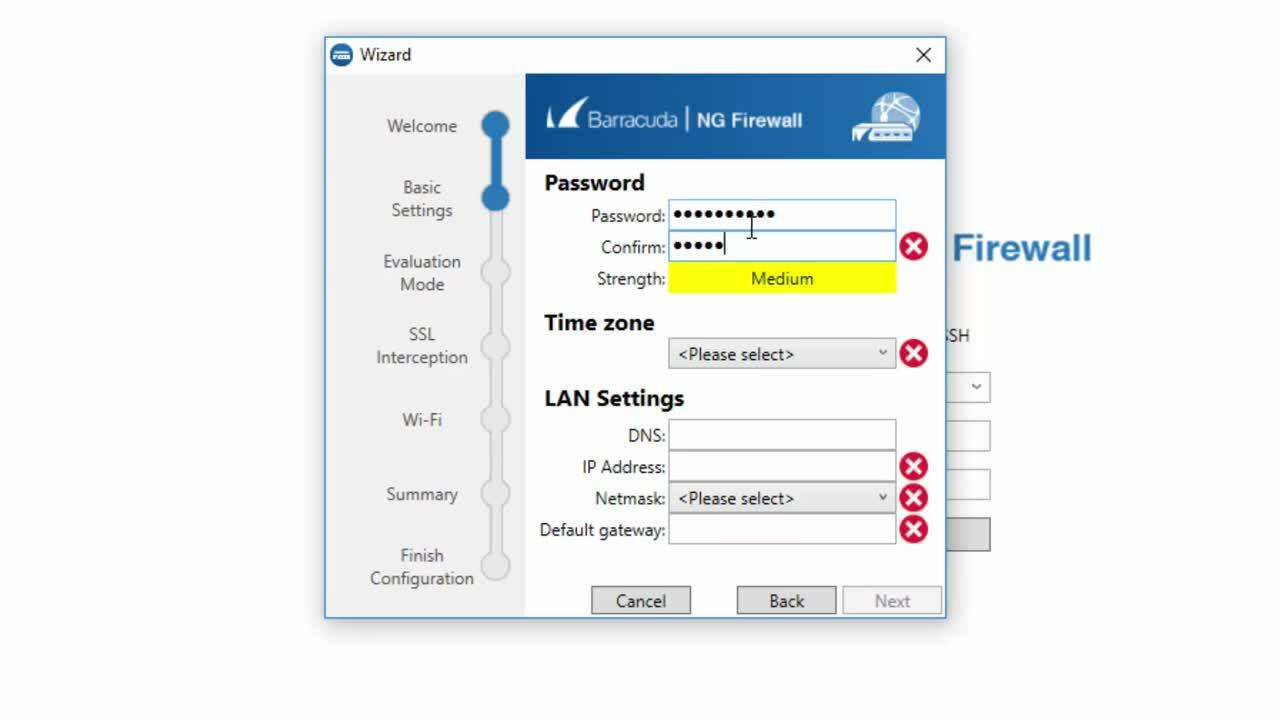
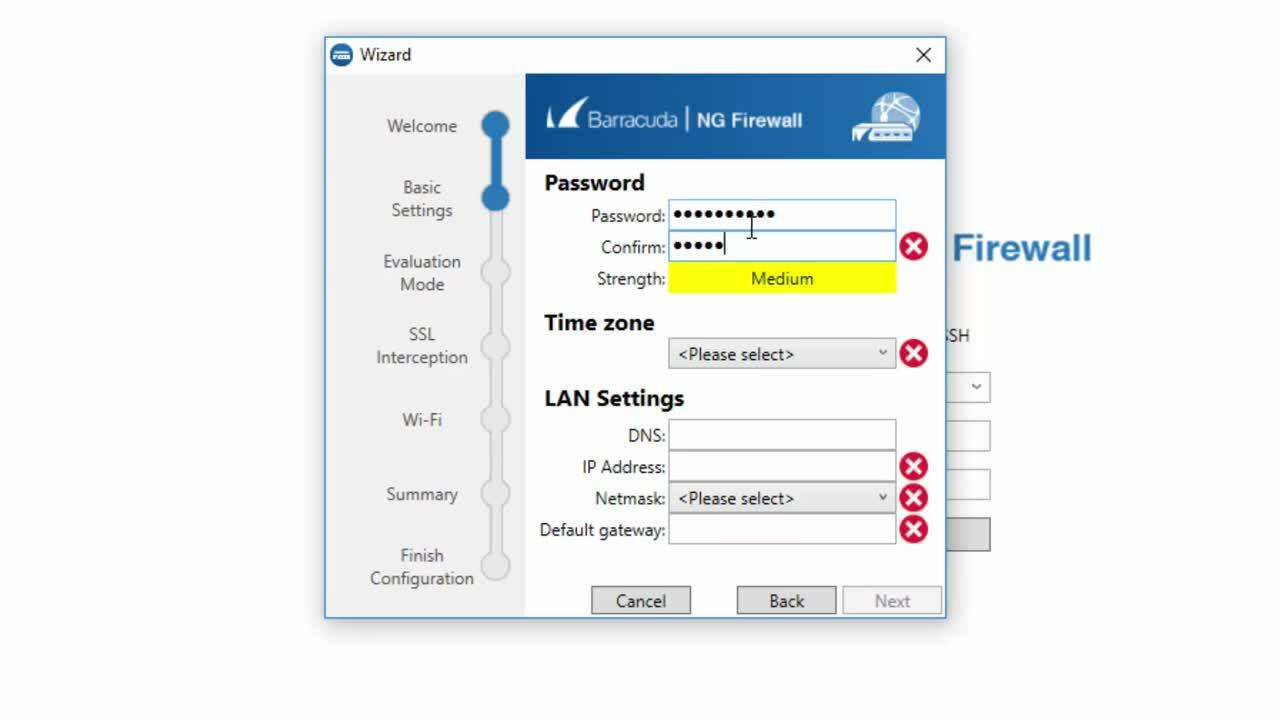
Videolink:
https://campus.barracuda.com/When initially connecting to your Barracuda CloudGen Firewall, the firewall launches a configuration wizard to guides you through the basic setup tasks. To evaluate or demo the firewall, select the Transparent Bridging Evaluation Mode. The setup wizard configures a transparent network bridge between PORT1 and PORT2 to monitor network traffic between a client and the corporate network.
Port Mirroring
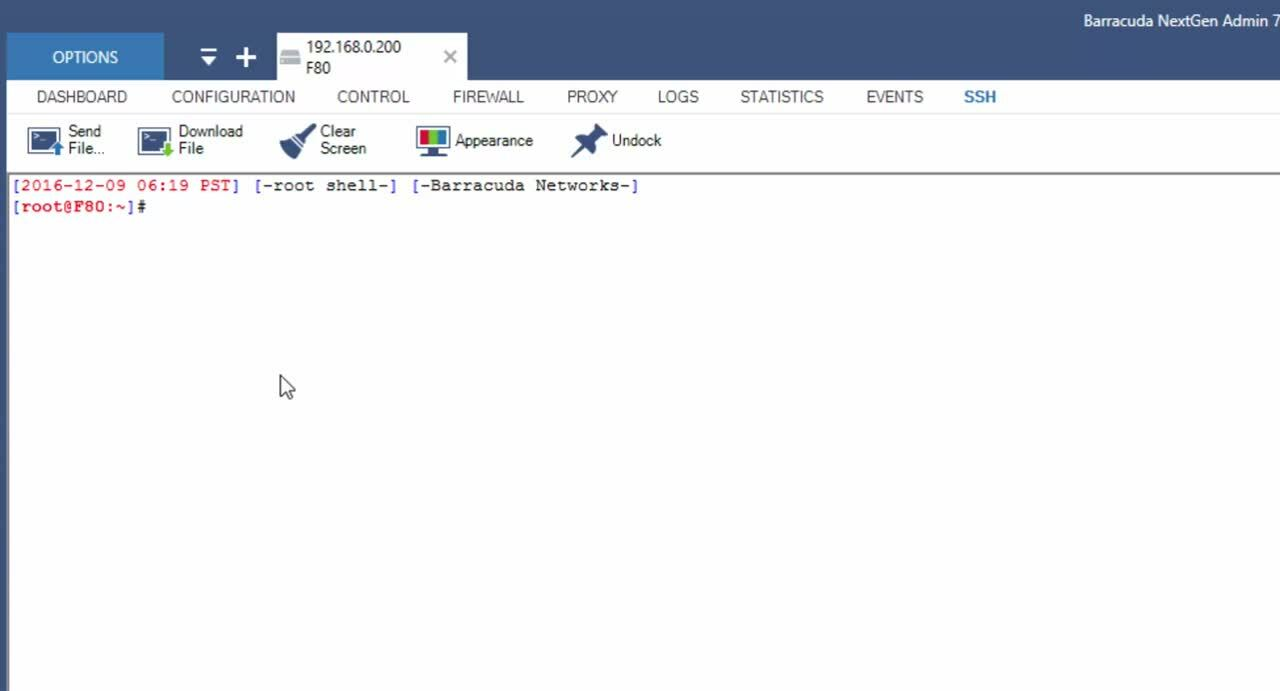
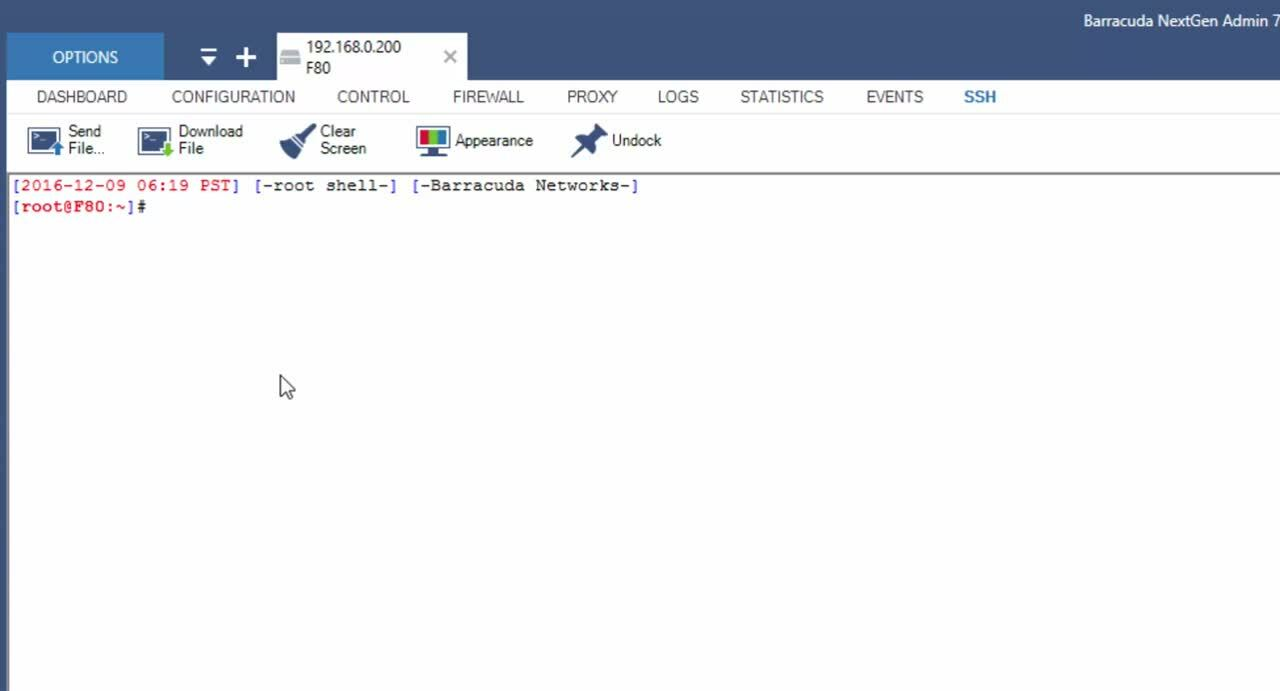
Videolink:
https://campus.barracuda.com/Choose an unused port of your Barracuda CloudGen Firewall to be connected to the mirroring port of your network switch. In the following example, port3 is used for monitoring purposes. Connect to the Command Line Interface of your unit and execute the commands below to enable port3. Then set to Promiscuous mode and enable Port Monitoring mode. To see which Application Control features can be used in Port Mirroring mode, see the features comparison table for transparent layer 2 bridges.
acpfctrl monitor set port3
acpfctrl monitor show
