The feature tool Configuration Templates provides an effective, simplified option for configuring large numbers of appliances in the Control Center. In addition to the standardized way of configuring appliances manually, both options also support transforming configuration nodes between each other.
Transforming Configuration Templates Instances to Standard Box Nodes
Configuration Templates are the foundation for deriving preconfigured configurations and creating specific instances that are then used for configuring configurations for appliances associated with the instance, e.g., CGFs and FSCs. While strongly bound instances can only be modified using the Configuration Template framework, weakly bound instances can also be inspected in the configuration tree, and its configuration nodes can be modified manually.
In some situations, however, you might have to use the configuration of a specific instance independently of the Configuration Template framework. For this, you can decouple the instance in question and transform it into a standard configuration node that can then be fully managed manually.
Transform an Instance into a Standard Box Node
- Log into your Control Center.
- Locate the configuration window for your Configuration Templates:
- On the global level – Go to CONFIGURATION > Configuration Tree > Multi-Range > Global Settings > Configuration Templates.
- On the range level – Go to CONFIGURATION > Configuration Tree > Multi-Range > your range > Range Settings > Configuration Templates.
- On the cluster level – Go to CONFIGURATION > Configuration Tree > Multi-Range > your range > your cluster > Configuration Templates.
- The Configuration Template window opens.
- Right-click the instance that you want to transform in the view on the right side.
In the list, select Lock Template.
- In the list, select Create Box from Instance.
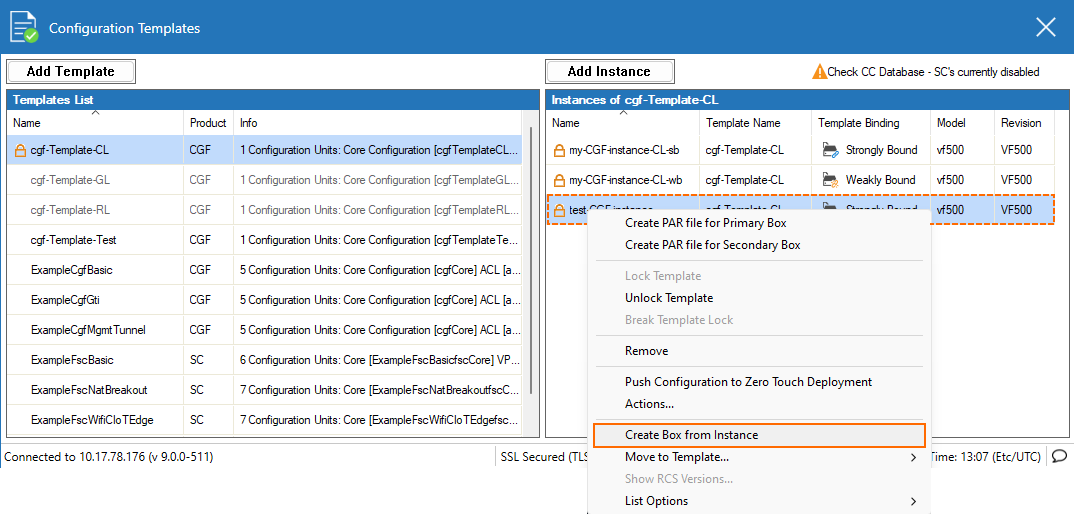
- Click Activate.
- The confirmation window opens.
- Click Activate.
- The entry for the instance is no longer shown in the list of the view on the right side. This indicates that the instance has been transformed.
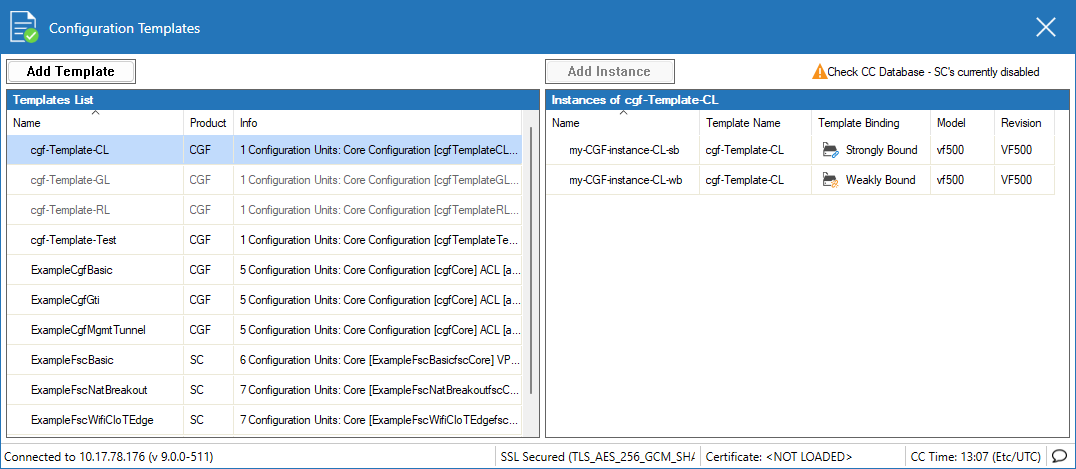
- Go to CONFIGURATION > Configuration Tree > Multi-Range > your range > your cluster > Boxes > your transformed box.
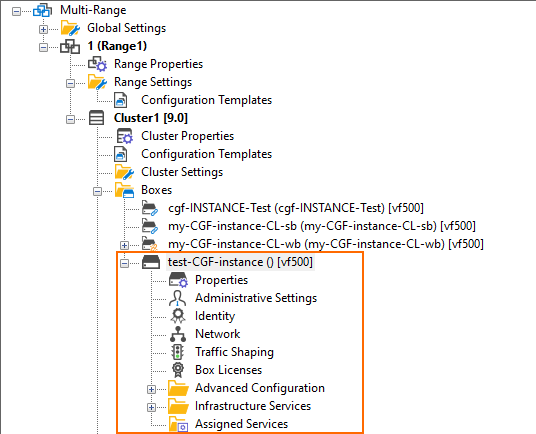
You can now modify the configuration of the transformed instance like a standard box configuration.
Transforming a Standard Box Node into a Template Instance
In certain cases, you might have to use a configuration of an appliance as a reference for creating a configuration template that can be used later for deriving multiple instances. The Configuration Template feature provides an appropriate option for transforming a standard box node into a template instance. The steps necessary for transforming the configuration node of a single box into a template instance can also be used if large numbers of appliances must be configured with the Configuration Templates feature.
However, to use such a template instance for managing tens, hundreds, or even thousands of appliances, you must keep certain things in mind.
Before You Begin
When transforming an existing configuration node of an appliance into a template instance, the configuration of the box must match the future template as closely as possible. Therefore, because a template can consist of multiple configuration units, you must first build an appropriate template whose units cover all configuration sections in the standard box node configurations.
After building the appropriate configuration template, you can refer to this template during the transformation procedure.
Transform a Standard Box Node into a Template Instance
To transform a configuration node of an existing appliance into a template instance, perform the following steps:
- Log into your Control Center.
- Go to CONFIGURATION > Configuration Tree > Multi-Range > your range > your cluster > Boxes > your box.
- Right-click the configuration node of the appliance to transform.
- In the list, select Make Template Instance from Box.
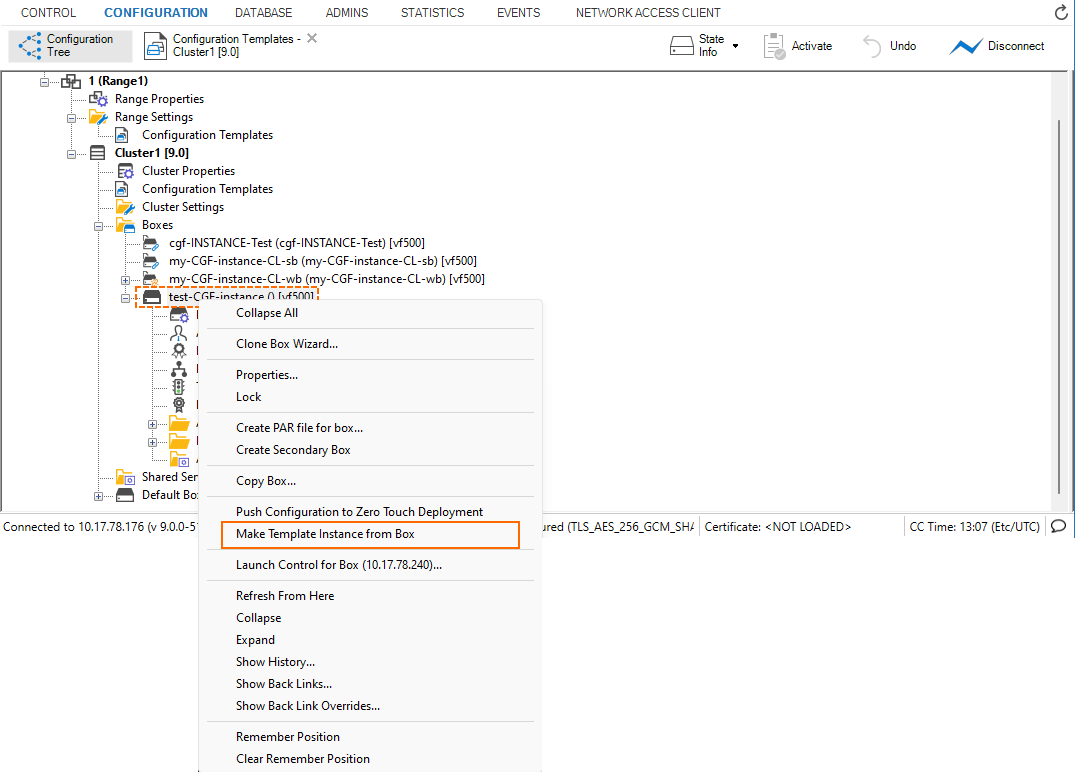
- The Select Template window opens.
For Select Template, select the template from the list that most closely matches the configuration of your existing box configuration node., e.g.
cgf-Template-CL. Note that the postfix 'CL' indicates that the instance will be created on the cluster level due to the association with the templatecgf-Template-CL.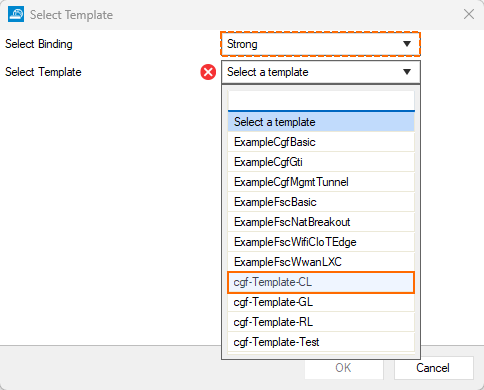
- Click OK.
- The Instance parameters window opens.
- If there are parameters that require entering the instance value, double-click the required line in the list and enter the instance value.
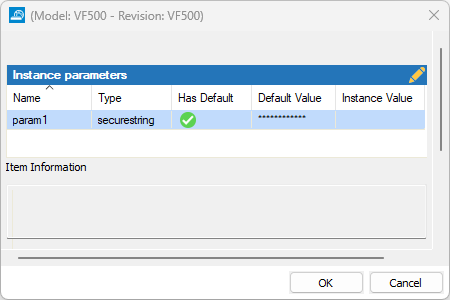
- Click OK.
The node's icon will be displayed with a leading 'key' icon in the configuration tree.
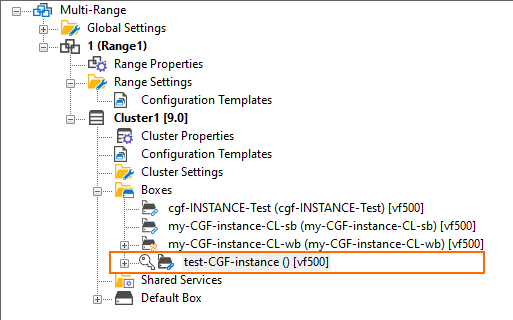
- Click Activate.
- After successfully transforming the node, it will display the symbol of a strongly bound box.
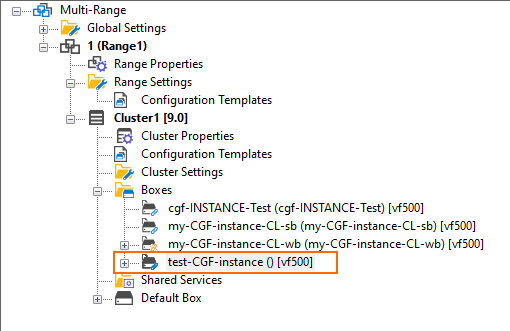
- Go to CONFIGURATION > Configuration Tree > Multi-Range > your range > your cluster > Configuration Templates.
- Ensure that the configuration node has been successfully transformed by checking the entries both for the instance and the templates in the window.
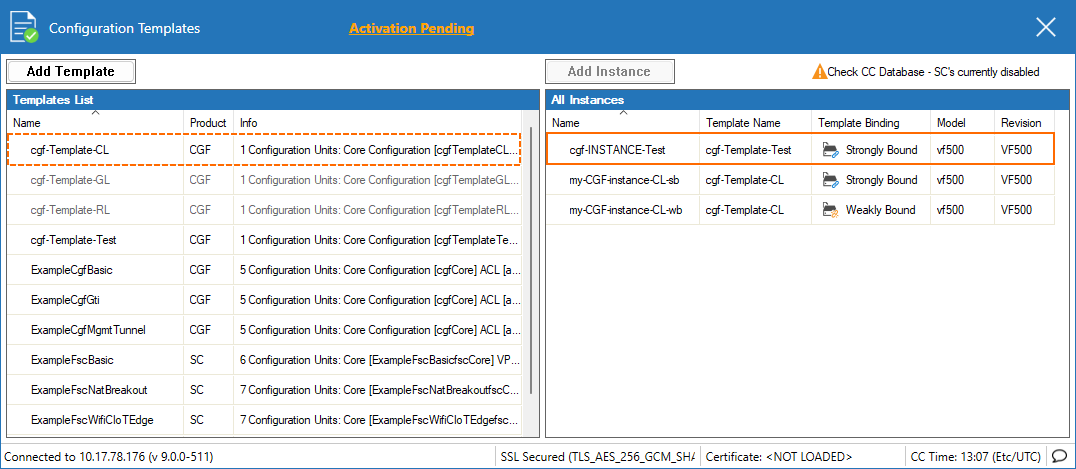
If you plan to manage a larger number of appliances, you must consider certain aspects in order to benefit from the Configuration Templates feature. For more information, see Considerations for Managing Large Numbers of Configuration Template-Managed Appliances Based on the Configuration of a Single Standard Box Node.
