Barracuda Cloud Security Guardian must be able to access your AWS account. Perform the following steps to set up a cloud connection.
- Continuing from Step 1: Creating a Cloud Security Guardian Account - AWS, click Get Started with AWS.
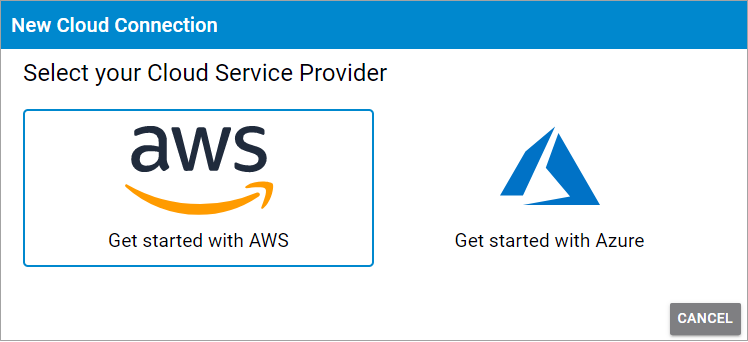
If you are not already on this page, follow these steps to get there:- In Barracuda Cloud Security Guardian, in the left navigation menu, select Cloud Connections.
- Click Add Account to open the Barracuda Cloud Security Guardian connection wizard.
Choose how you want to proceed. Note that you can only connect elements for which you have permissions in Azure.
- Launch Stack – Click to open your AWS console in a new browser tab and launch a new stack.
- Copy Link – If you do not have adequate permissions, click Copy Link and send the unique link to an administrator who can connect your AWS account.
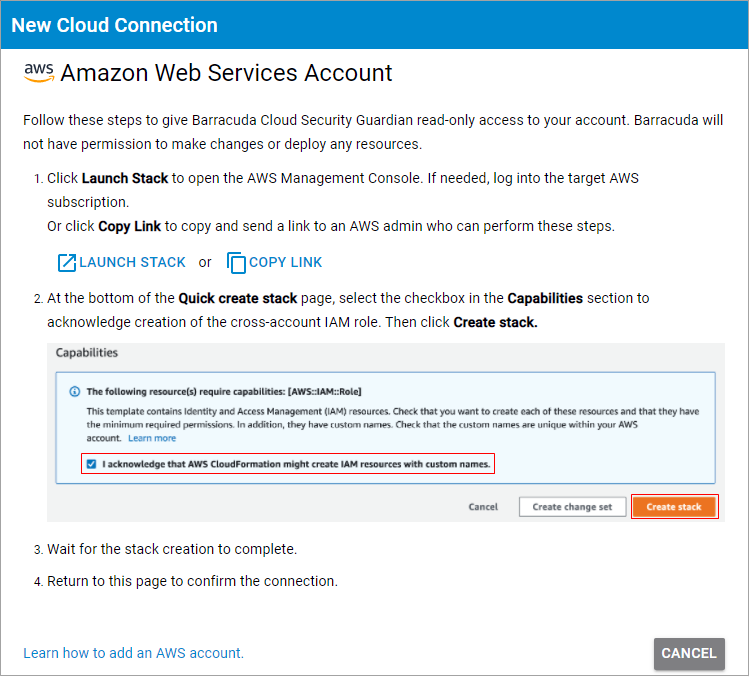
- In the Capabilities section shown above, review the statement, then select the check box to acknowledge that you are creating an IAM role.
- Click Create Stack.
- Wait for the stack creation to complete. This automated process takes several minutes.
- Return to the Barracuda Cloud Security Guardian wizard to confirm that the connection completed successfully.
- The new connection appears in the appropriate section of the Cloud Connections page.
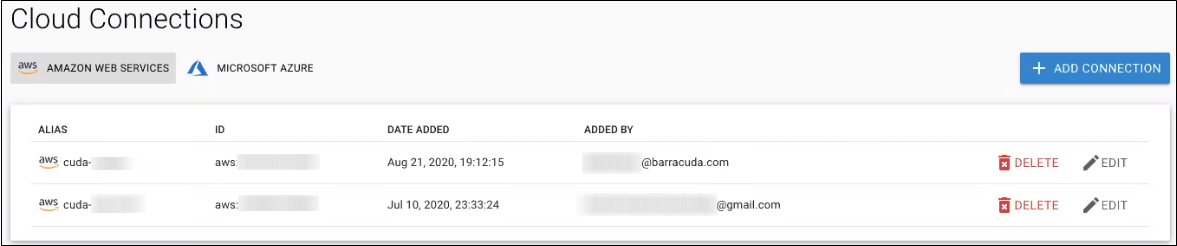
The wizard performs an initial scan of your cloud connection.
To continue getting started, refer to:
