To create a new security policy in Barracuda Cloud Security Guardian:
- In the left menu, navigate to Security Policies.
- Select the cloud provider you want to work with, then click Add Policy.
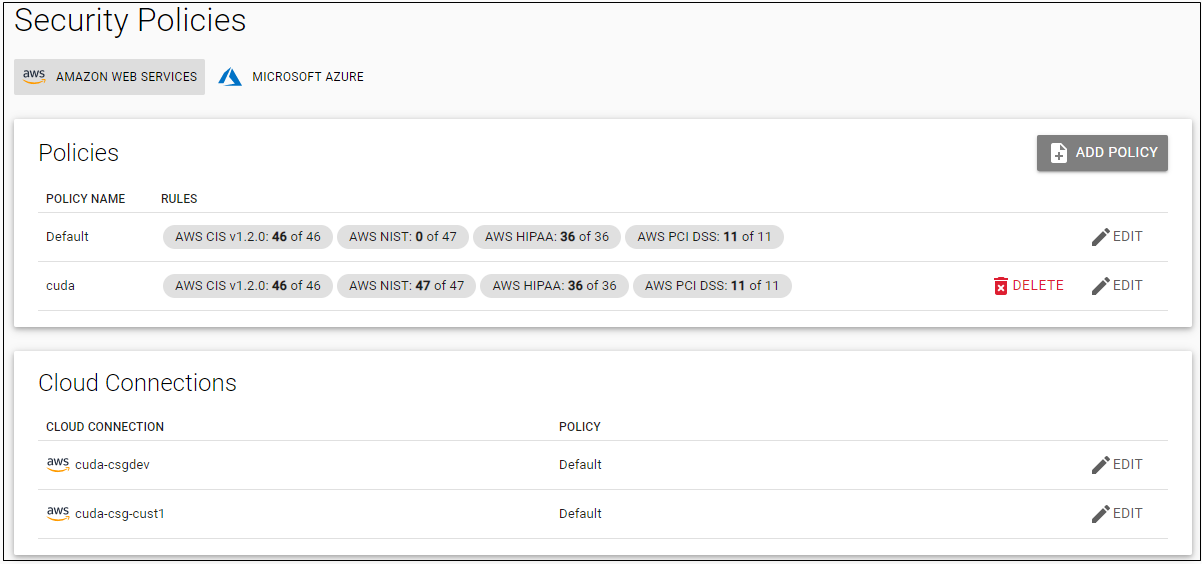
- Type a unique Policy Name.
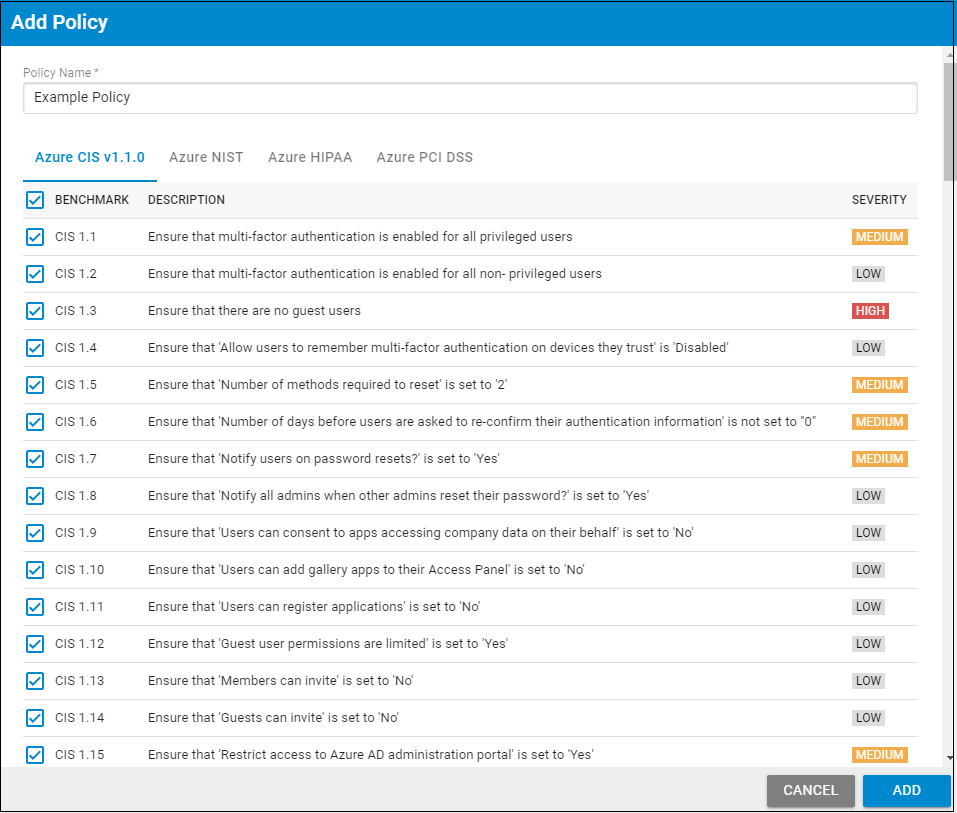
- Select the standards and controls you want to use for this new policy.
- Specify the standard by selecting its tab in the top line, including CIS, NIST, HIPAA, and PCI DSS.
- Select all controls or just specific controls you want to include, and clear any check boxes for controls that you do not want to include. For example, you might want all of the CIS policies except one.
- At the bottom of the window, click Add.
- Your policy appears in the table of policies for your public cloud.
From this table of policies, you can choose to edit or delete any policy you create at any time. You can view and edit, but not delete the Default Policy.
After you create policies, assign the policies to your cloud connections. Refer to Assigning a Security Policy to a Cloud Connection for details.
