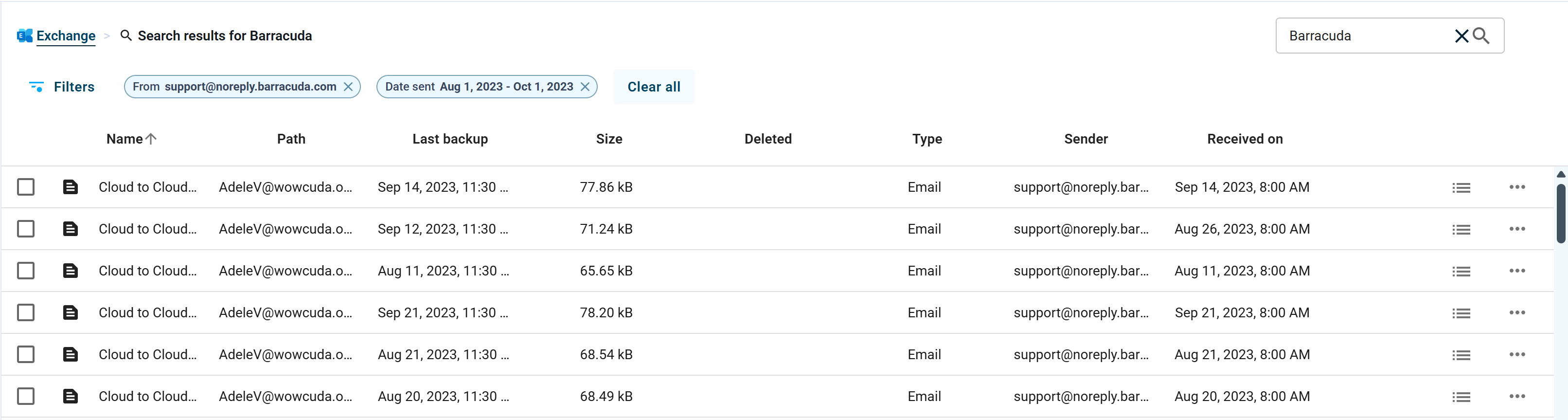Use the following steps to search and filter data:
Log into https://login.barracudanetworks.com/. If you are not automatically forwarded to the Cloud-to-Cloud Backup application, select Cloud-to-Cloud Backup from the left pane.
Navigate to the Restore page from the side navigation menu, and select the desired data source.
Using the search bar, type in a search term. The results displayed are all messages in which the subject line or top-level folder contains the text you're searching for. For example, typing in "budget plan" will return all results with those words in the subject line or top-level folder.
You can also use the Filters icon (
 ) on the top left to add additional search criteria. Click Apply to display the results.
) on the top left to add additional search criteria. Click Apply to display the results.
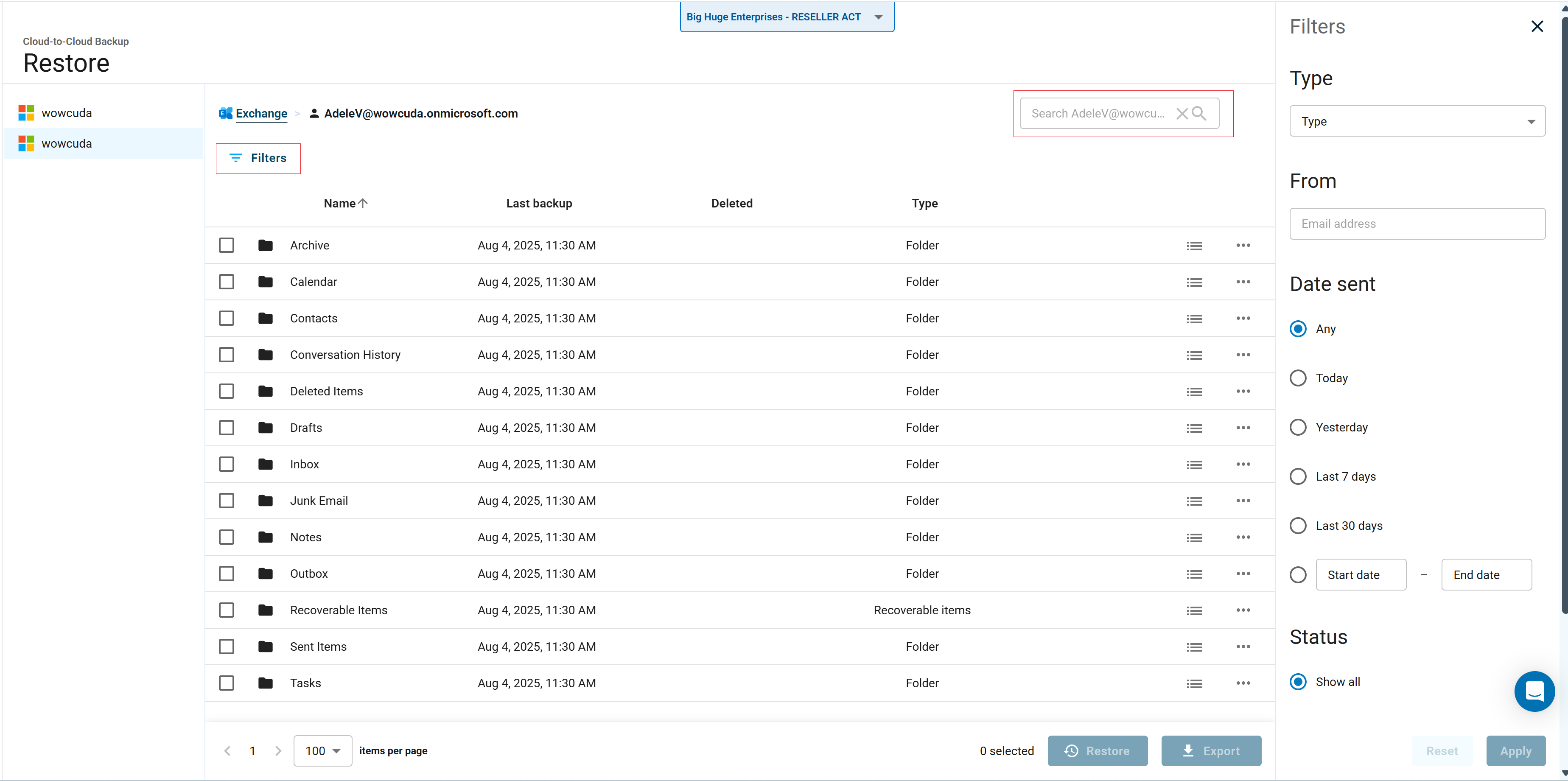
Examples
Example 1.
Searching for “adelev” will return the top-level folder of their mailbox unless you also have emails with that search term in the subject line.
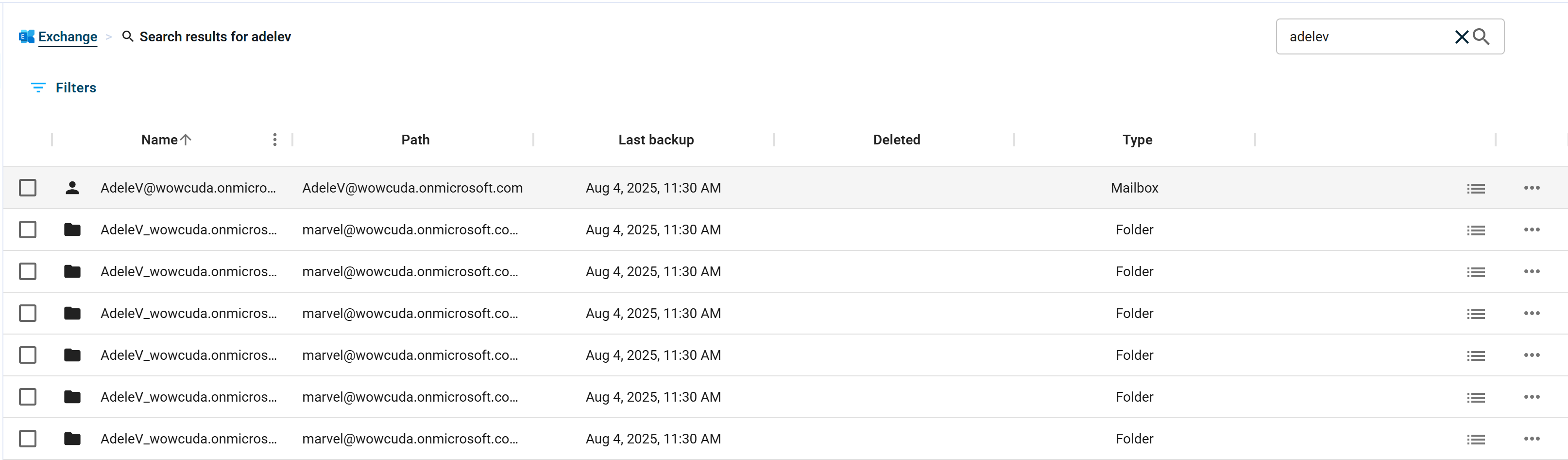
Adding a sent date or a From address filter will not return any results as the object does not have either of these attributes.
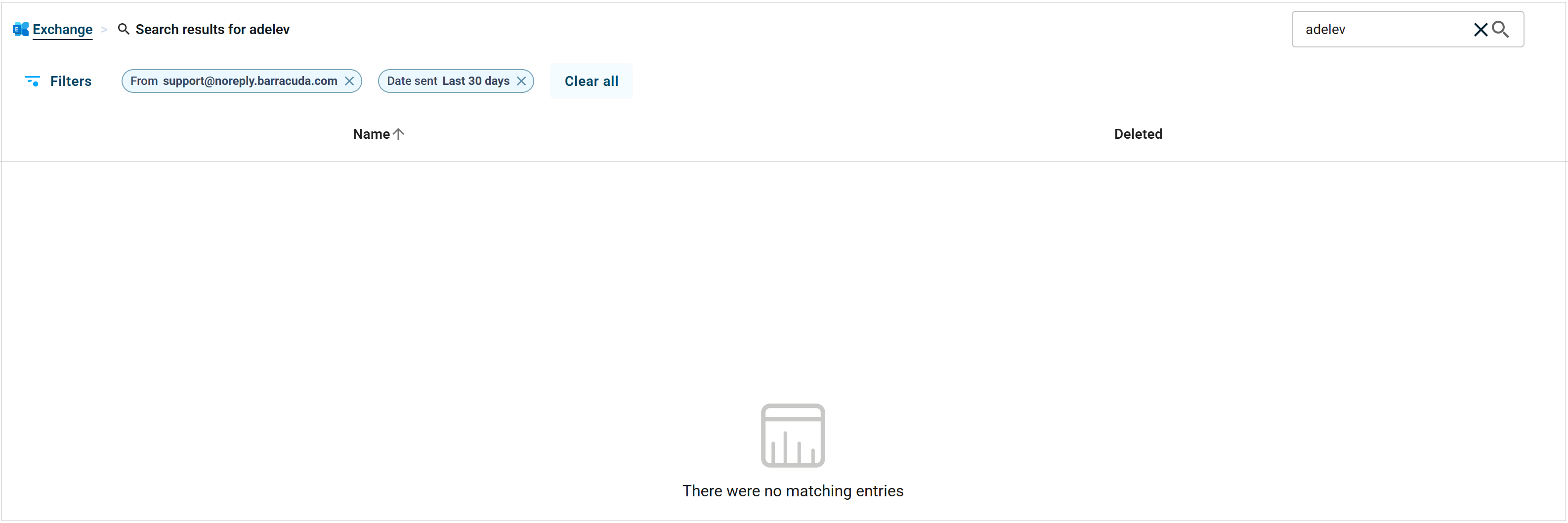
Example 2.
To find an email from Barracuda Networks support, include a search term, such as "Barracuda", from the subject line.
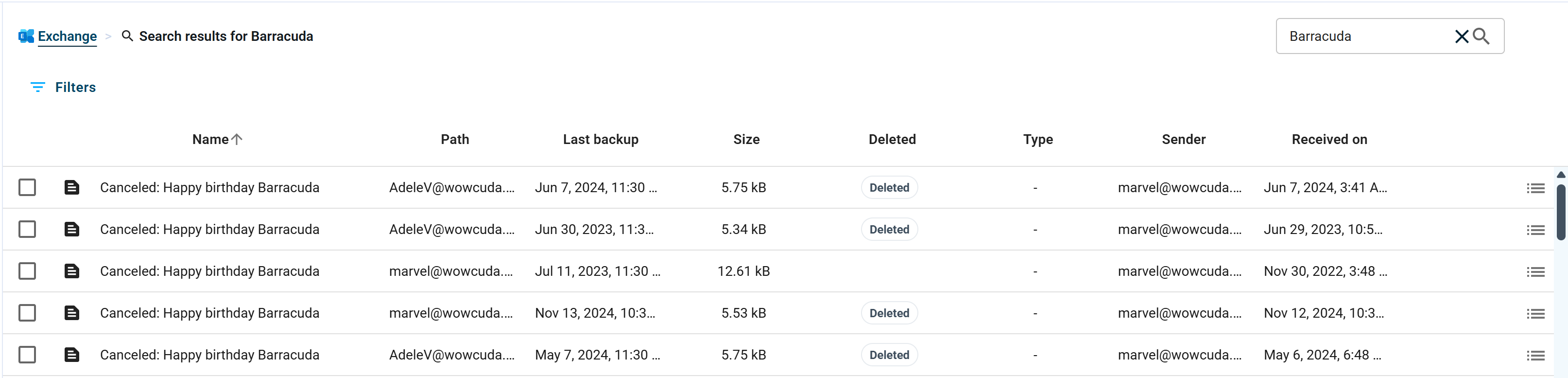
Filtering this list using “Barracuda Networks Support” in the From address filter is not allowed because it is not an email address. You must use a partial or full email address in the From address filter.
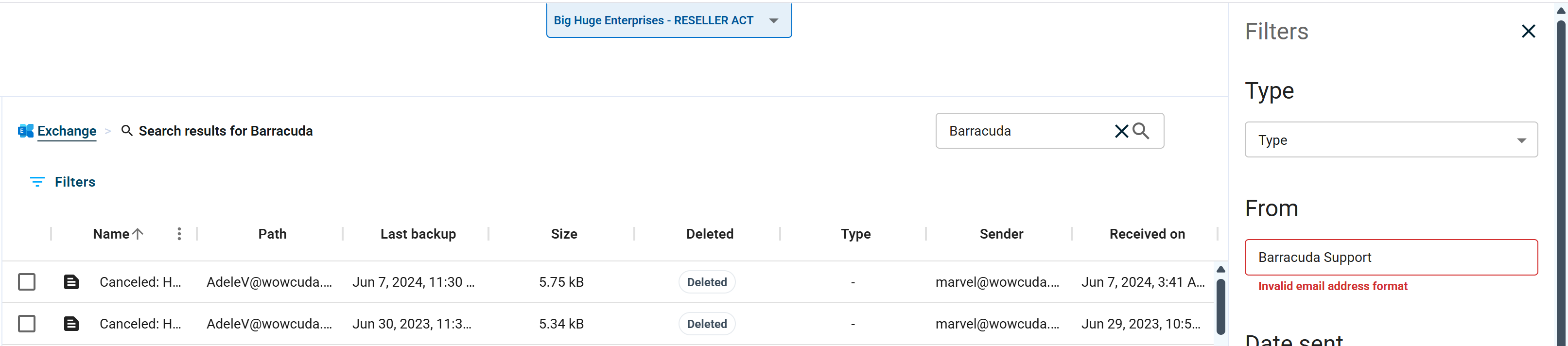
Filtering the same results using an email address, mailbox, and sent date produces a manageable list of results. For example,