Set up a Barracuda Cloud Control Account
To complete the setup you must have a Barracuda Cloud Control account.
For partners, be sure to read How to Add a Managed Customer Account. See also Partner Accounts.
- Log into https://login.barracudanetworks.com/ using your Barracuda Cloud Control account credentials, or, if you do not have an account:
- Click Create a User.
- Enter your user details, and click Create User.
- Read and accept the Terms and Privacy.
Follow the instructions emailed to the entered email account to log in and create your Barracuda Cloud Control account.
- Once logged in, the Home > Account Administration page displays.
Activate Your Subscription
- Log into https://login.barracudanetworks.com. If you are not automatically forwarded to the Cloud-to-Cloud Backup application, select Cloud-to-Cloud Backup from the left pane.
- Navigate to the Products page from the top navigation menu, click Activate subscription next to the product you want to activate.
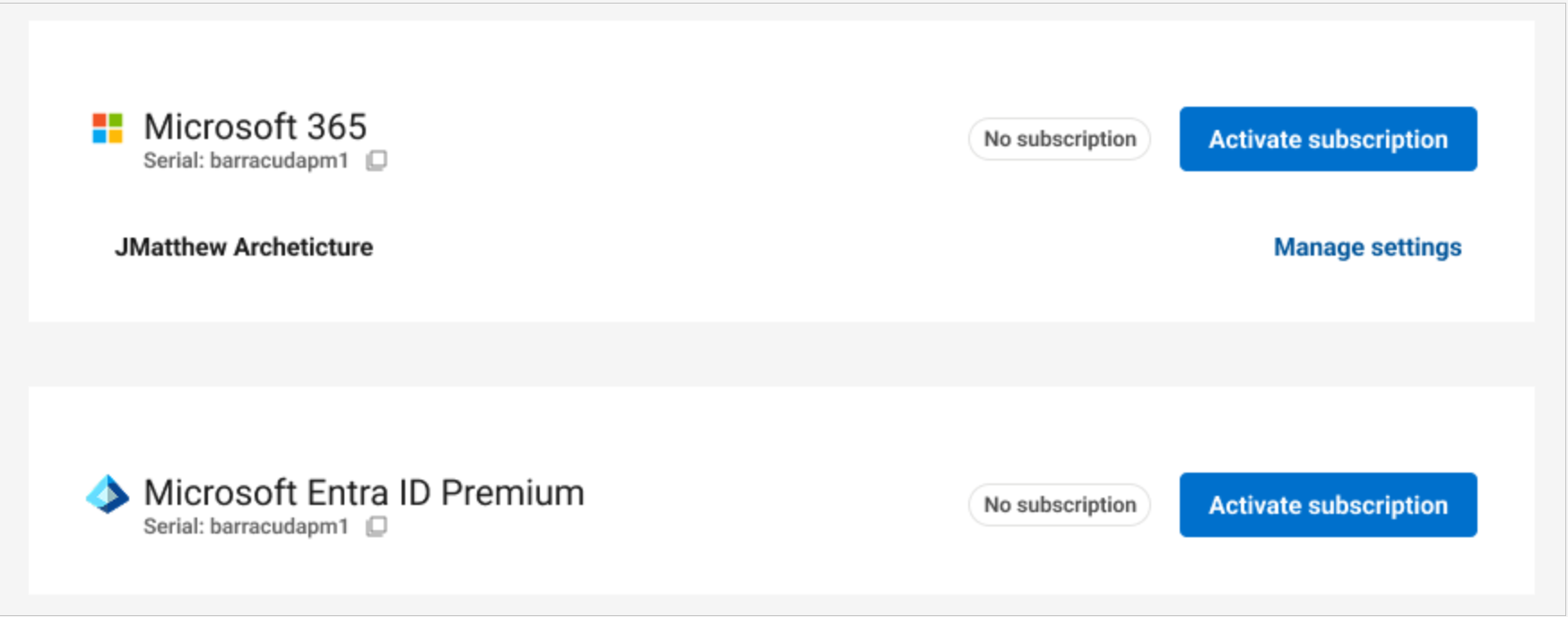
Depending on the product you want to activate, you will see one of the following popups. Click the ACTIVATE button in the popup window.
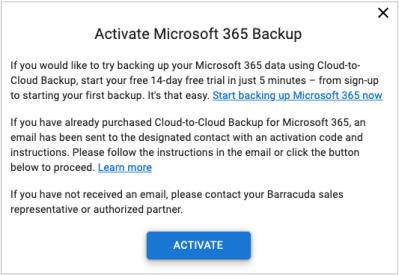
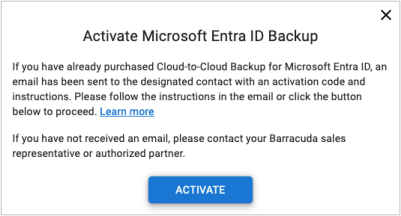
Alternatively, if you received an email with a product activation key, in the product key section of the email, click the provided link to activate the product.You are now redirected to the activation page to complete the activation process. Ensure you are logged into Barracuda Cloud Control, or create a new Barracuda Cloud Control account.
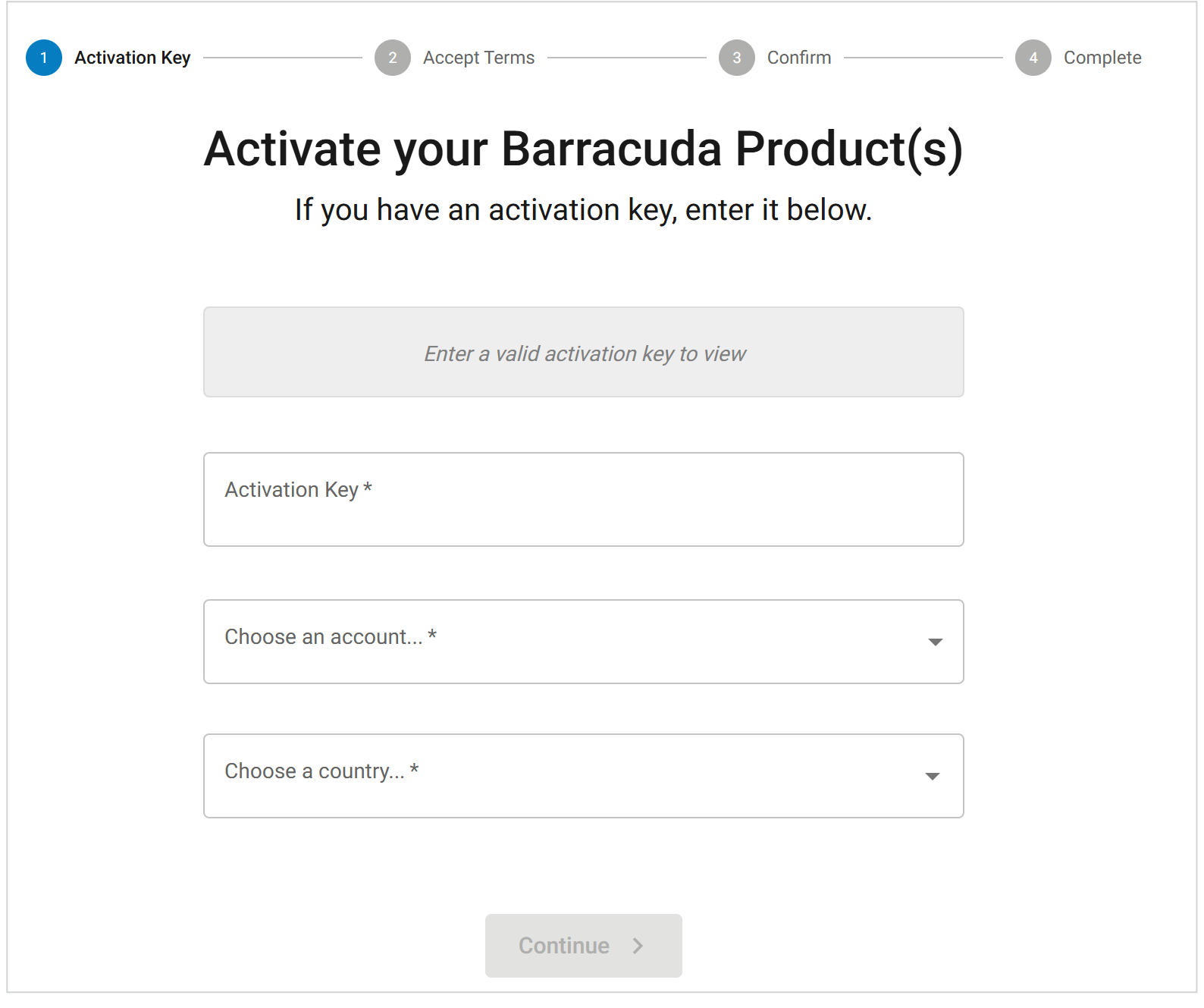
- Your product activation key should prepopulate in the Activation Key field. Choose the account and country you are activating. Click Continue.
- Review the license agreement and check the I accept the terms of the Barracuda software license agreement. You must scroll down the entire document before you can agree to the license agreement.
- Click Continue. On the Preview Activation page, verify that your Barracuda Cloud-to-Cloud product you are about to activate and your account information are correct. Then click Activate.
- On the Product Activation page, wait while your product is being activated. You will see a green checkmark next to Cloud-to-Cloud Backup indicating that the product activated successfully. If you see a red exclamation mark next to Cloud-to-Cloud Backup, contact Barracuda Networks Technical Support for more information.
Your Cloud-to-Cloud Backup product now activated. You can also click View all subscriptions to view your subscriptions.
