Use the following steps to restore Entra ID data:
Log into https://login.barracudanetworks.com/. If you are not automatically forwarded to the Cloud-to-Cloud Backup application, select Cloud-to-Cloud Backup from the left pane.
Select the desired Entra ID connection from the connection switcher in the top-left corner.
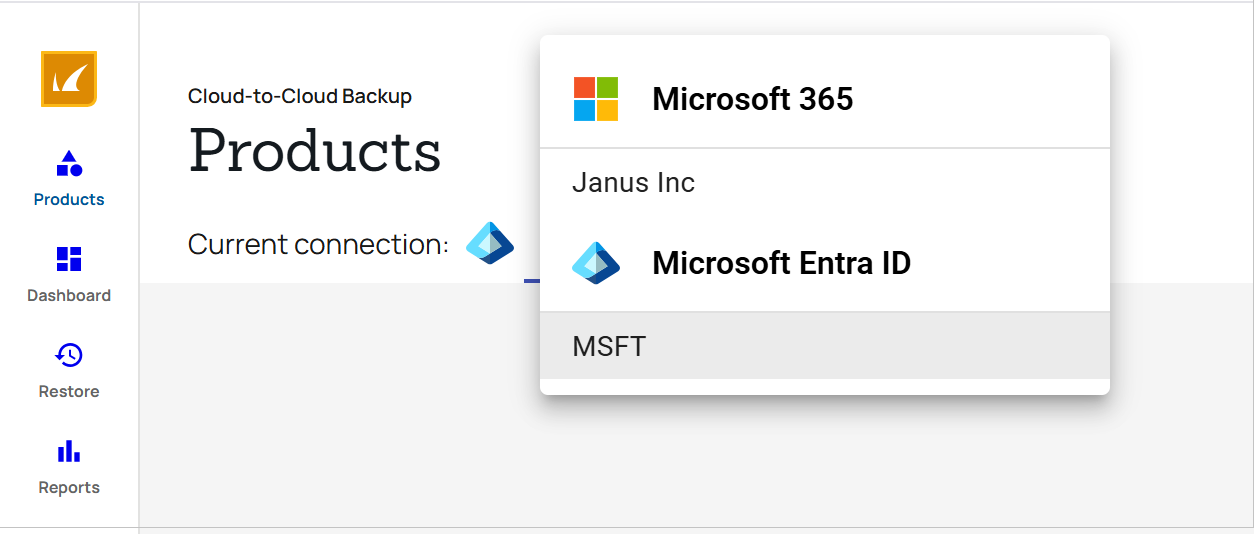
Navigate to the Restore page from the side navigation menu, and select the Entra ID data source.
Select the object from which to restore data and locate the item(s) to restore.
Alternatively, to find the items you want to restore, use the search bar or the Filters icon ( ) to narrow down your options. See How to Search an Entra ID Data Source.
) to narrow down your options. See How to Search an Entra ID Data Source.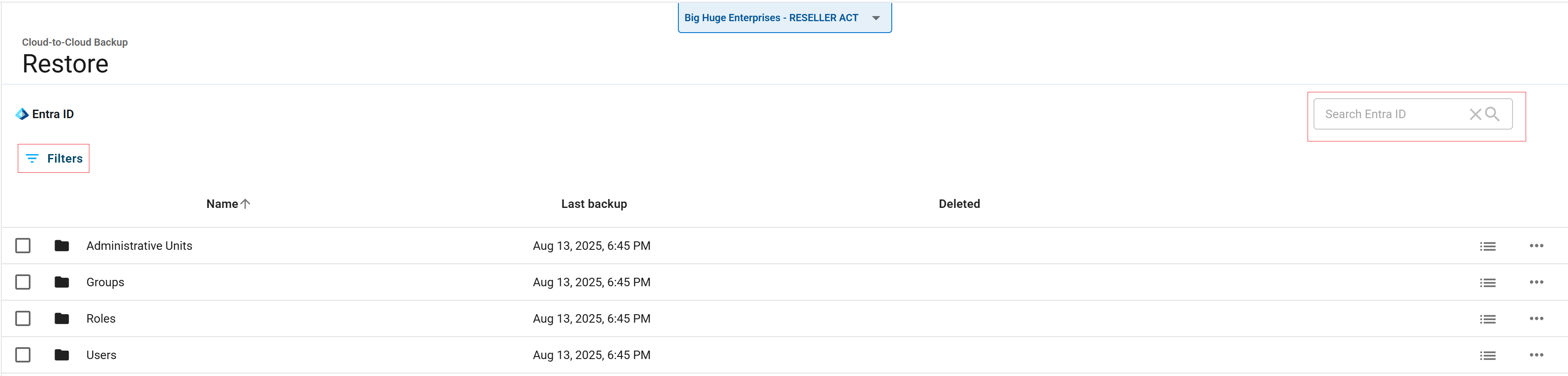
Select the items to restore, and click the Restore button. Note that you can select multiple items to restore.
The Restore dialog box displays.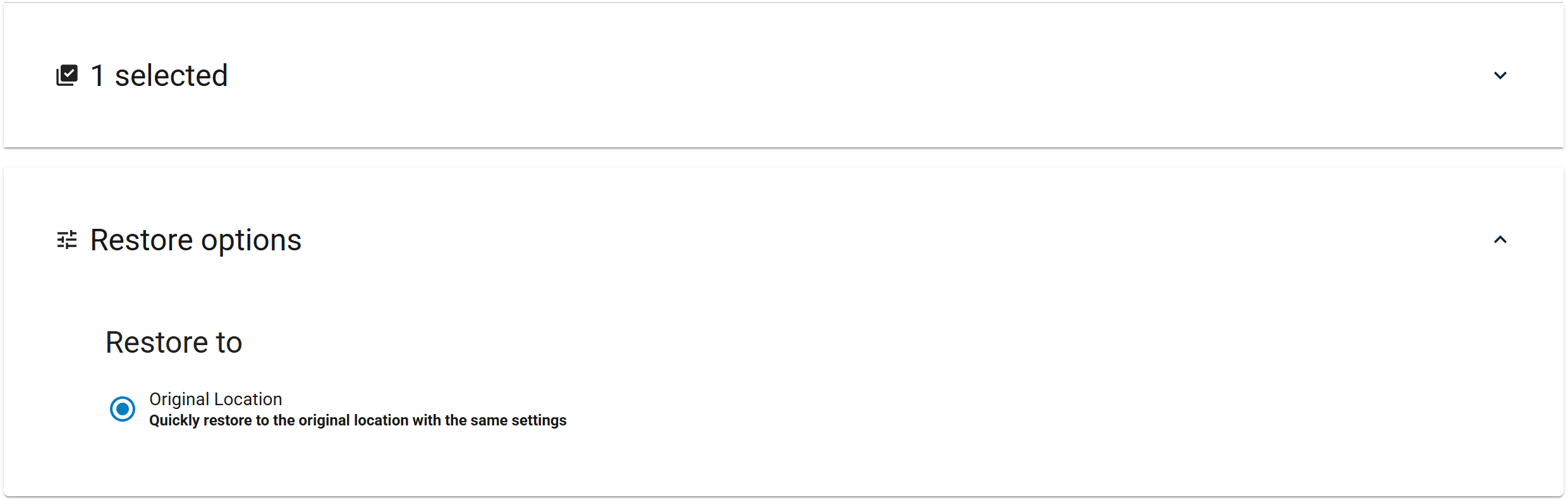
Note: Restoring to Entra ID will overwrite all existing attributes and relationships for the selected objects.Click Start restore.
To view the restore status, go to the Reports page.
