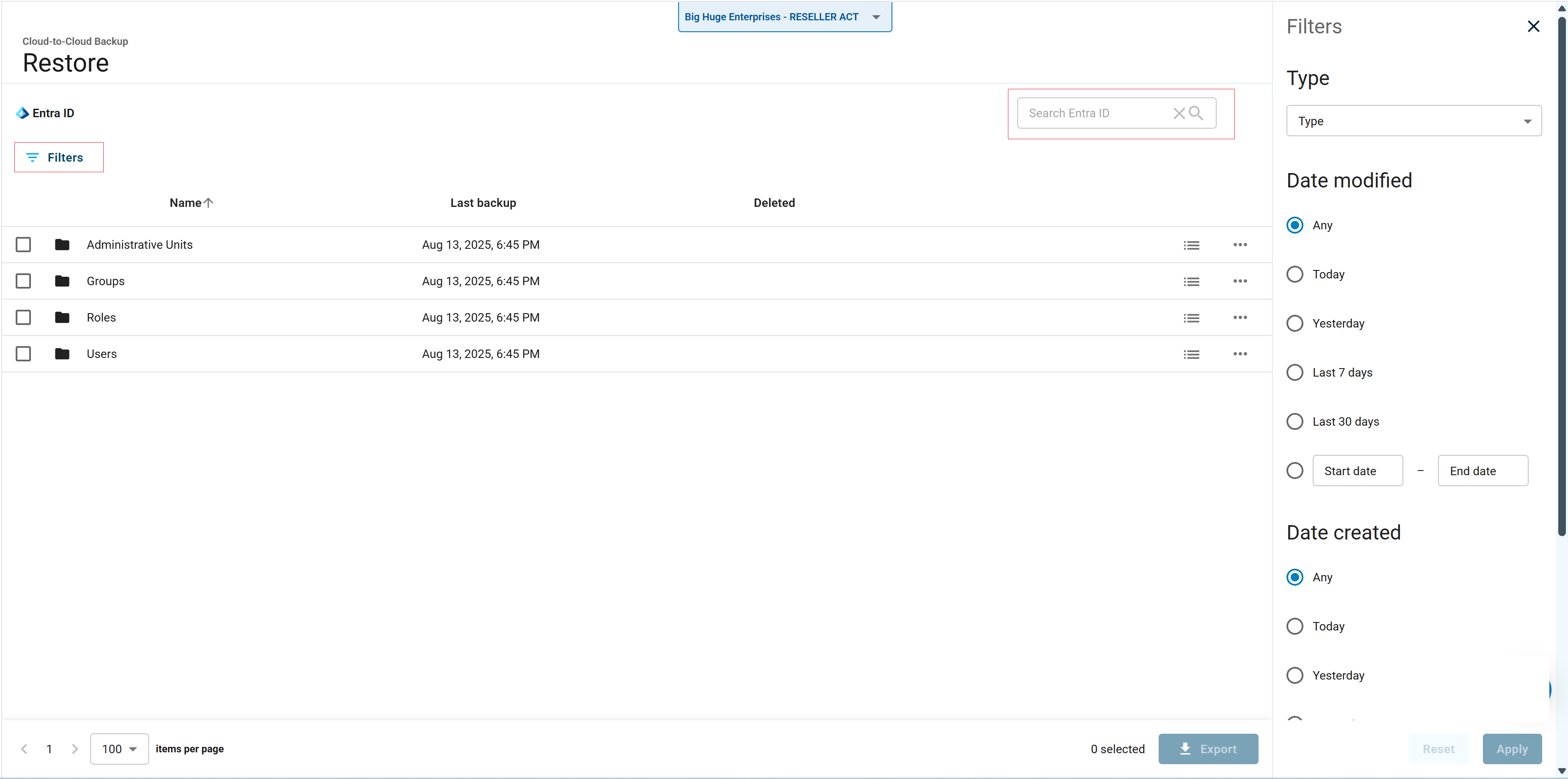Use the following steps to search Entra ID data:
Log into https://login.barracudanetworks.com/. If you are not automatically forwarded to the Cloud-to-Cloud Backup application, select Cloud-to-Cloud Backup from the left pane.
Select the desired Entra ID connection from the connection switcher in the top-left corner.
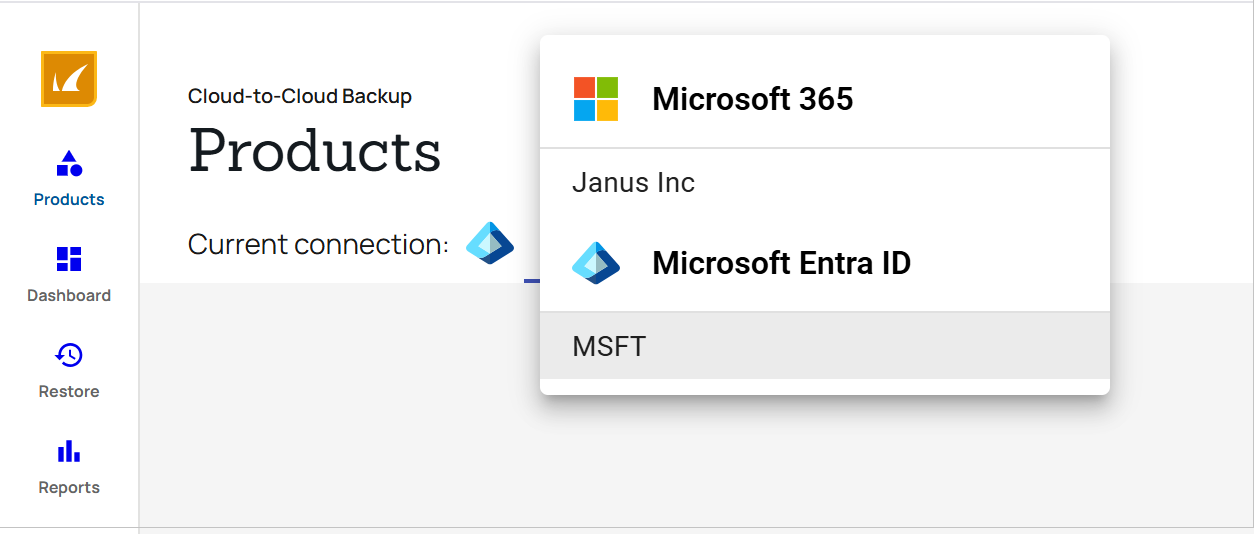
Navigate to the Restore page from the side navigation menu, and select the Entra ID data source.
Using the search bar, type in a search term. The results displayed are all messages in which the name or top-level folder contains the text you're searching for. For example, typing in "all" will return all results with those words in the name or top-level folder.
You can also use the Filters icon (
 ) on the top left to add additional search criteria. Click Apply to display the results.
) on the top left to add additional search criteria. Click Apply to display the results.