Barracuda Networks is excited to share that Cloud-to-Cloud Backup will soon be rolling out a brand new Restore user interface along with a powerful new Purge On-Demand feature. These enhancements are designed to make restoring and managing your backup data faster, easier, and more secure.
This is part of our continued effort to simplify data protection while providing advanced functionality for administrators, MSPs, and compliance-driven organizations.
What Is Changing
In August 2025, Barracuda Networks is launching a new restore experience in Barracuda Cloud-to-Cloud Backup, with the following benefits:
Faster and More Intuitive Restores – The redesigned restore interface makes it easier to search, filter, and locate the data you need, so you can recover files and objects in fewer steps.
Enhanced Visibility – Improved filtering and layout provide more context on your backup data, helping you make quicker restore decisions.
Export to Microsoft Azure – New functionality allows you to export backup data directly to your Microsoft Azure Blob Storage, giving you more flexibility in how and where you recover your data.
Improved Revision Handling – Instead of requiring you to select a specific restore date, the new user interface displays a full list of all recoverable revisions for a selected item, making it easier to choose the exact revision you need.
Purge On-Demand – Gain the ability to permanently delete selected backup data (and all associated revisions) when necessary, an important capability for compliance needs like GDPR.
Granular Control – The Purge On-Demand feature lets you target specific files, folders, or user data without affecting the rest of your backup set.
Audit Logging for Purge Actions – All purge activities are recorded in the Audit Log, providing a full compliance and security trail.
Other Experience Enhancements – Enhancements include sortable and customizable columns, additional metadata, and a modern, consistent look and feel aligned with other Barracuda Networks solutions.
Preview of the Updated User Interface
Initially, a toggle will allow you to enable the new restore experience.
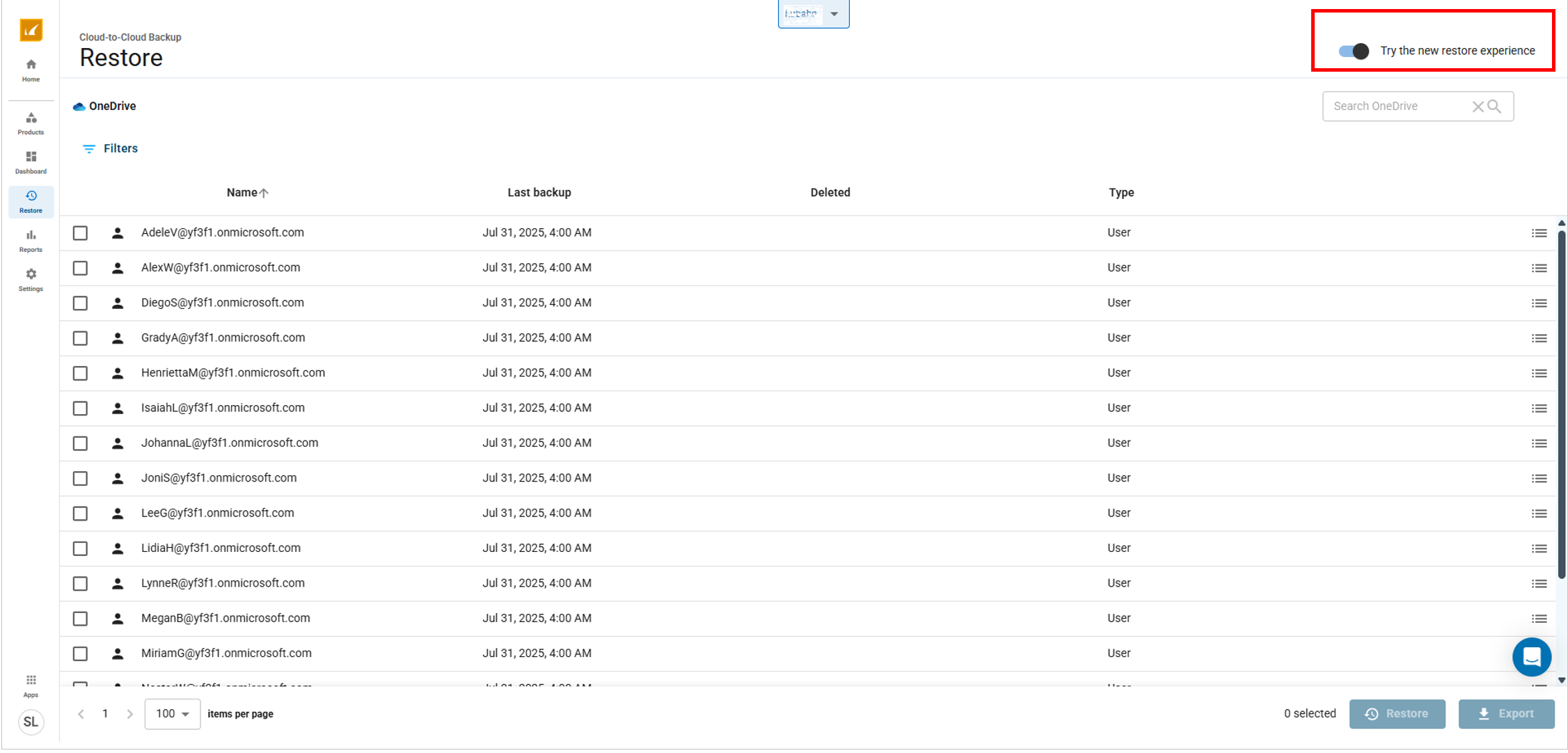
Use the revisions icon to load a list of all recoverable backup revisions.
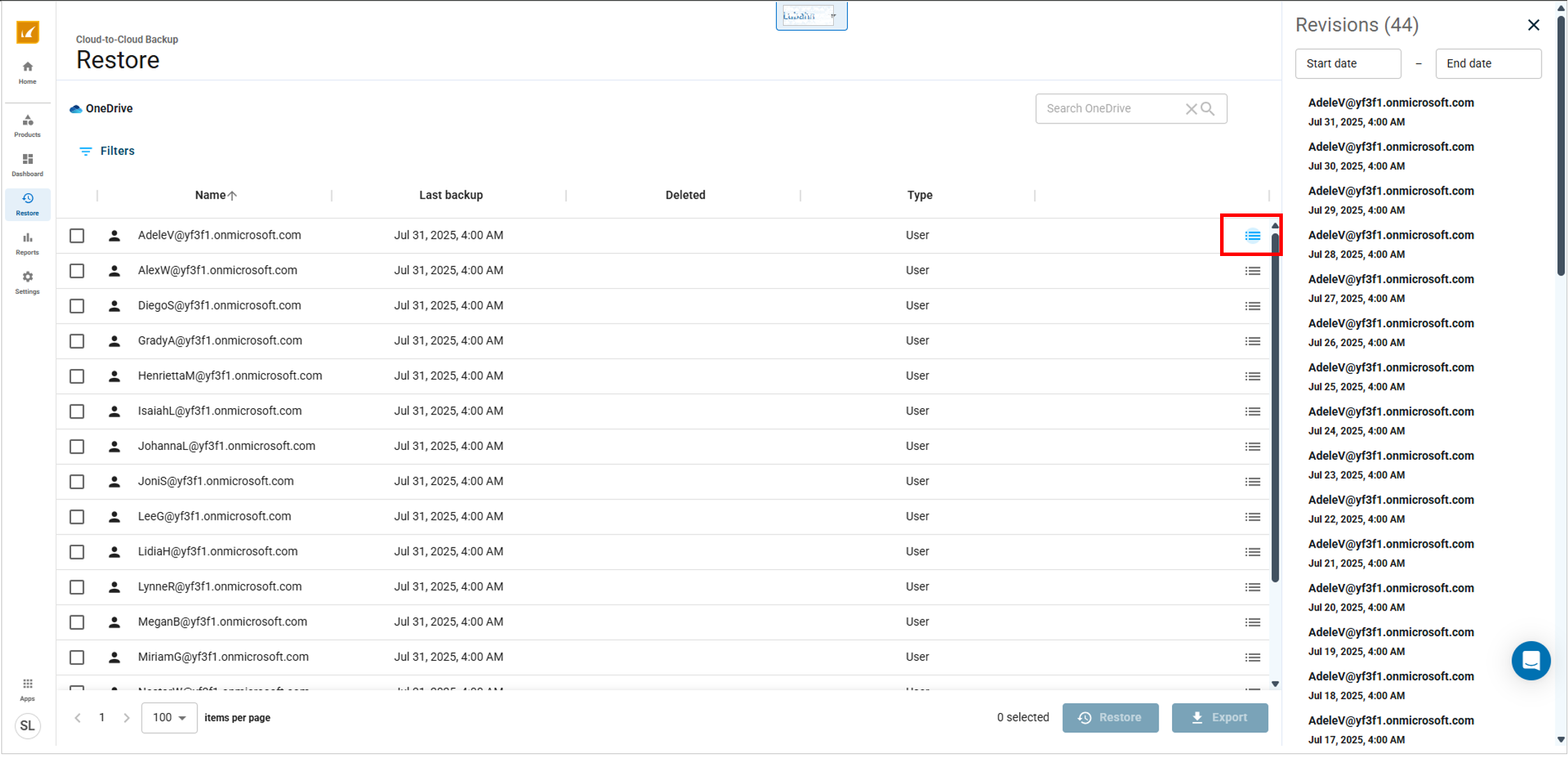
Use keyword search to easily find data. Use filters to help further refine the list of results.
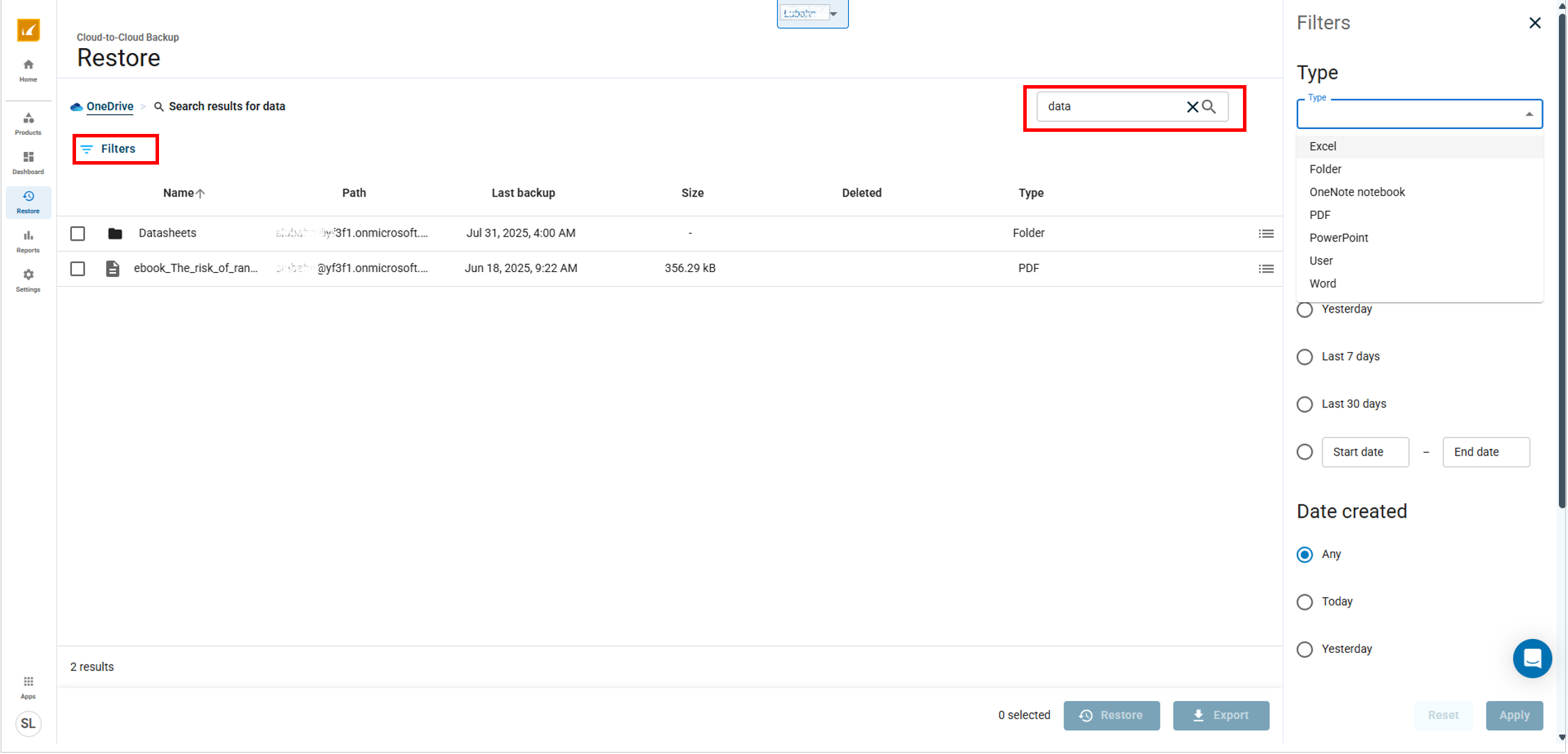
Use the Export to Microsoft Azure feature to export backup data directly to an Azure Storage account.
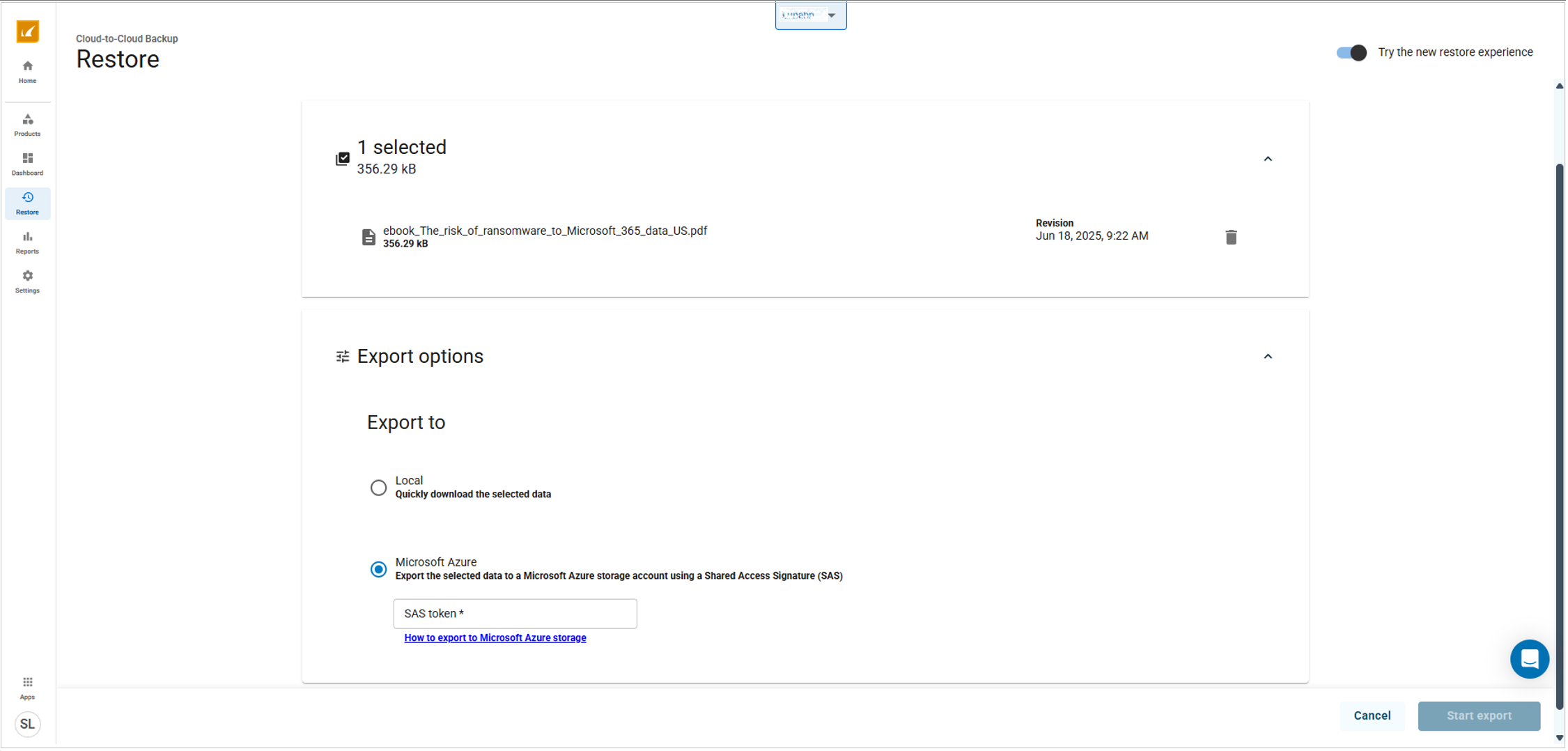
Looking Ahead
This is just the beginning of a series of updates aimed at improving the user experience for Cloud-to-Cloud Backup customers. Barracuda Networks is actively working on additional enhancements to the Cloud-to-Cloud Backup interface, as well as adding support for data retention policies.
Stay tuned for more updates in the coming weeks!
You will be notified once the new restore user interface and Purge On-Demand feature are officially launched. We appreciate your continued feedback and support as we make these improvements. If you have any questions, contact Barracuda Networks Technical Support.
