Choose Your Storage Location
For Cloud-to-Cloud Backup available regions, see Available Locations.
Add a New Connection
If necessary, you can create multiple connections for each available data source.
- Log into https://login.barracudanetworks.com/. If you are not automatically forwarded to the Cloud-to-Cloud Backup application, select Cloud-to-Cloud Backup from the left pane.
Navigate to the Products page from the side navigation menu, and then click Add connection next to the product you want to connect to.
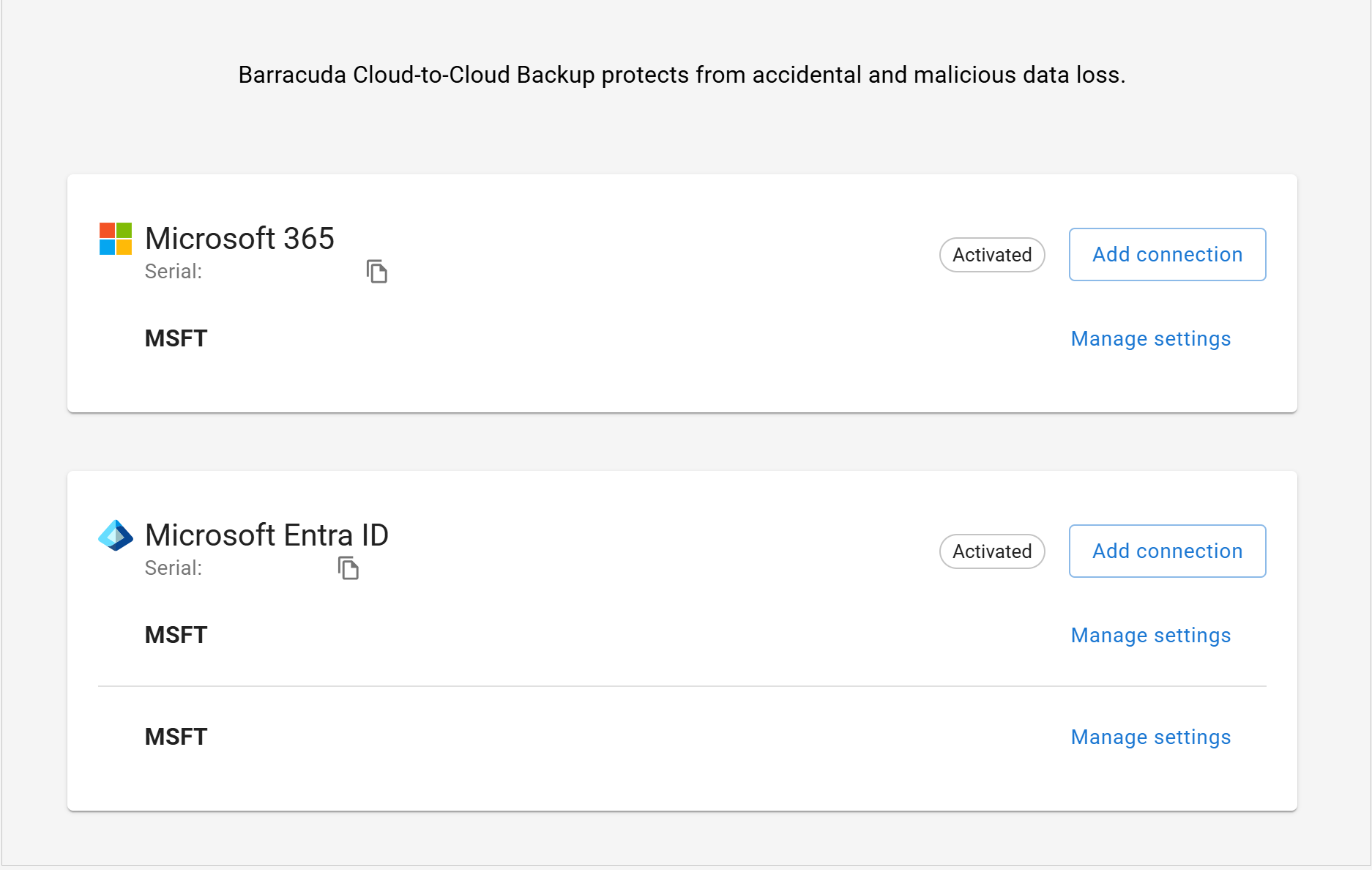
Log in with a global admin account to give permissions to the application to access your Microsoft data.
- Check the Consent on behalf of your organization box. Click Accept.
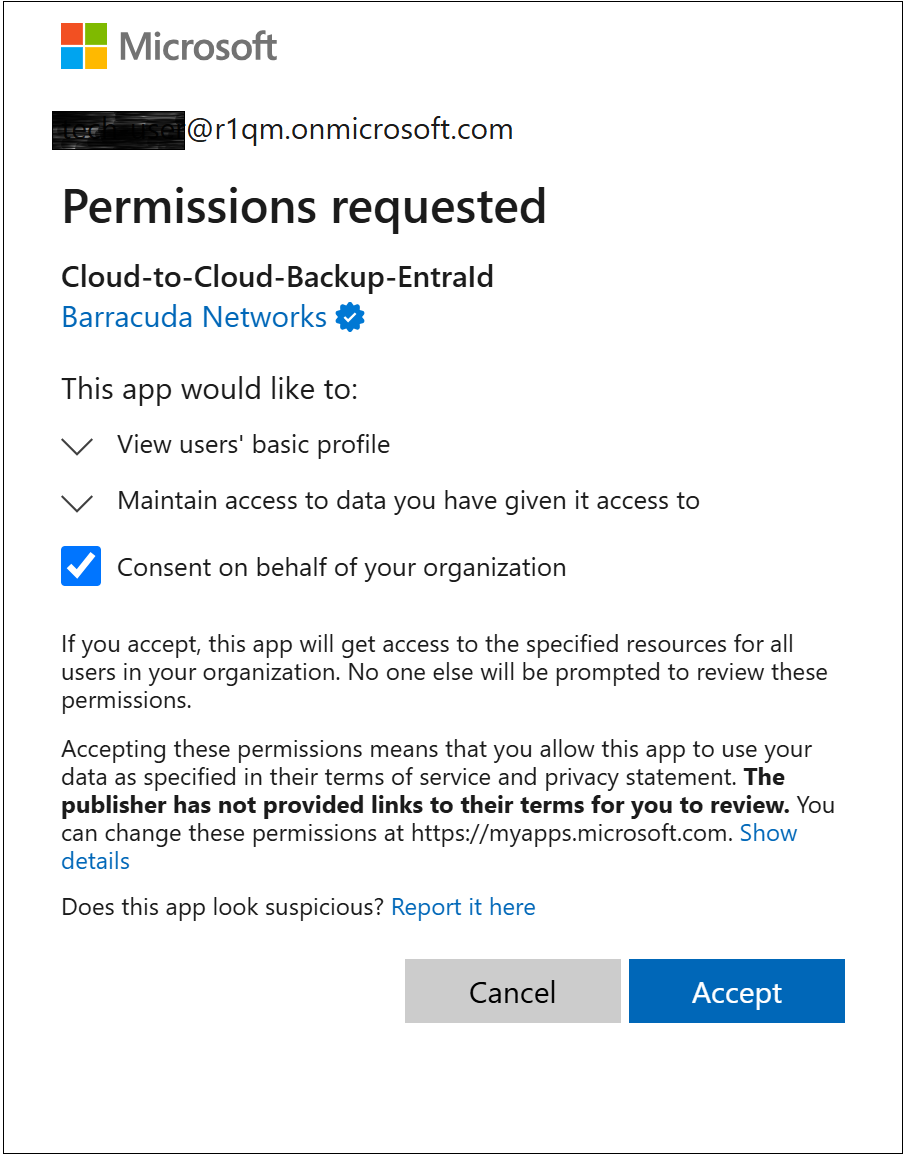
- You are redirected to a new login page to verify the global admin account information used in Step 3 above.
- Review and click Accept to authorize Barracuda Networks to back up data.
You will be redirected to the Settings page where you can customize the default backup behavior and users/groups for each of the data sources. See the Settings Page for more information. - To see all configured connections, go back to the Products page.
To configure and customize your data sources, see How to Configure Your Data Source.
Entra ID Backup Premium
After upgrading to Entra ID Premium, it’s essential to ensure that your premium objects are backed up correctly. You will need to authenticate and accept the new permissions to start the backup process. If you prefer to reauthenticate at a later time, simply click Remind Me Later. You can also authenticate your connections at any time from the Products page.
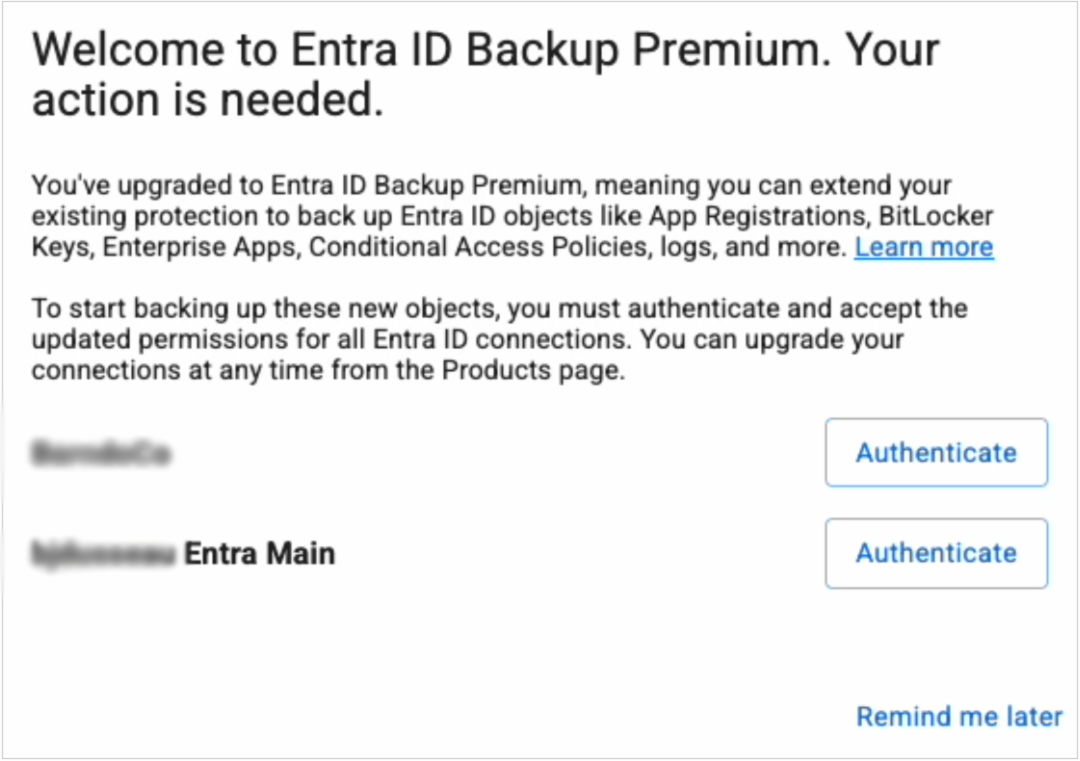
When your Entra ID Premium subscription expires and you choose not to renew, your account will automatically switch to the Entra ID Backup subscription. To avoid any interruptions in your backups, you will need to reauthorize your Entra ID connections. If you prefer to reauthenticate at a later time, simply click Remind Me Later. You can also authenticate your connections at any time from the Products page.
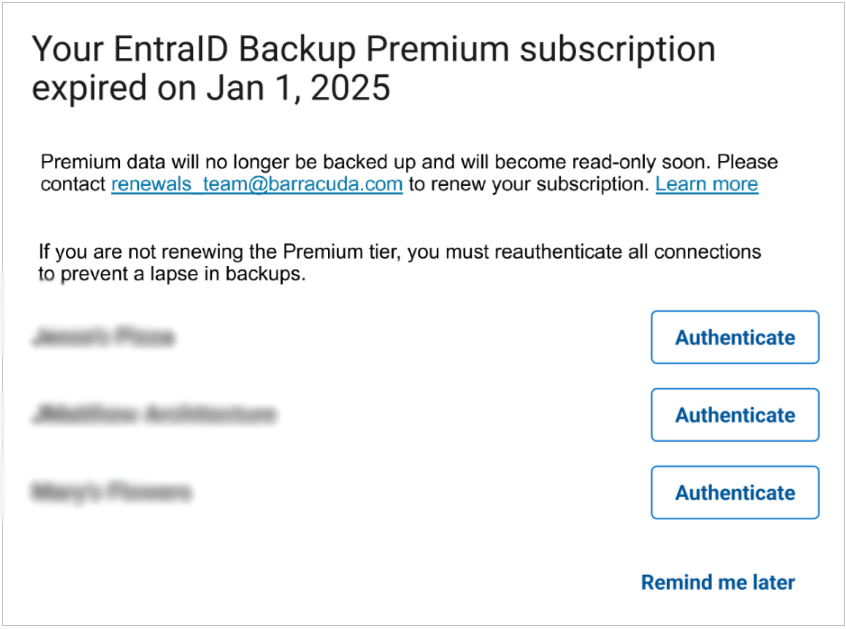
Using the Connection Switcher
You can manage multiple tenant connections in a single instance of Cloud-to-Cloud Backup.
Switch Connections
To select one of your configured connections in Cloud-to-Cloud Backup, click on the upper left drop-down menu and select the desired connection.
You will see "No Connections" if there are no tenants connected to Cloud-to-Cloud Backup.
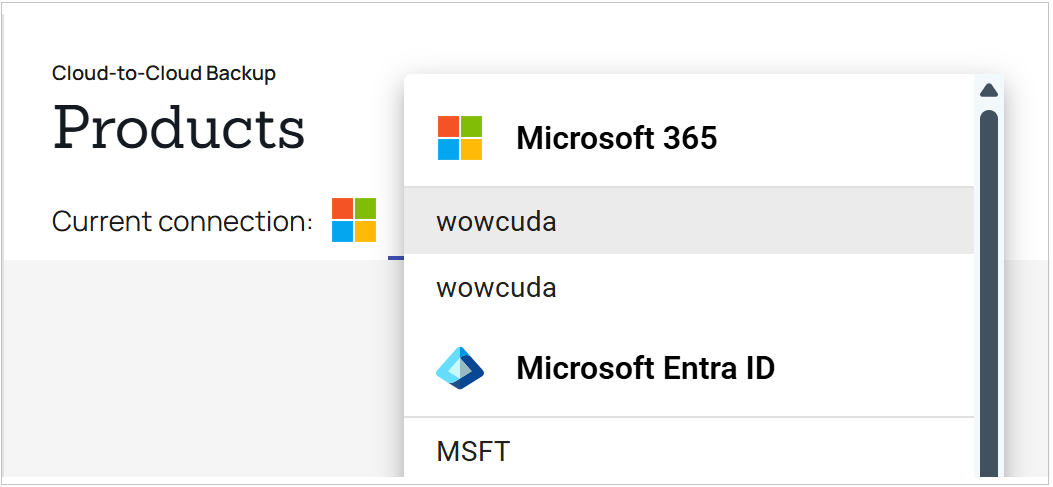
Remove Connections
To remove a connection, contact Barracuda Networks Technical Support.
