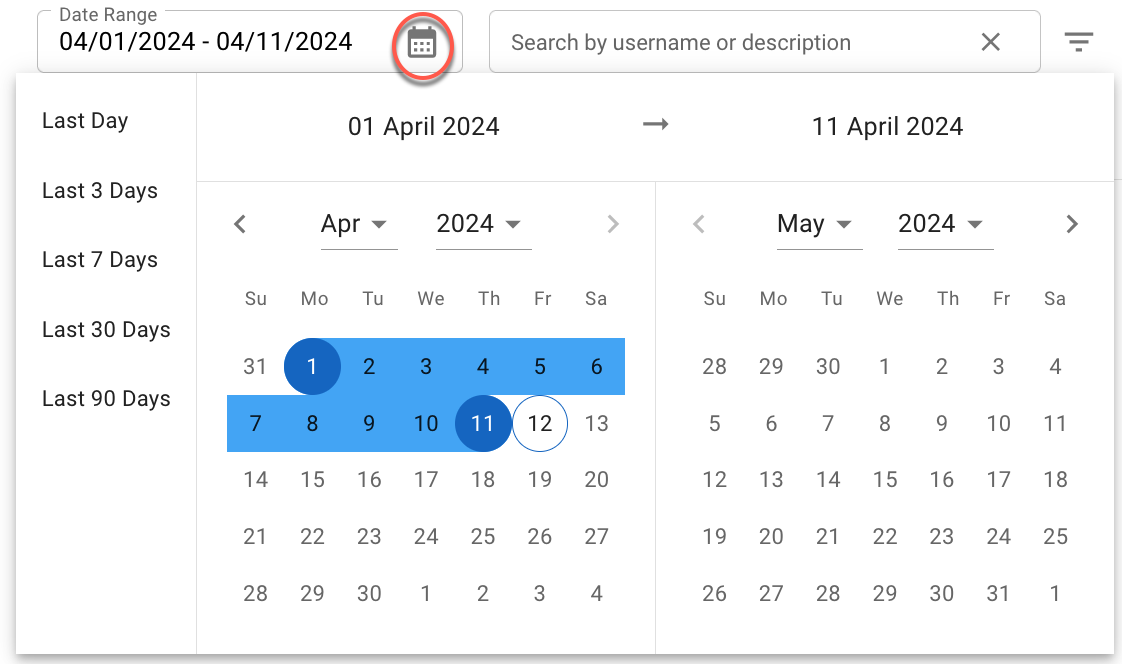The Audit Log displays a report of all activities in Data Inspector by date, category, description of the activity, user that took the action, user email, and remote IP address. Logged activities include changes to settings such as modifying user roles and adding/deleting classifier assignments, viewing the reports and previews, and more. Up to 10,000 activities can be displayed.
Using the Audit Log
See the Refining Log Results section below to learn about searching, filtering or otherwise limiting the page results.
Click the reload icon ![]() to view the latest log activities. Note: any implemented search, filters, or date ranges will be retained. To restore log results to default, reload the browser tab.
to view the latest log activities. Note: any implemented search, filters, or date ranges will be retained. To restore log results to default, reload the browser tab.
The export button ![]() will export up to 10,000 activities and will be limited by any active searches, filters or date ranges.
will export up to 10,000 activities and will be limited by any active searches, filters or date ranges.
Click the select columns icon ![]() , located at far-right, to limit the activity columns displayed. Description, User, User Email, and Remote IP can be added or removed. Date and Category are always displayed and, therefore, cannot be deselected.
, located at far-right, to limit the activity columns displayed. Description, User, User Email, and Remote IP can be added or removed. Date and Category are always displayed and, therefore, cannot be deselected.
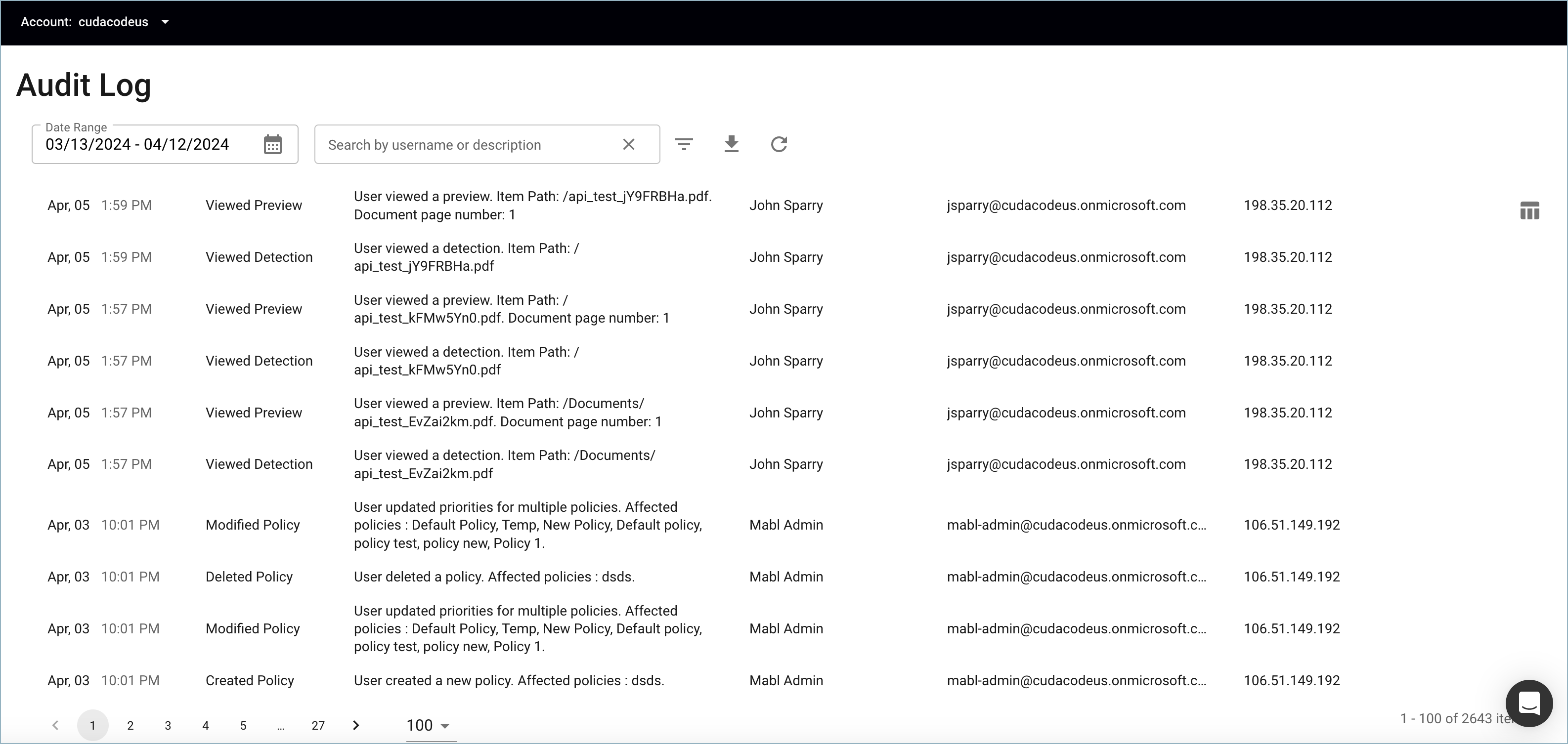
Click the back < or forward > arrows or one of the numbers at the bottom to view another page of activities. The number of activities shown per page can be changed via the dropdown menu  .
.
Refining Log Results
There are multiple tools to help limit the displayed log items to those you are interested in.
Search Box
Add text to the search field and the page will automatically display log items that contain that text in User or Description.
Or search for user, user email address, description, or remote IP address by entering userName, userEmail, description, or ip with <field>:<text> format. Wild cards such as * and ? can help further control your search. Some of these require wild cards to search for text appearing in the middle or at the end of the searched content.
Examples:
user:ann– Will find any user with ann as part of the name, such as Annie or Kellyann Smith.userEmail:*@gmail– Will find any User Email containing @gmail. Note: searching withuserEmailwill only match the beginning of a user email address unless you use a wildcard, like*or?description:docx– Will find a match if docx appears at any part of the description. temp_payroll.docx and payrollDocxTempFile are examples.ip:202.15– Will find any IP address that begins with 202.15. Note: searching withipwill only match the beginning of an IP address unless you use a wildcard, like*or?
Filter Button 
Focus on a single category.
Click the filter button ![]() to open a list of all categories with the number of activities that occurred for each. Clicking a checkbox will limit the displayed activities to only those in the selected category. Categories with zero activities are grayed out and cannot be selected.
to open a list of all categories with the number of activities that occurred for each. Clicking a checkbox will limit the displayed activities to only those in the selected category. Categories with zero activities are grayed out and cannot be selected.
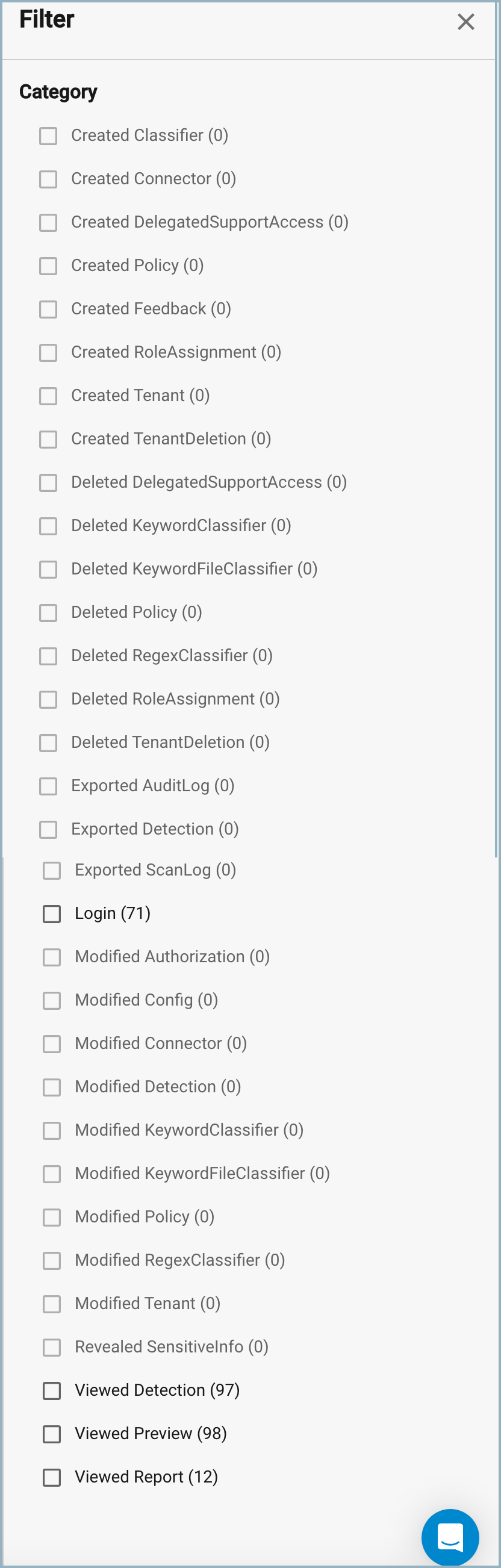
Date Range
Limit page results to those that occurred in a given time period.
Click the calendar icon on the Date Range field to open the date range selector. Click on one of the built in presets at left (i.e. Last 3 Days, Last 30 Days, etc.) or select a range by clicking on the days in the calendar.