To enable DMARC enforcement on your domain, complete the following steps:
- When enough traffic for a certain domain has passed through your system, an Enforce DMARC button appears in the status. Click Enforce DMARC.

- The following screen provides instructions for you to enable DMARC. Click Copy DNS Record to copy the relevant information you need. Note that how you specify this information is determined by your domain provider. Refer to your provider for their exact directions.
When you have finished, click Check DMARC Record.
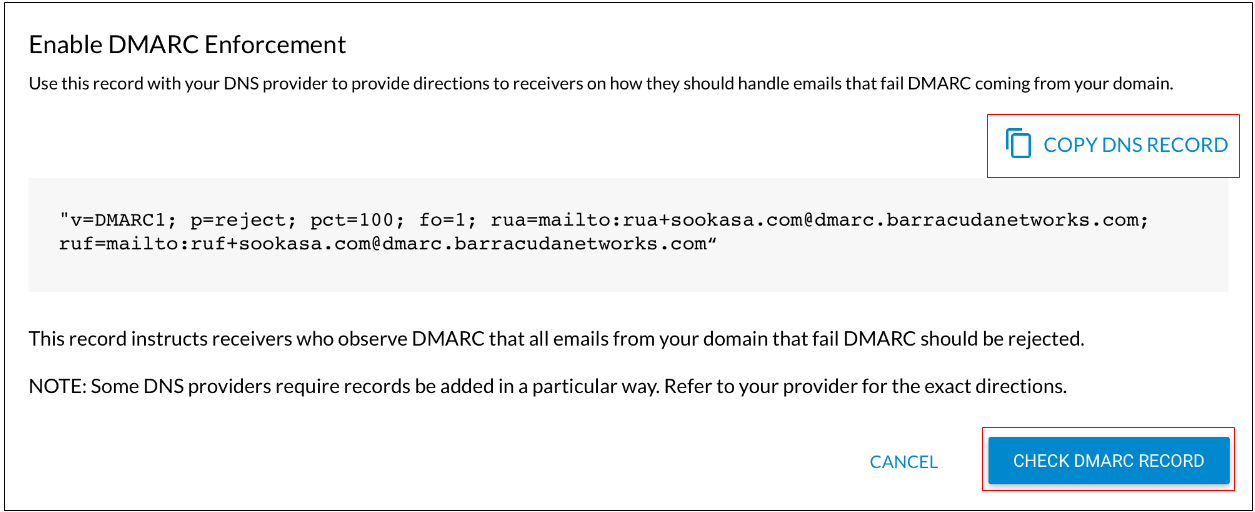
- When enforcement is enabled, you see a success message. Click Close to proceed.
If there are issues, check that you updated your DNS record appropriately and repeat Step 8.
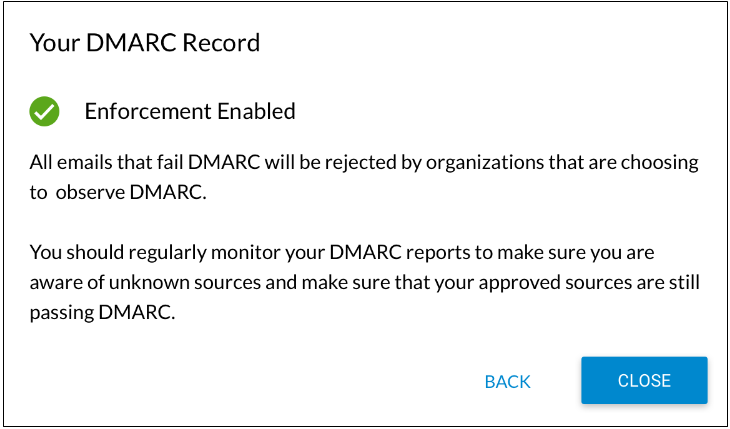
Now that you have enabled DMARC enforcement, emails from your domain that fail DMARC will be rejected.
Be sure to regularly monitor your DMARC reports to ensure that:
- You are aware of unknown sources.
- Sources you marked as Approved are still passing DMARC.
