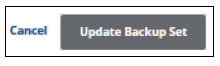To edit a SQL Server backup, perform the following steps.
- Navigate to the Computer page. See Navigating to the Computer Page for instructions.
The Computer page is displayed.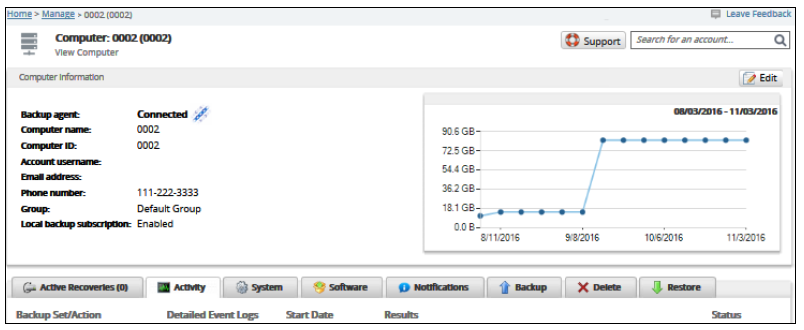
- Click the Backup tab.
The Backup Selections page is displayed.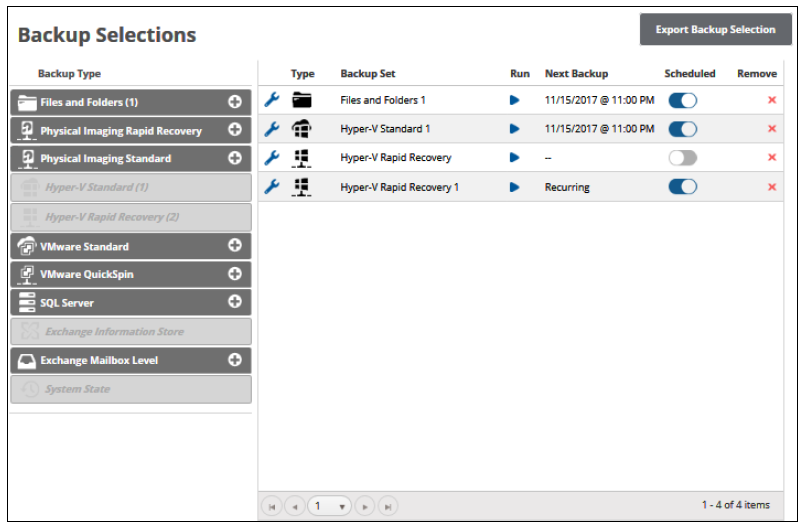
- Click the edit icon
 beside the SQL backup set you want to edit.
beside the SQL backup set you want to edit.The SQL authentication pop-up is displayed.
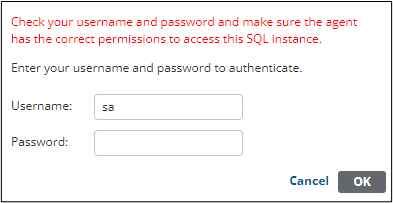
Note: If the SQL password changed externally then the following authentication pop-up is displayed.
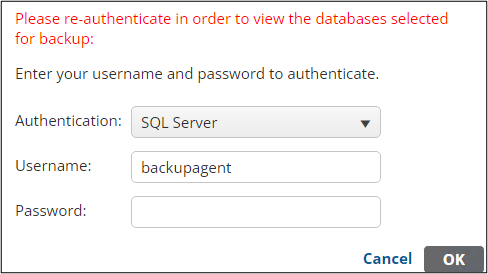
- Type your credentials, and then click OK.
The Backup Set Summary page is displayed.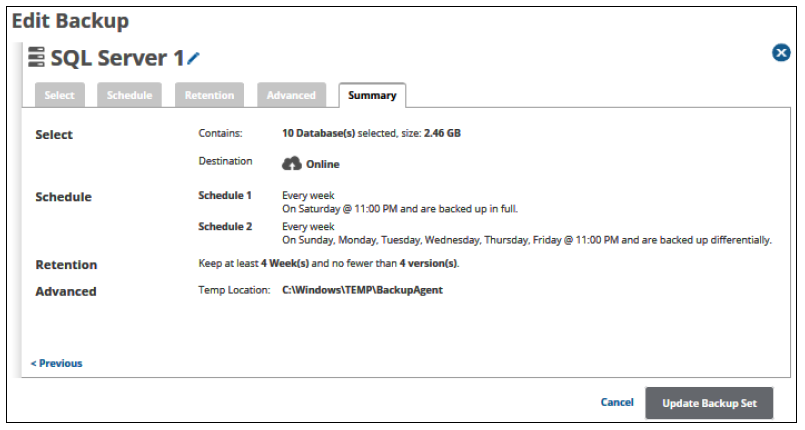
- Select any of the tabs to display and edit the current settings. See Creating a SQL Server Backup Set for details.
Notes:- The backup set name may be edited. See Changing Backup Set Names.
- To edit existing schedules, see Editing Existing Daily or Weekly Schedules.
- After making your edits, click the Update Backup Set button at the bottom of any page, as shown below.