To delete SQL Server backup data, perform the following steps.
- Navigate to the Computer page. See Navigating to the Computer Page for instructions.
The Computer page is displayed.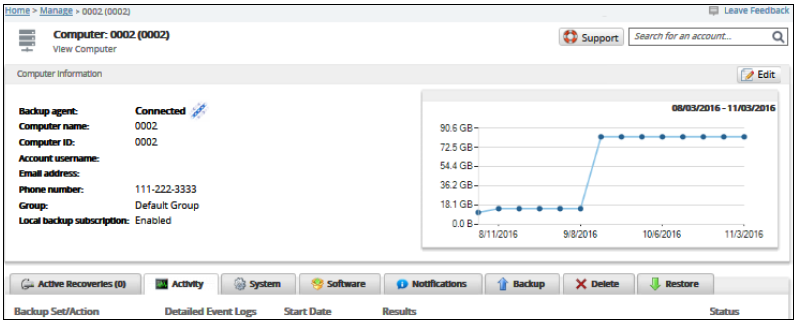
- Select the Delete tab.
The Delete Selections page is displayed.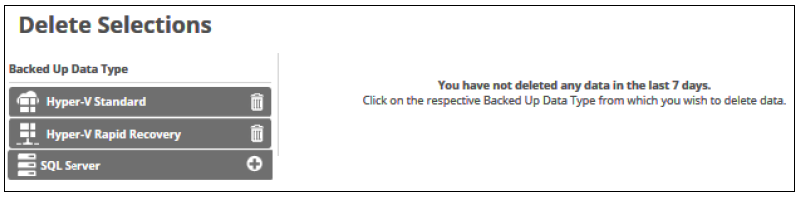
- Select the backup type you want to delete.
The Delete Backup page is displayed.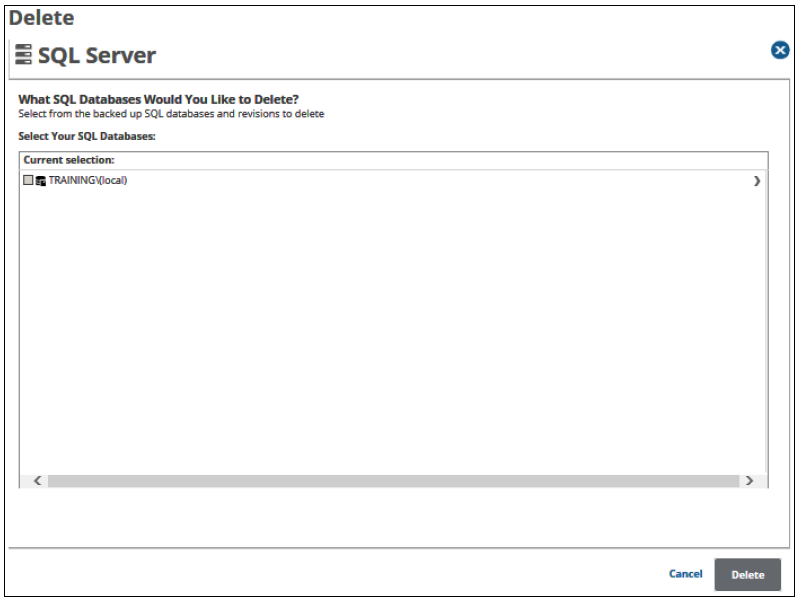
- Select the row of the server you want to delete.
The backed-up SQL databases and revisions are displayed in the Current Selection panel.
Clicking the arrow at the right of the items displays more databases.
at the right of the items displays more databases.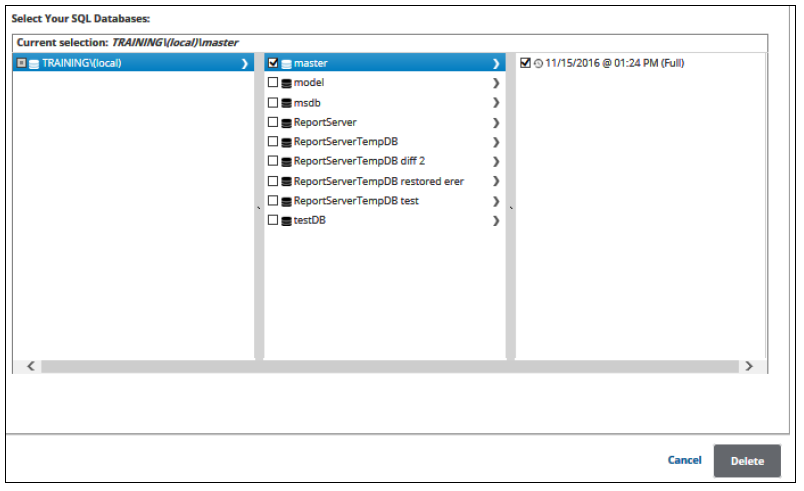
Your selections for deletion are displayed in the right panel. - After making your selections, click the Delete button.
The Delete Confirmation pop-up is displayed.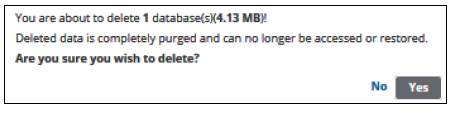
- Click the Yes button.
The Delete Selections page is displayed with the latest status.
