To restore Physical Imaging Standard volumes/revisions to VHD/X Files, perform the following steps.
- Navigate to the Computer page.
The Computer page is displayed.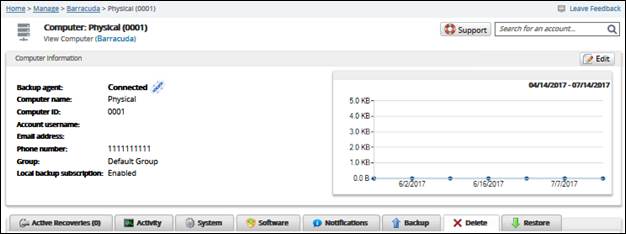
- Click the Restore tab.
The Restore Selections page is displayed.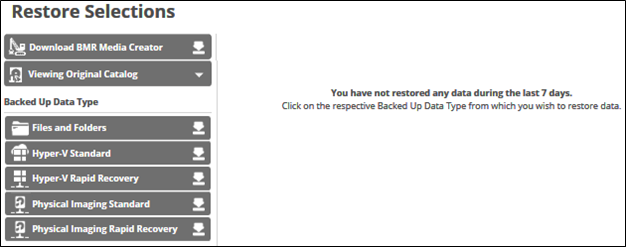
- Click the restore
 icon of the backup type you want to restore.
icon of the backup type you want to restore.
The Select page is displayed.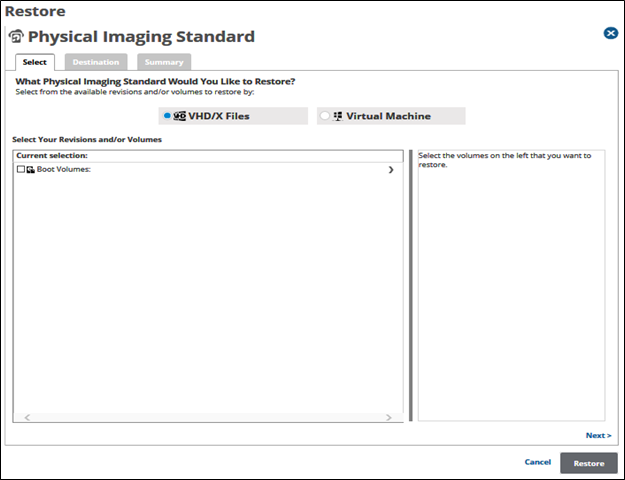
- Click the VHD/X Files radio button.
The Physical Imaging Standard revisions and volumes are displayed.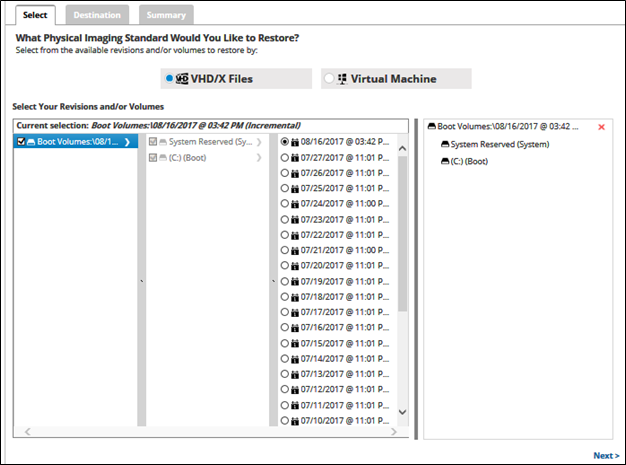
- In the Current Selection pane, select the revision and/or volumes you would like to restore.
Clicking the arrow at the right of the items displays more revisions/volumes.
at the right of the items displays more revisions/volumes.
The selection is displayed in the right pane. Click the remove icon to remove any selections.
icon to remove any selections. - After making your selections, click Next.
The Destination page is displayed.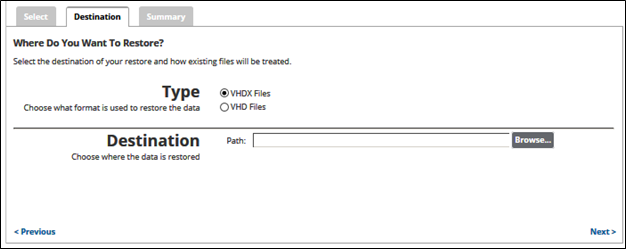
- In the Type section, select either the VHDX Files or the VHD Files radio button.
In the Destination Path field, type a path, or click the Browse button to select the destination of your restore.
- After selecting the destination of your restore, click Next.
The Summary page is displayed.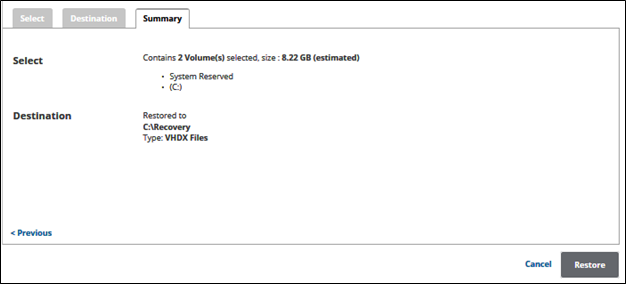
- Verify your selections, and then click the Restore button.
The confirmation pop-up is displayed.
- Click Yes.
The Restore Selections page is displayed with the status.

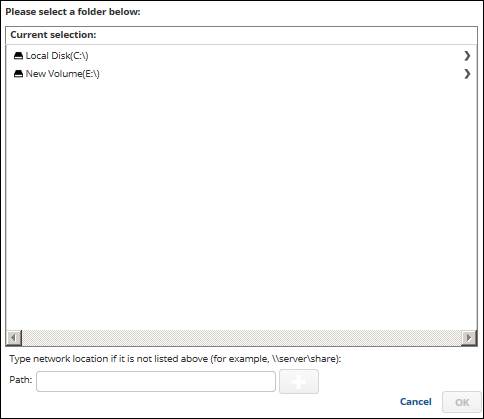



 button.
button.