To prepare accounts in Autotask, perform the following steps.
- Hover over the Autotask icon
 , and then navigate to CRM, Accounts, as shown below.
, and then navigate to CRM, Accounts, as shown below.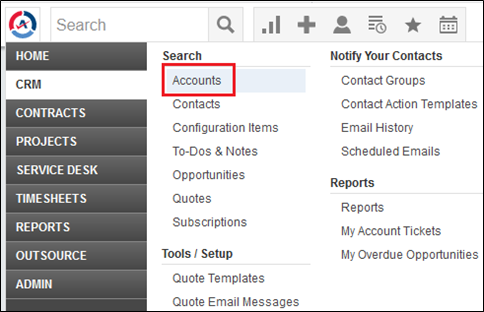
The Account Search page is displayed.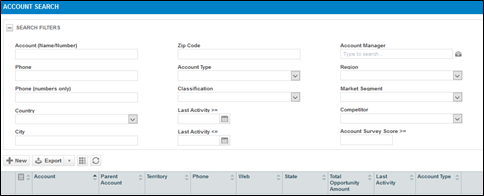
- In the Account (Name/Number) field, type the account you are updating.
The Account listings are displayed.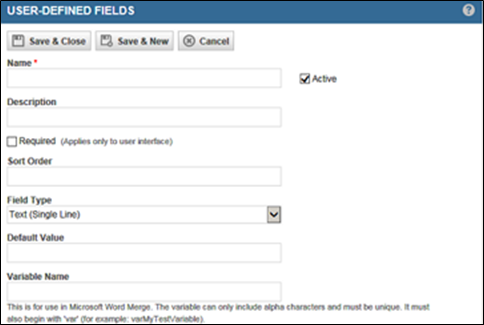
- Click the account you want to update.
The Account page is displayed.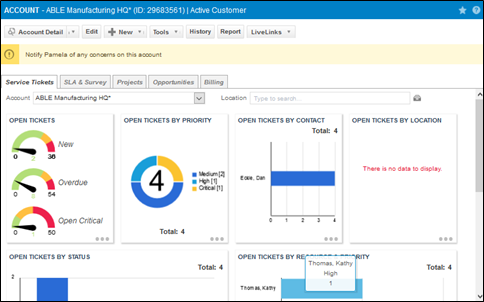
- Click the Edit tab.
The Edit Account page is displayed.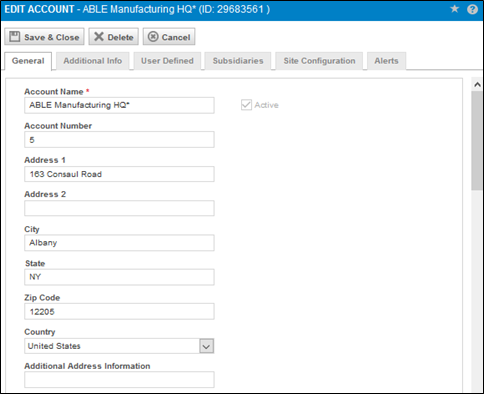
- Select the User Defined tab.
The User Defined fields are displayed.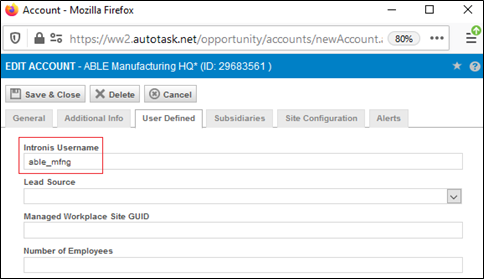
- At the Intronis Username field, type the Barracuda MSP user name for that account (in the above example, able_mfng is used), and then click Save & Close.
- Repeat the above steps for each account that has a Barracuda MSP user name.
