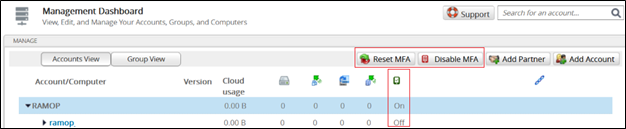To enable multi-factor authentication (MFA), perform the following steps.
- At the ECHOplatform ribbon, click Manage.
The Management Dashboard is displayed.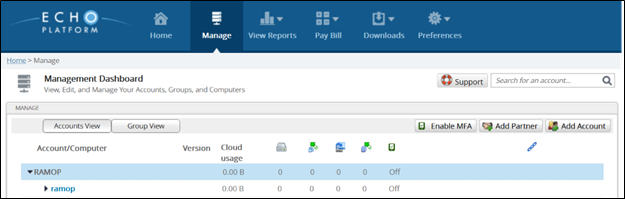
- Select the Account/Computer and then click the Enable MFA
The account/computer is enabled for muti-factor authentication.
Note the Reset MFA and Disable MFA buttons as well as the MFA status are displayed.