To remove a device from multi-factor authentication (MFA), perform the following steps.
- At the ECHOplatform ribbon, click Preferences, Manage Portal Timeout/Users as shown below.
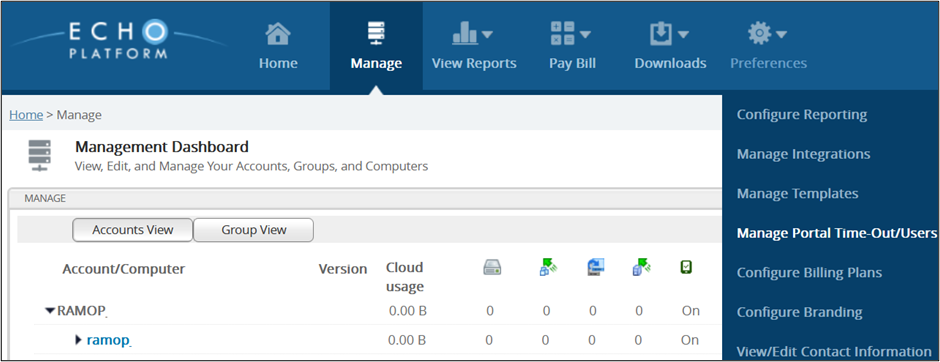
The Contact Information page is displayed.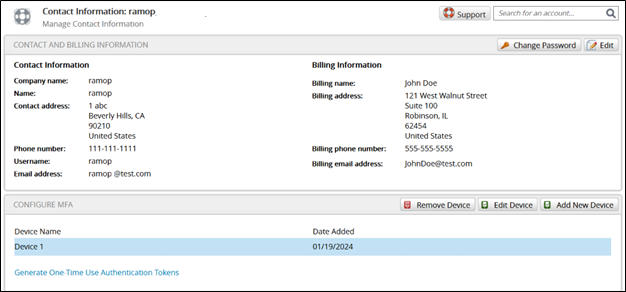
- At the Configure MFA section, click Remove Device.
The Remove Device confirmation pop-up is displayed.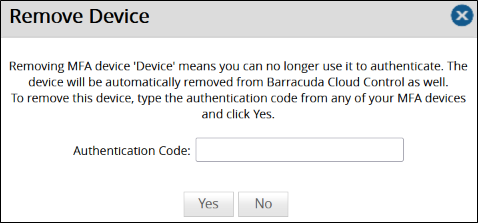
- Type the Authentication code and then click Yes.
The device is removed.
