There are two preferences templates available:
System Preferences
Software Preferences
When creating a preferences template, you do not have to set each option.
The only options that are applied by the template are those which you place a check mark next to.
Those which are unchecked remain at the default setting or in the state they were prior to the template being applied.
System Preferences
The first page of the preferences template is the System Preferences.
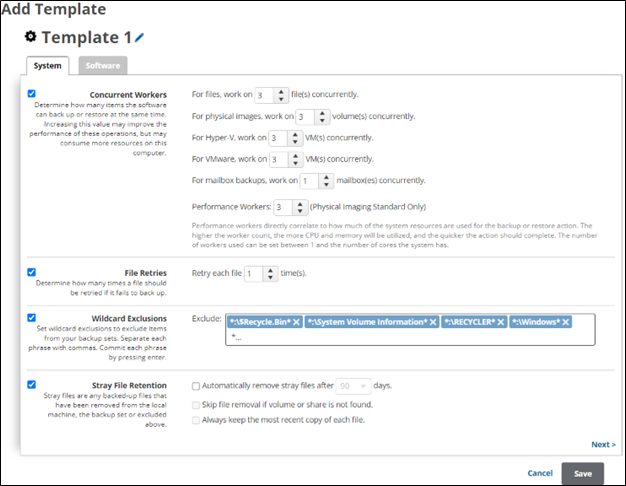
An explanation of each option under System Preferences are as follows:
Concurrent Workers
The number of concurrent workers (or threads) determine how many items are worked on simultaneously during a job. Increasing the worker count may help the speed of backup or restore jobs, however, this is only true if the machine has enough resources for the additional workers. Otherwise, turning up the worker count makes each worker slower, diminishing most performance improvements.
Performance Workers values are for Physical Imaging Standard only.
File Retries (this option only applies to File and Folder backups)
This option determines how many times the software tries to back up a file if the backup fails the first time. Increasing the file retries may help backups which frequently get upload or access errors related to connectivity.
Wildcard Exclusions
Wildcard exclusions prevent selected files or folders from being backed up.
Stray File Retention
Stray files are files which were, at some point, backed up on the machine but were later deleted or renamed.
The stray file retention option determines how long and under what conditions the software keeps stray files;
Software Preferences
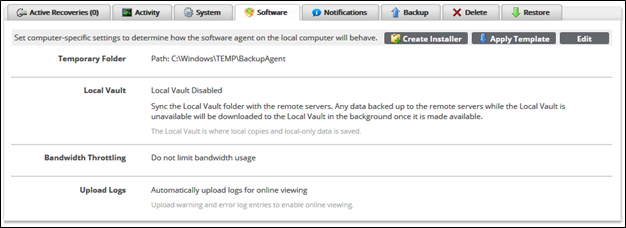
The second page of the preferences template is Software Preferences. The options are as follows:
Temporary Folder
Set a path for the BackupAgent temporary folder or use the default path.
Local Vault
Sync the local vault folder with the remote servers. Any data backed up to the remote servers while the Local Vault is unavailable is downloaded to the Local Vault in the background once it is made available.
Bandwidth Throttling
The option to throttle bandwidth allows you to keep the network throughput of the software at a level which does not interfere with a client's network. You can choose which days and times the bandwidth is throttled and the level it is throttled to (in kb/s).
If you want throttling to apply all week, set the day range to Sunday through Saturday (not Sunday through Sunday or Saturday through Saturday) and if you want throttling to apply all the time, set the time range for 12:00am through 11:59pm (not 12:00 am through 12:00am).
Upload Logs
If this option is selected, the logs from backup, restore, or delete jobs are automatically uploaded after the job finishes. This helps viewing the logs from the management portal.
Applying Templates
Now that you have created your template, you can apply it to one or multiple computer accounts. See Applying Templates to Accounts/Groups.
