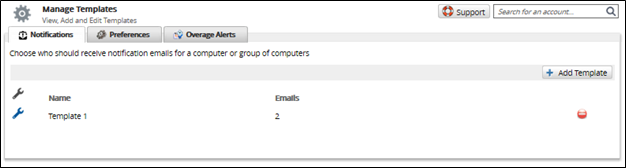To create an Email Notification template, perform the following steps.
At the ECHOplatform ribbon, click Preferences, Manage Templates.
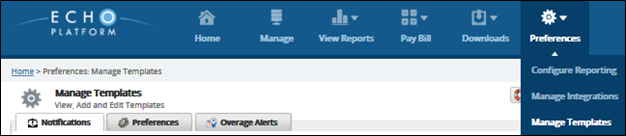
The Manage Templates page is displayed with Notifications as the default view.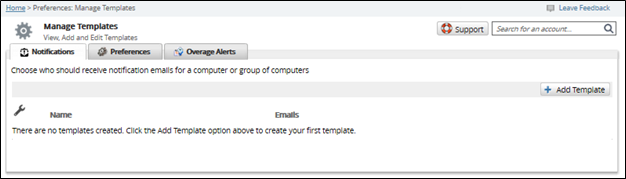
Click the Add Template button.
The Add Template page is displayed.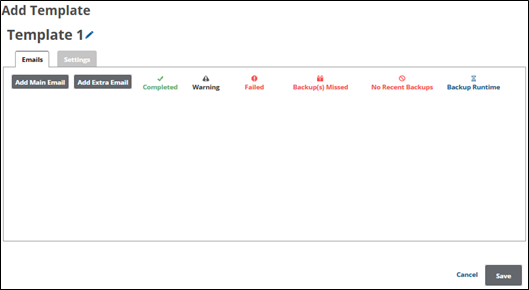
To add a new template name, see Creating a New Template Name.
Click the Add Main Email button.
The Main Email check box notification options are displayed.

Select the check box for each notification you want emailed.
To add additional emails, click the Add Extra Email button.
The extra email text box is displayed.
Make your selections, and then click Save.
The Notifications template is displayed as shown below.