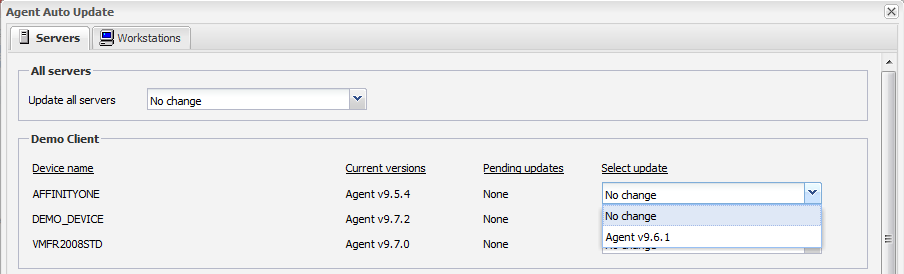Overview
Built specifically to help managed services providers and IT support companies, GFI MAX RemoteManagement allows you to cut costs and boost efficiencies with automation and remote management capabilities.
Intronis Cloud Backup and Recovery integrates with GFI MAX RemoteManagement, allowing you to proactively monitor your clients’ backup and recovery environments from a single platform.
How to enable Intronis in GFI MAX
Intronis Cloud Backup + Recovery is available as an option in both our DashBoard (below left) and Advanced Monitoring Agent (below right)
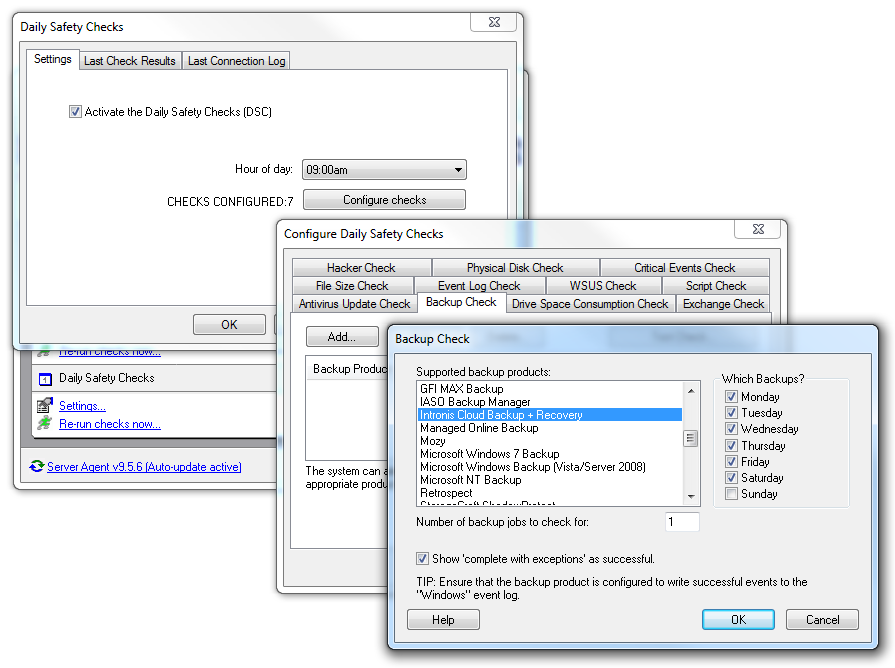
Supported GFI MAX Version
The dedicated Check was introduced from Agent v9.0.1 Release Candidate: UPDATE: Add support for "Intronis Backup + Recovery" to Backup check so the customer would have to be running this version of our Agent, or newer, for the Check to appear. If they are using an earlier version that does not support the Check, then it is not displayed in either the DashBoard or Agent.
- If you do not see the Check, please check the version of the Agent running on the device. This is displayed in the Summary tab on the DashBoard as well as in the Agent itself.
Dashboard version display:
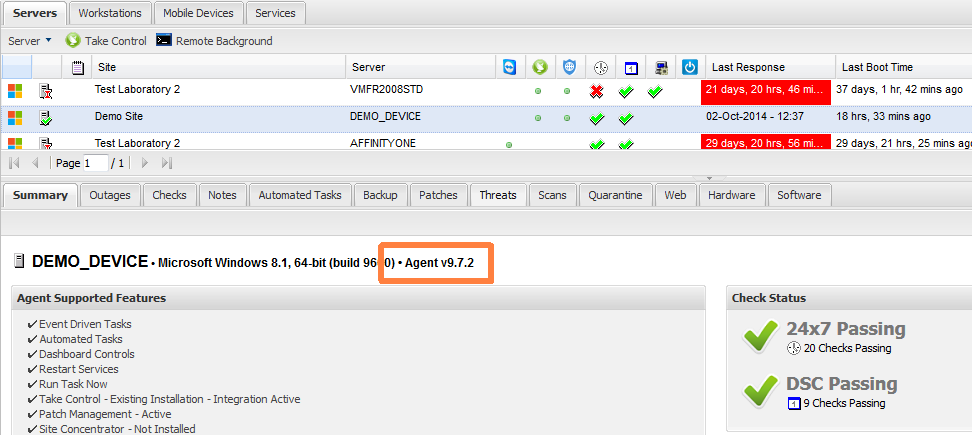
Agent version display:
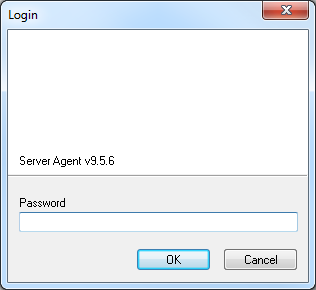
If the version is earlier than 9.0.1 (and the Operating System is supported) then you should update to a newer version of the Agent.
This can be done two ways:
- By downloading an Agent from the DashBoard Agent menu on to the target device and running the installer.
- From the DashBoard highlight the device. From the Server or Workstation, find the Update Agent field within the Agent Version section then click open the Update Agent drop-down and select the version to upgrade to:
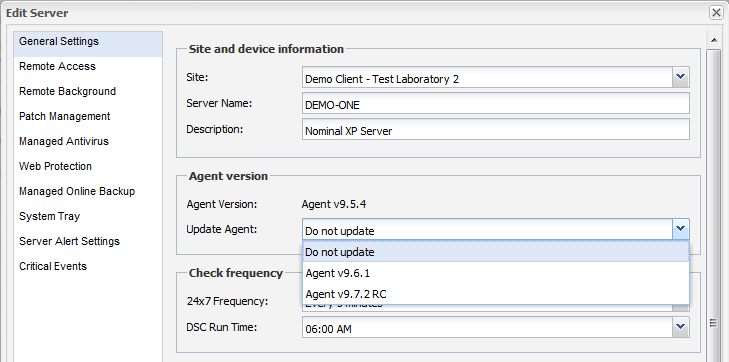
If the problem persists please contact the GFI MAX Support Team from the Help menu on the DashBoard, Request Help and enter the required information.
Automatically Update Multiple Devices
Multiple devices may be automatically updated from the Dashboard Agent menu, Auto-update Settings.
You can opt to Update all servers or workstations. If you wish to only update specific devices simply choose the version number from the corresponding Select Update drop-down. Once the selection is complete click OK to apply.