Overview
The backup component of the Intronis EchoPlatform utilizes Microsoft’s Volume Shadow Copy (VSS) technology as part of its file duplication process. Volume Shadow Copy is a technology that allows for snapshots of files or volumes currently in use by the operating system or applications, thus allowing them to be backed up without needing exclusive access to the source file or volume. It was first added to Windows with the release of Windows XP.
Troubleshooting
The primary tools for troubleshooting VSS issues are the Windows Event Viewer and the Command Prompt. VSS problems can be seen in the Windows Event Viewer with the source descriptors of either VSS (in the Application log) or volsnap (in the System log). Many times, a quick Google search will result in a list of possible solutions, making this a valid resolution tactic.
Example Issues
VSS is a very complex component of the Windows Operating System; as a result, there is much that can go wrong with it. Here are a few examples:
Missing Writer(s)
Missing writers are usually caused by corrupted or missing Registry keys, and can be identified from information found (or more specifically, information not found) when using the vssadmin list writers command in a command prompt window. When checking the Event Viewer in these instances, you might see the following or a message similar to it:
Log Name: Application
Source: VSS
Event ID: 8193
Level: Error
Description:
Volume Shadow Copy Service error: Unexpected error calling routine CoCreateInstance. hr = <error code>.
To fix this issue, you can try the instructions listed in this Microsoft KB article: http://support.microsoft.com/kb/2009533
If the system writer is the only one missing, this Microsoft KB article has instructions on how to resolve the issue: http://support.microsoft.com/kb/2009272
IVss Writer Callback
This error indicates a problem with the security settings for one or more VSS writers. It can occur on a number of different entries in our logs, such as:
STR_VSS_PROVIDER_NOT_REGISTERED
KernelVss.Win32.Vss.VssProviderNotRegisteredException: The requested identifier does not correspond to a registered provider.
You might also see the following error in the Event Viewer:
Log Name: Application
Event Type: Error
Event Source: VSS
Event ID: 8194
Description: Volume Shadow Copy Service error: Unexpected error querying for the IVssWriterCallback interface. hr = 0x80070005. This is often caused by incorrect security settings in either the writer or requestor process.
To fix this issue, follow these steps:
- Open the Run dialog (
 + R).
+ R). - Type
dcomcnfg.exeand click Enter. - In the left pane, expand Component Services.
- Expand Computers.
- Right-click My Computer and click Properties.
- Select the COM Security tab at the top of the My Computer Properties dialog box.
- Click Edit Default in the Access Permissions setting.
- Click Add and add an entry for the account the Backup Agent Service runs as (see Services to determine this).
- For the Network Service account, enter
NETWORK SERVICE. - For the Local System account, use the key
SYSTEM. - If you are running as a named service account add the name of the account.
- For the Network Service account, enter
- Press Enter to add the Network Service to the list.
- Click OK.
Alternatively, or in addition to, the Registry keyHKLM\SYSTEM\CurrentControlSet\Services\VSS\VssAccessControlcan be modified by adding subkeys as follows. Give the DWORD a value of 1.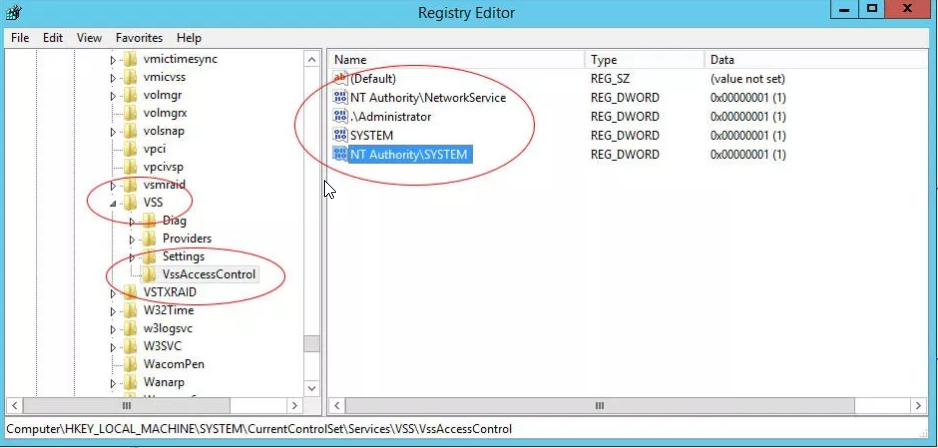
- For the .\Administrator account, use the key .\Administrator.
- For the Network Service account, use the key NT Authority\NetworkService.
- For the Local System account, use the key NT Authority\SYSTEM.
You could include other accounts as well.
VSS Timeouts
VSS has a limited window within which it can generate a shadow copy. By default, this period is five minutes, but system resource issues can stall the process and necessitate a longer timeout setting.
In our logs, you’ll likely see this error message:
A call to a VSS operation exceeded the time allotted, and was subsequently canceled.
Explanation: By default, VSS operations are given 5 minutes to complete. If they do not, we abort them. Otherwise, the application could hang until restarted.
The Event Viewer, by contrast, may show this or a similar message:
The shared restore point operation failed with error (0x81000101). The creation of a shadow copy has timed out. Try this operation again.
Resolving this issue involves increasing the timeout period available to VSS. Use one of these two methods to do so:
Intronis Software
Add this line to the General section of Settings.xml, then save the file:
<VssOperationTimeoutSeconds Value= "600" />
Windows Registry Method
Change the registry entry for the timeout as follows:
- Open the Windows Run dialog (
 + R).
+ R). - Type
regeditand press Enter. - Navigate to
HKEY_LOCAL_MACHINE\Software\Microsoft\Windows NT\CurrentVersion\SPP - Click the Edit menu option in the menu bar, then select New > DWORD (32-bit) Value.
- Type
CreateTimeoutfor the name. - Change the value of the new CreateTimeout key to 600000 (10 minutes in milliseconds).
Invalid Chunks Found For File
While not a true VSS error per se, this error is related to how our software interacts with shadow copies; specifically, this error occurs when a shadow copy is removed from the system prior to the completion of a backup. As a result of this cleanup activity instigated by the operating system, our software finds itself unable to load the next chunk in line to be processed. This is especially common in Exchange backups but can occur in any backup with large enough files where the size approaches the total available shadow space.
When this error happens, our logs will show the following:
Invalid chunks 85 found for file <filename>
At the same time as this is thrown (or even somewhat before), the Windows Event Viewer will likely throw this error message in its System log viewer:
Source: volsnapEvent ID: 36Level: ErrorDescription:
The shadow copies of volume D: were aborted because the shadow copy storage could not grow due to a user imposed limit.
To resolve this issue, you will need to expand the shadow storage within the Volume Shadow Copies properties box of Windows Explorer:
- Open Windows Explorer (Start > Computer or
 + E).
+ E). - Right-click on the drive you want to modify the shadow space for and click Configure Shadow Copies.
- Click Yes to bypass the User Account Control prompt if necessary.
- Select the drive you want to change the setting for.
- Click Settings.
- Adjust the value in the box there to the desired value OR select No Limit to remove the limit entirely.
- Click OK to close the Settings window.
- Click OK to apply the change.
Additional Information
If the above information does not describe your issue, please contact the Intronis Support Team using the information on this page.
