A File and Folder backup job produces error(s) saying "File ___ cannot backup as it cannot be included in snapshots of volume ___." These files do not get backed up and this error may appear repeatedly for the same backup set.
Explanation
One of the first steps the Intronis software takes in trying to back up files in a File and Folder backup set is to snapshot those files. The backup software will request a snapshot of the volume the files live on from Microsoft's Volume Shadow Copy Service. Once the snapshot is made, the backup software will then work off of the snapshot rather than the actual files themselves, allowing the actual files to be used and/or altered while the backup job is running.
Since Microsoft's VSS provider is the one creating the snapshot, the VSS writers it uses determine which files are snapshot and which aren't; Intronis does not and cannot control that decision-making process. That being the case, our best bet is to try and work around the issue.
It is worth mentioning that quite often these errors are prolific when File and Folder backups are created with indiscriminate selections (selecting the entire drive, especially one containing the operating system). If one is more discerning in his or her selection of which files and folders to back up in the first place, these sorts of errors can be avoided.
Resolution
Exclude Files Which Cannot Be Snapshot
Generally, files that cannot be snapshot by Microsoft's Volume Shadow Copy Service are not ones which are useful to back up. These usually include:
- Program Files
- :\Program Files\...
- :\Program Files (x86)\...
- :\Program Data\...
- (.ost) files
- System Files
- :\Windows\...
- :\PerfLogs\...
- files with the (.dll) extension
- Temporary Files
- :\Users\...\AppData\...
- files with the (.tmp) extension
- files that begin with ~$ (Microsoft Office)
If you have gone through the list of files which cannot be snapshot and determined you wish to exclude them, directions for doing so are here.
Turning Snapshot Mode Off
In a File and Folder backup set's settings, Snapshot Mode determines whether or not the Backup Agent will try to snapshot target files before attempting to back them up. By turning Snapshot Mode off, you can eliminate any errors associated with the snapshot process.
When choosing to disable Snapshot Mode to deal with snapshot errors, consider creating a separate backup set for files or folders that commonly get snapshot errors and only disabling Snapshot Mode for that backup set rather than the whole.
To disable Snapshot Mode
- Log into the management portal and navigate to the computer account.
- Click on the Backup tab and edit the backup set producing the snapshot errors by clicking on the
 button next to it.
button next to it. - Jump to the Advanced tab and uncheck the box for Enable Snapshot Mode.
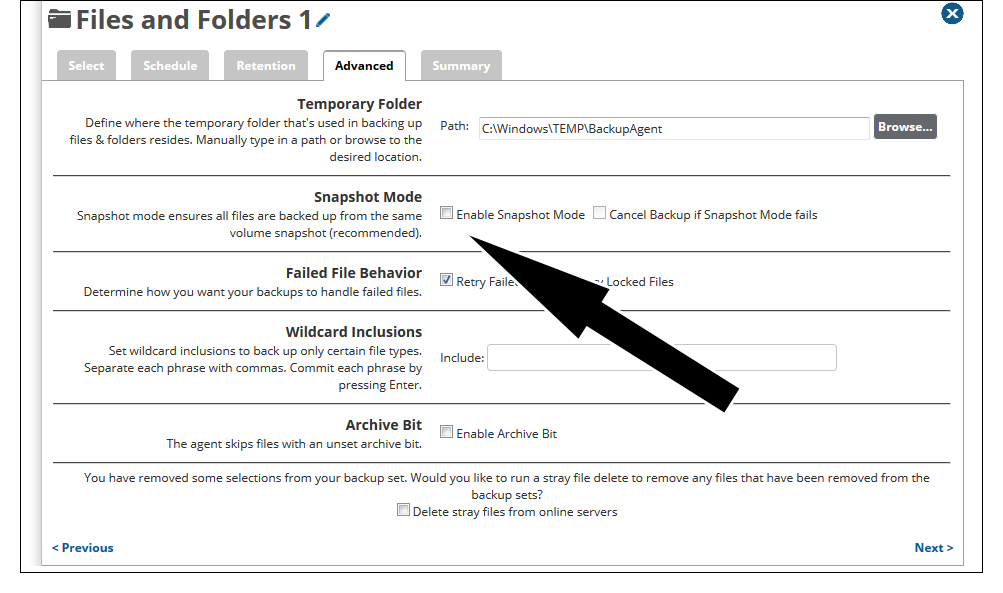
- Click the Update Backup Set button at the bottom to save your changes.
