To create an API user with Barracuda Tracking Identifier in Autotask, perform the following steps.
- Log into Autotask, hover over the Autotask icon
 , and then navigate to Admin, Resources (Users), as shown below.
, and then navigate to Admin, Resources (Users), as shown below.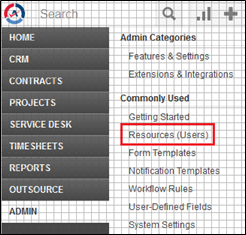
The Resources page is displayed.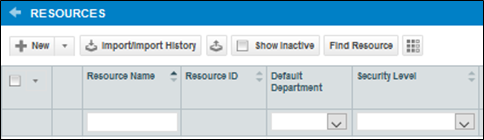
- Click the New button and select New API User from the drop-down menu, as shown below.
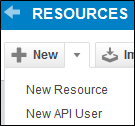
The Add API User settings page is displayed.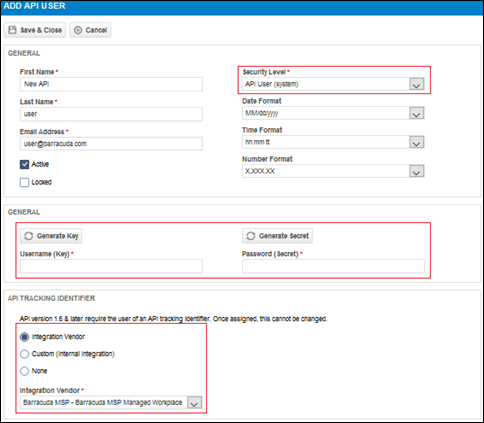
Provide the username, password, and email address for the new API user.
- From the Security Level drop-down menu select API User (system).
- At the General section, select the Generate Key and the Generate Secret buttons and copy the numbers to be used in the ECHOplatform Credentials task.
- At the API Tracking Identifier section, select the Integration Vendor radio button, and from the drop-down select Barracuda MSP – Barracuda MSP Managed Workplace.
- Click Save & Close.
