To apply a stray file template to an account, perform the following steps.
- At the Management Dashboard, select the account to which you wish to apply the template.
The account is highlighted, and the Apply Template tab is displayed at the upper right.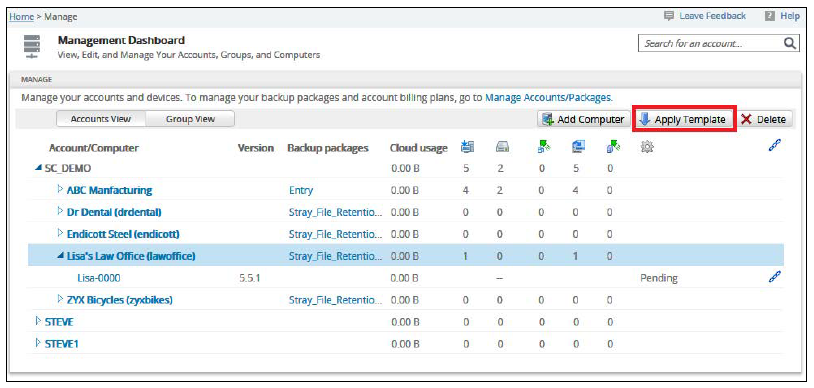
- Click the Apply Template tab.
The Apply Template pop up is displayed.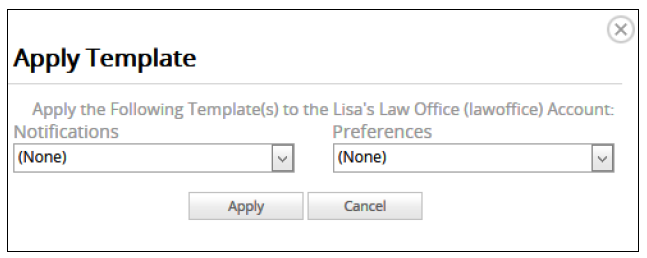
- Select the Preferences drop-down arrow.
The template menu is displayed.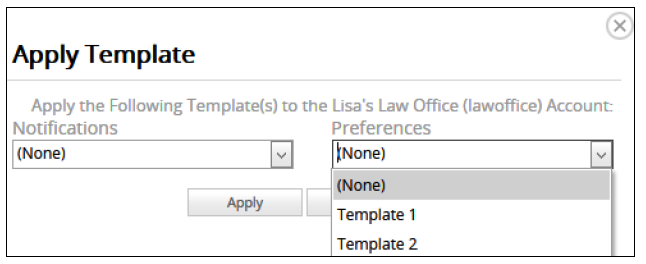
- Select the template for which you want to apply to all subaccounts.
The template you selected is displayed in the Preferences field.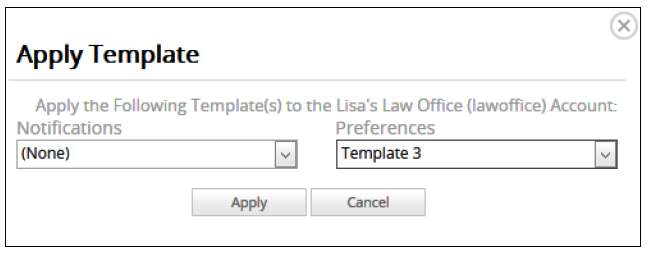
CAUTION! Applying a template affects all computers under the account. The following message may be displayed that allows you to cancel or apply the application to some of the remaining computers.
If the retention settings exceed the limits set for the assigned package plans, you are notified that the template cannot be applied.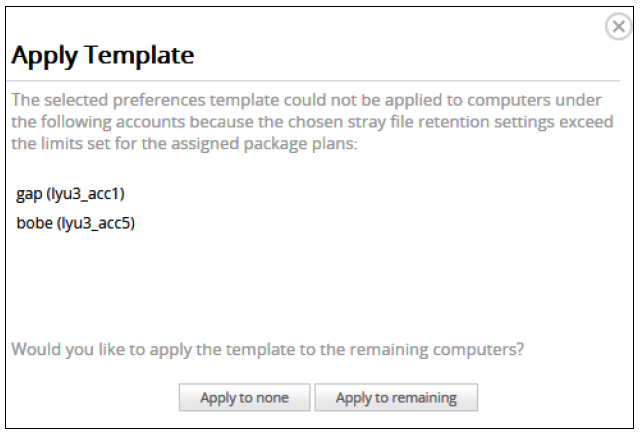
- Click the Apply button.
The template is applied to all computers under the account.
