About Administrator Credentials
The following table provides information to help determine which platforms require Administrator credentials.
| If running the script using… | Then… |
|---|---|
| Windows Server 2012/R2 or Windows 8.1 | The login user must have Administrator credentials. |
| Windows Server 2008 R2, SBS 2011, or Windows 7 |
|
| Windows 2003 | The login user does not need Administrator credentials. |
Generating a Stray File List Script
To generate a stray file list script, perform the following steps.
- At the local machine, create an XML file.
Example File Name: C:\StrayFileList.xml - Type, or cut and paste, the following script into the newly created file.
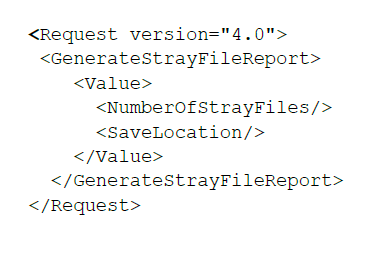
- Open the command window and type the following command.

The command is displayed.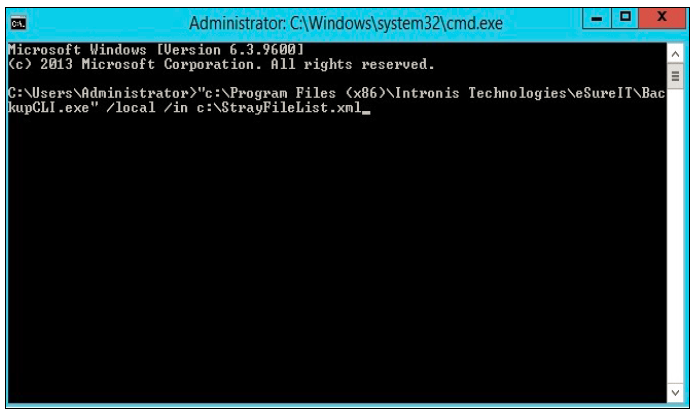
After the command runs, a CSV file is created that is named:
AccountName-Subaccount-mm-dd-yyyy-StrayFileList.csv is generated in C:\Program Files(x86)\Intronis Technologies\eSureIT\reports\StrayFileReports\.
Example CSV file: Intronis-0001-03-24-2015-StrayFileList.csv
Note: In the example script, c:\Program Files (x86)\Intronis Technologies\eSureIT\BackupCLI.exe is the default, unbranded installation directory for Barracuda.
If you rebranded the software, then use the branded installation directory path.
The file name, “/in c:\StrayFileList.xml,” is based on of the XML file you created.
If you named the XML files something other than c:\StrayFileList.xml, use the new name in the script instead. - Open the CSV file to display all stray files.
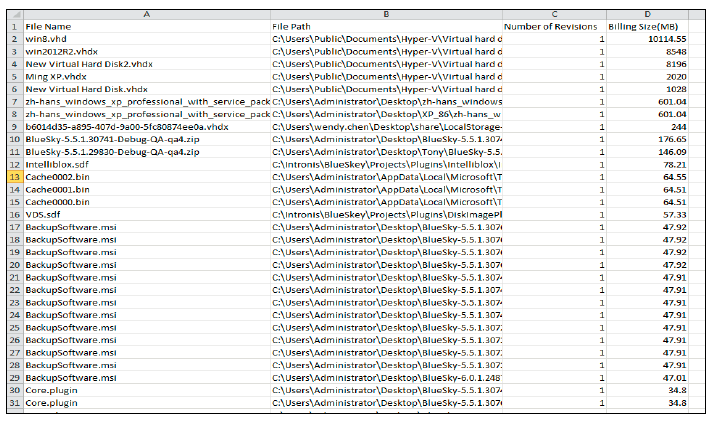
Note: While the above example uses 50 files as the maximum and d:\ as the report save location, you can display any number of files, and save the report to any local storage location.
Generating a List of the Largest Stray Files to a Specified Path
To generate a list of the 50 largest stray files to a specified path, perform the following steps.
- At the local machine, create an XML file.
Example File Name: C:\StrayFileList.xml - Type the following script into the newly created file.
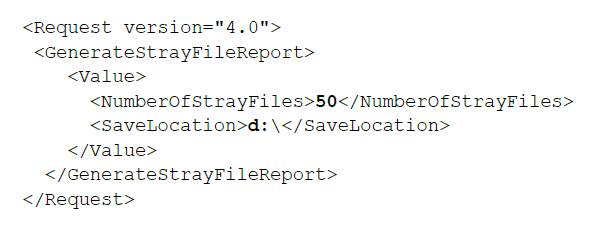
- Open the command window and type the following command.

- After the command runs, a CSV file that includes the 50 largest stray files is generated in d:\.
Remotely Generating a Stray File List
This section provides a scenario and the procedure for remotely generating a stray file list.
Scenario
There are two computers with Agents installed.
On computer A, the Agent uses an account (example, AccountName | Subaccount | Password: Barracuda | 0001 | P@ssword1).
On computer B, the Agent uses another account (example, AccountName | Subaccount | Password: Barracudatest | 0002 | 1234.com).
Procedure
To generate a stray file list script remotely, perform the following steps.
- At the local machine, create an XML file.
Example File Name: C:\StrayFileList.xml - Type the following script into the newly created file.
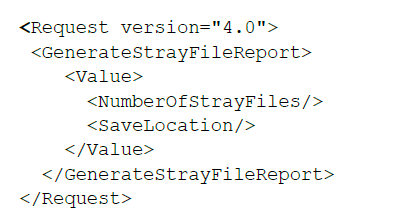
- Open the command window and type the following command.

The command is displayed.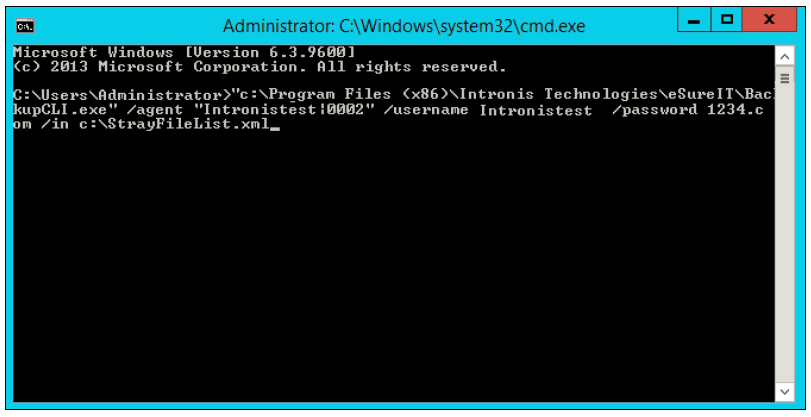
After the command runs on computer B the stray file list is generated in C:\Program Files(x86)\Intronis Technologies\eSureIT\reports\StrayFileReports\. - Open the .CSV file to display all stray files.
Locally Generating a Stray File List Using .bat File
To generate a stray file list locally using a .bat file, perform the following steps.
- At the local machine, at the agent installation path (C:\Program Files(x86)\Intronis Technologies\eSureIT\), create a .bat file.
- Type, or cut and paste, the following script into the newly created file.

- Double-click the .bat file.
After the command window automatically closes, the stray file list is generated in the default path
C:\Program Files(x86)\Intronis Technologies\eSureIT\reports\StrayFileReports\.
