To manage an active recovery, perform the following steps.
At the Computer page, click the Active Recoveries tab, and then click the Manage Recovery button, as shown in the example below.

Ensure the differencing disks are not mounted or in use by any powered-on VM, or the delete operation fails.
If a virtual machine is powered on and running, the following message is displayed.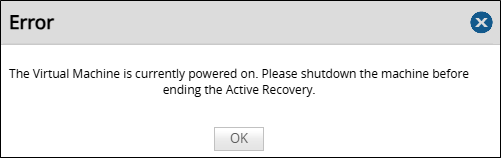
Click OK.
Manually power down the VM and then restart the recovery (repeat Step 1).
The End active recovery and delete changes page? is displayed.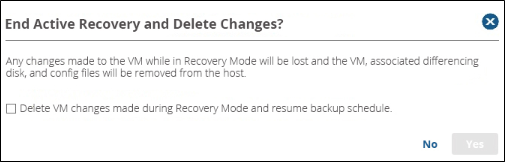
Select the Delete VM changes made during recovery mode and resume backup schedule check box, and then click the Yes button.
If you end the active recovery, the following occurs:Any changes made to this VM or its disks while in recovery mode are lost.
The differencing disks created during recovery are deleted.
The recovery VM is powered off and deleted.
All files created as a part of the test restore are removed from the user-defined location.
The recovery VM is deleted from the selected host’s inventory.
