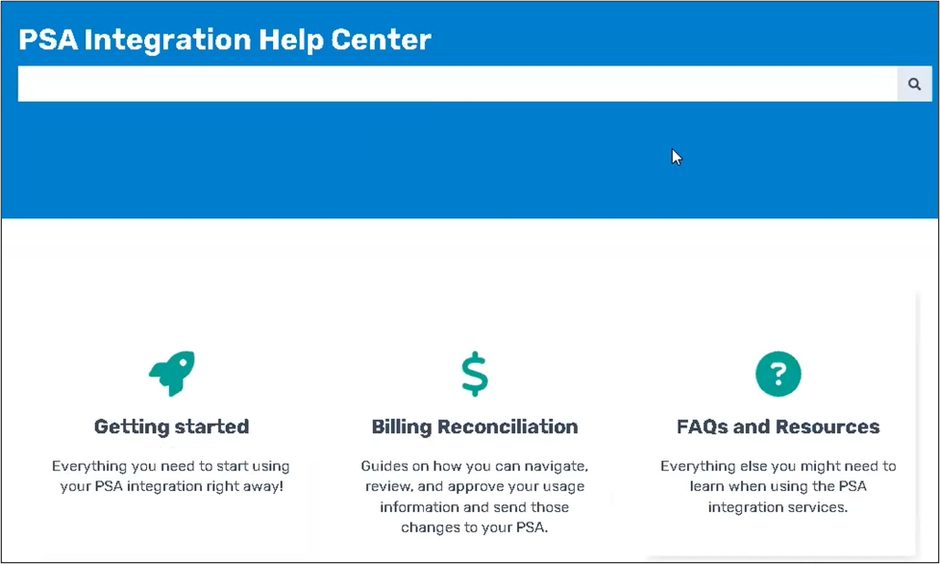To upgrade your legacy PSA integration, perform the following steps.
Log in to the ECHOplatform partner portal with your partner credentials, and then navigate to Preferences, Manage Integrations, as shown below.
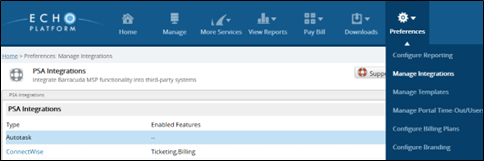
The PSA Integrations page is displayed.

Note: The Integrations section is disabled if there are legacy integrations present.Select Autotask and then click the Delete button.
The Delete confirmation pop-up is displayed.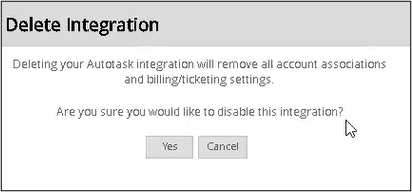
Click Yes.
The Autotask instance is deleted.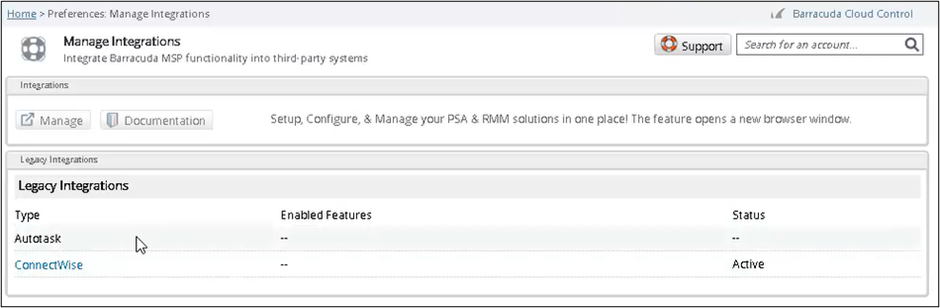
Select ConnectWise, and then click the Delete button, as shown below.
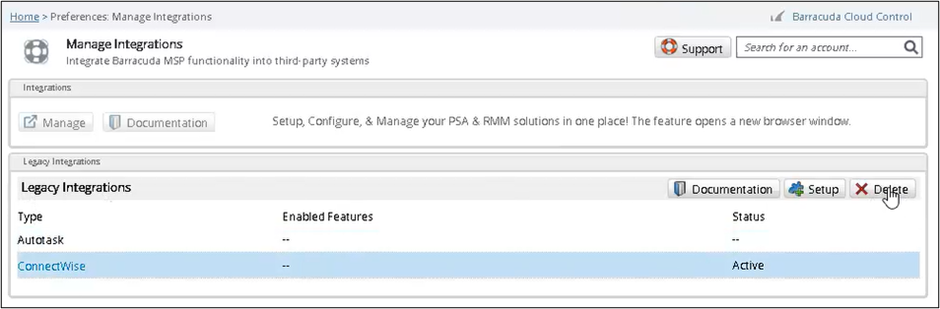
The Delete confirmation pop-up is displayed.
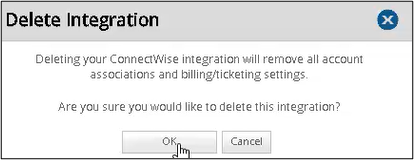
Click Yes.
The ConnectWise instance as well as the Legacy section is deleted.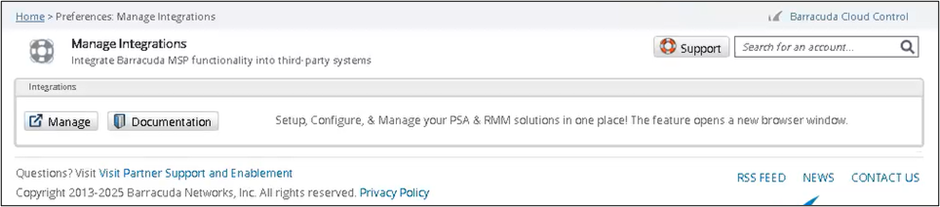
Click the Manage button.
The PSA Integrations page is displayed.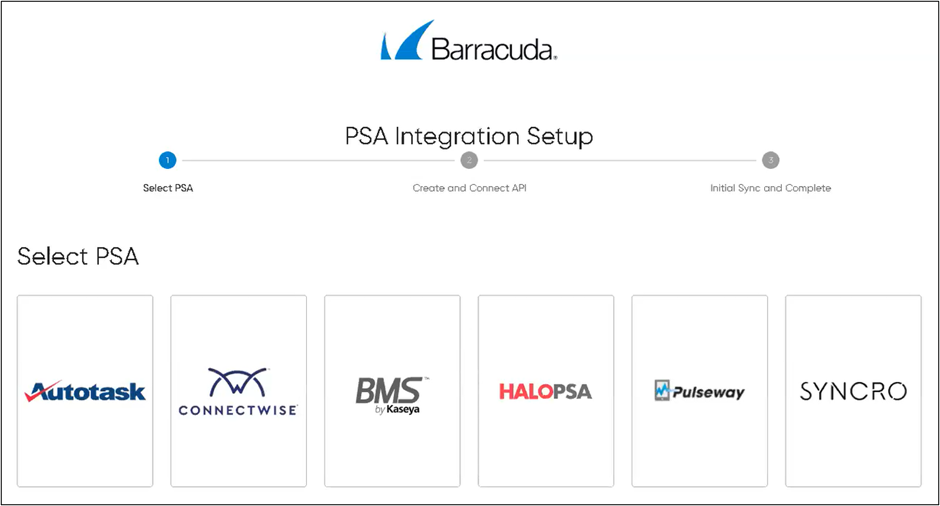
All new PSA integations are set up in BarracudaONE. To upgrade your legacy integration, see Upgrading a ConnectWise or AutoTask integration to BarracudaONE.
For more information on upgrading your PSA, click the Documentation button.
The PSA Integration Help Center page is displayed.