This section includes the following topics:
- Setting Archiving Rules
- How Archiving Rules Work
- Advanced Archiving Retention Parameters
- Advanced Archiving Rules Templates
- Setting Advanced Archiving Rules for Files and Folders
Setting Archiving Rules
Archiving rules are specific to each type of backup set and must be configured while creating or editing the backup set.
You can set the number of days that the backup versions are kept and set the number of versions that are kept. Archiving rules dictate how many versions of each file are kept. The maximum number of versions that can be kept is 99. The maximum length of time a version can be kept is Forever.
The more versions you keep, the higher the storage usage.
If changed, the Archiving Rule applies to the data you back up when the next backup runs. Previous backup sets are not affected.
How Archiving Rules Work
Note: Archiving rules for Files and Folders is used as an example for this section.
The archiving rules for Files and Folders can be selectively applied to particular files and folders. The This rule applies to field accepts wildcard filters using commas.
The default is to keep no fewer than 10 versions for at least 30 days.
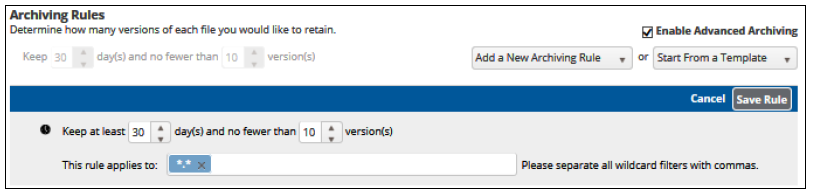
You also have the option of applying template options as described in the following sections:
- Add a New Archiving Rule
- Start from a Template
Add a New Archiving Rule
Select Add a New Archiving Rule to display the following menu.
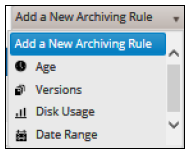
The options available allow you to create a template based on the following criteria:
- Age
- Versions
- Disk Usage
- Date Range
Start from a Template
Select Start From a Template to display the following menu.
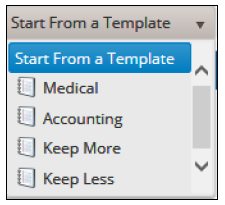
The options available allow you to create a template based on the following criteria:
- Medical
- Accounting
- Keep More
- Keep Less
Advanced Archiving Retention Parameters
Advanced archiving rules can be set based on the following parameters:
- Days
- Weeks
- Months
- Years
- Forever
Daily
A daily revision is the latest revision from a calendar day, or the closest to 23:59:59 time of day.
Weekly
A weekly revision can be set on any day of the week. The default value for weekly revisions is Sunday to follow the ISO date standard. If no revision exists on Sunday, a search for the closest day after Saturday is performed.
Monthly
A monthly revision is determined by the latest month (or closest to it). During monthly intervals the last Sunday from a month back up is kept, instead of the last day.
Yearly
The latest revision for that year is kept, or the closest to it. The revision day always starts on a Sunday.
Advanced Archiving Rules Templates
To display the template menu, perform the following steps.
- At the Retention page, select the Enable Advanced Archiving check box, and then select the Start from a Template drop-down arrow.
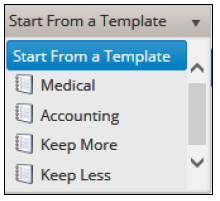
- Select the template to create an archiving rule.
The values of the templates are listed below:
Medical
- Line 1: Keep all versions from now until 1 (days, weeks, months, years, forever).
- Line 2: After 1 (x), keep (x) versions for (x).
- Line 3: After 1 (x), keep (x) versions for (x).
- Line 4: After (x), keep nothing.
- Keep no less than: (1 to 99) versions.
- Applies to: All
Note: For Files and Folders, you can selectively apply the rules to particular files and folders using the This rule applies to field.
Accounting
- Line 1: Keep all versions from now to 1 (days, weeks, months, years, forever).
- Line 2: After 1 (x), keep (x) versions for (x).
- Line 3: After 1 (x), keep (x) versions for (x).
- Line 4: After(x), keep nothing.
- Keep no less than: (1 to 99) versions.
- Applies to: All
Note: For Files and Folders, you can selectively apply the rules to particular files and folders using the Apply field.
Keep More
- Line 1: Keep all versions from now until 1 (days, weeks, months, years, forever).
- Line 2: After 1 (x), keep (x) versions for (x)
- Line 3: After 1 (x), keep (x) versions for (x).
- Line 4: After(x), keep nothing.
- Keep no less than: (1 to 99) versions.
- Applies to: All
Keep Less
- Line 1: Keep all versions from now until 1 (days, weeks, months, years, forever).
- Line 2: After 1 (x), keep (x) versions for (x).
- Line 3: After 1 (x), keep (x) versions for (x).
- Line 4: After(x), keep nothing.
- Keep no less than: (1 to 99) versions.
- Applies to: All
Setting Advanced Archiving Rules for Files and Folders
To set advanced archiving rules, perform the following steps.
- At the Retention page, click the Enable Advanced Archiving check box.
The advanced archiving options are displayed.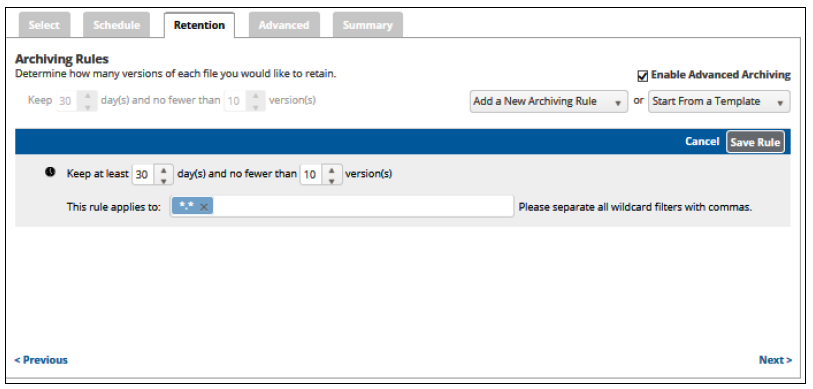
- To change the times and version fields, click the arrows to a setting, and then click Save Rule.
- To add a new archiving rule, click the Add a New Archiving Rule down arrow.
The rules menu is displayed.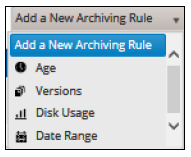
- Select a menu option.
The following table provides the displays for each option.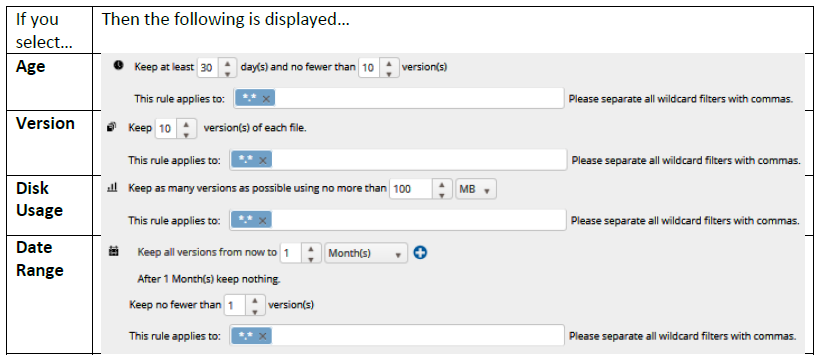
- If you selected Date Range, then click the Add button to display additional rule fields that can be applied, as shown below.

- To add another rule to this selection, click the
 icon.
icon.
Another rule field is displayed with an incremental time span (years), as shown below.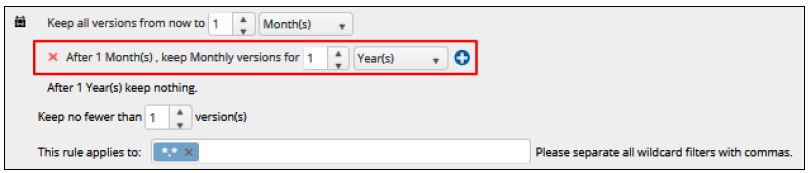
- Make your selections, and then click the Save Rule button.
Your selection is summarized in the Advanced Archiving row, as show in the following example.
Click the remove icon
 to remove any unwanted selections.
to remove any unwanted selections.When satisfied with your selections, click Update Backup Set.
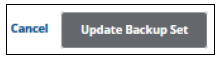
The Backup Selections page is displayed.
