Changing a computer account's preferences has an impact on how the software behaves. This article will describe how those preferences are changed while also giving some insight as to what those options do.
Editing a Computer Account's Preferences
- Log into the management portal and go to the computer account whose preferences you want to change.
- Click on the System tab to edit system preferences or the Software tab to change software preferences.
- When you are done making the changes you wish, click Save to commit those changes.
System Preferences
- Concurrent Workers - The number of concurrent workers (or threads) determines how many items will be worked on simultaneously during a job. Increasing the worker count may help the speed of backup or restore jobs, however, this is only true if the machine has enough resources for the additional workers. You can change the worker count for File and Folder, Hyper-V, VMware, and Mailbox Level jobs.
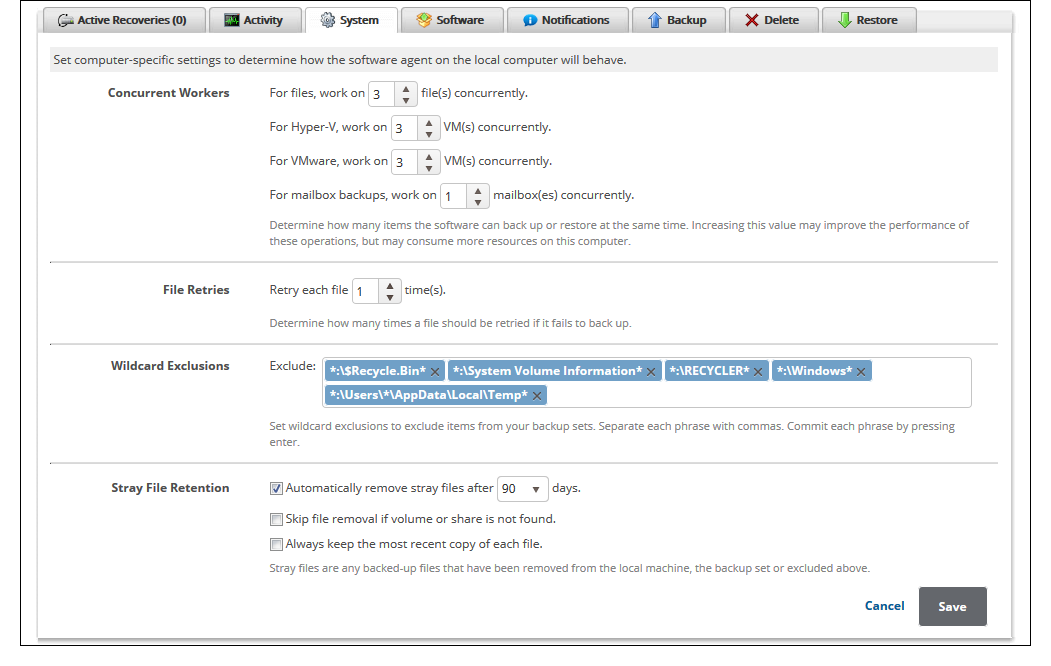
- File Retries - This option determines how many times the software will try to back up a file if it fails the first time (this option only applies to File and Folder backups). Increasing the file retries may help backups which frequently get upload or access errors related to connectivity.
- Wildcard Exclusions - Prevent certain files or folders from being backed up by targeting them with wildcard exclusions. More information about how to use wildcard exclusions can be found here.
- Stray File Retention - The stray file retention option determines how long and under what conditions the software will keep stray files. Stray files are ones which were, at some point, backed up on the machine but were later deleted or renamed. More information about stray files is here.
Software Preferences
- Temporary Folder - The temporary folder is where the backup software puts its temporary files. This location will be used for temporary space unless otherwise specified in a backup set. Guidelines for how much temporary space you will need can be found here.
- Local Vault - If you want to keep a local copy of backed up data, you will need to have the Local Vault enabled. Here is where you can specify the Local Vault location and behavior. More information about how best to set up the Local Vault is here.
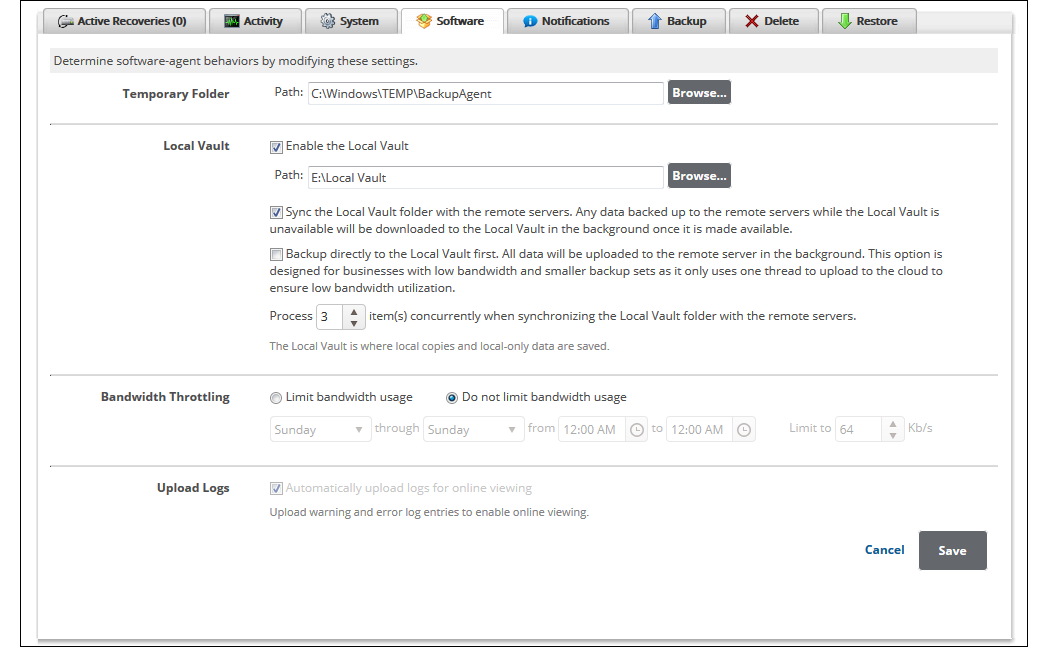
Bandwidth Throttling - The option to throttle bandwidth allows you to keep the network throughput of the software at a level which does not interfere with a client's network. You can choose which days and times the bandwidth will be throttled and what level it will be throttled to (in kb/s). If you want throttling to apply all week, set the day range to Sunday through Saturday (not Sunday through Sunday or Saturday through Saturday) and if you want throttling to apply all the time, set the time range for 12:00am through 11:59pm (not 12:00am through 12:00am).
- Upload Logs - If this option is selected, the logs from backup, restore, and delete jobs will be automatically uploaded after the job finishes. This will help when viewing the logs from the management portal.
