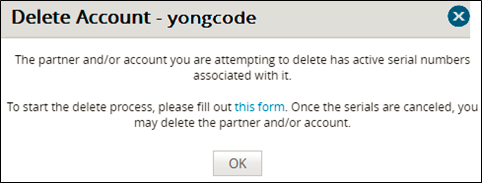To delete a customer account, perform the following steps.
- At the ECHOplatform ribbon, click Manage.
The Management Dashboard is displayed.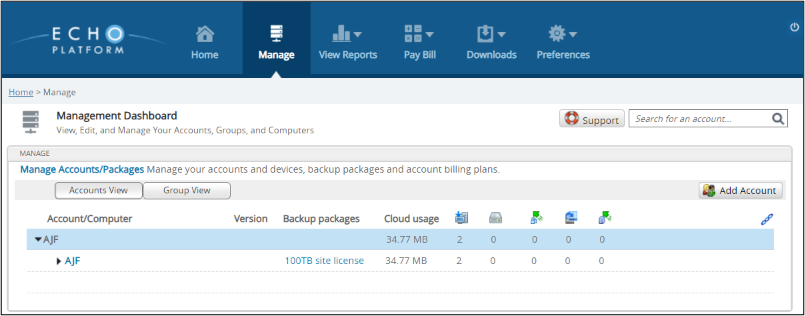
- Select the customer account you wish to delete, as shown above.
- Click the Delete button.
The following pop-up is displayed.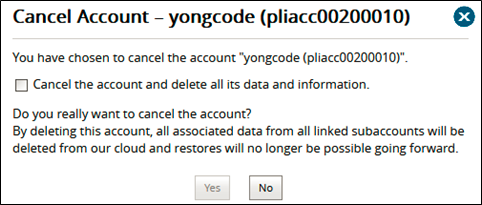
- Select the Cancel the account and delete all its data and information check box.
The Yes button Is enabled.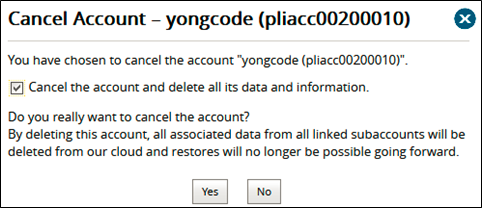
- Select the Yes button.
The customer account is deleted.
If the following pop-up is displayed then the account has associated product licenses assigned to it that need to deleted.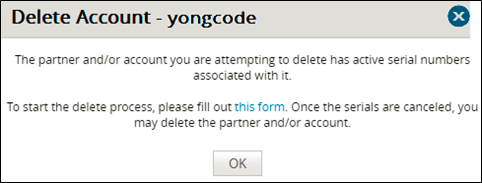
- Select the this form link.
The Product Change Request form is displayed.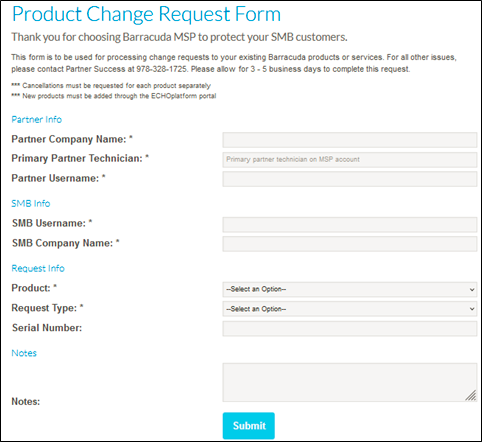
Complete the form and click Submit.
- After the serial numbers are deleted, at the Delete Account pop-up, click OK, as shown below.