Selected outgoing messages can be encrypted, and those messages are stored at the Barracuda Message Center. Recipients can view these messages using the Barracuda Message Center web interface.
Table 1. Barracuda Message Center Icons.
| Icon | Action |
|---|---|
General Tools | |
 | Click to view your Encrypted Messages. |
 | Click to view messages sent from the Barracuda Message Center. You can take the same actions on sent messages as received messages. See Inbox: Encrypted Message List below for details. |
 | Click to change your password associated with the Barracuda Message Center. |
 | Click to log out of the Barracuda Message Center. |
 | Click to view the Barracuda Message Center FAQ. |
Encrypted Message List (Inbox) Outgoing messages that are encrypted are stored in the Barracuda Message Center. You can take the following actions on your message list: | |
 | Click to refresh the encrypted message list. |
 | Displays the currently selected message number; click the arrows to move through the list. |
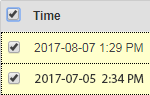 | Click the checkbox in the table header to select all messages in the list. When all messages are selected, you can click Delete to remove all messages. |
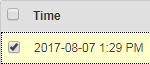 | Click the checkbox to the left of an image to select only that message. When selected, you can click Delete to remove only the selected message. |
 | Click to Delete to remove the selected message(s). |
View a Message When you click on a message in the Encrypted Messages list, the message displays. You can take the following actions on the selected message: | |
 | Click Back to Inbox to return to the encrypted message list. |
 | Click Reply to reply to the sender of the current message. |
 | Click Reply All to reply to the sender and all recipients of the current message. |
 | Click Print to print the current message. |
 | Click Download to download the message to your local system. |
 | Click Delete |
 | Click to show all header information. |
 | Click to show only simple headers. |
Reply/Reply All to a Message In the Encrypted Messages list, click on a message you want to reply to, and click either Reply or Reply All to compose a new message in response to the selected message. When composing a message, you can take the following actions: | |
 | Click Back to Inbox to close the reply and return to the Inbox. |
 | Click Cancel to close the reply and return to the selected message. |
 | Click Choose File to select an attachment to include with your response. |
 | Click Add to attach the selected file. The selected file name displays. If you decide you do not want to include the image, click  to the right of the attachment name. to the right of the attachment name. |
 | Click Source to view the message HTML. |
 | Click the Undo/Redo button to modify the message content. |
 | Click Select All to select all of the message contents. |
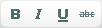 | Use the formatting tools to add bold, italic, underline, or strike-through formatting to the message. |
 | Use the super/sub script to format the message. |
 | Click Send to send the message. |
