This article describes Barracuda Networks' conversion tool that you can use to migrate configurations from Barracuda Email Security Gateway to Email Gateway Defense.
The conversion tool can be used for the Convert and Import Configurations step of the migration process, converting existing Barracuda Email Security Gateway account configurations to a format compatible with Email Gateway Defense. Using the tool is optional. You can also convert your configurations manually.
The home page of the conversion tool is shown here, and step by step instructions follow.
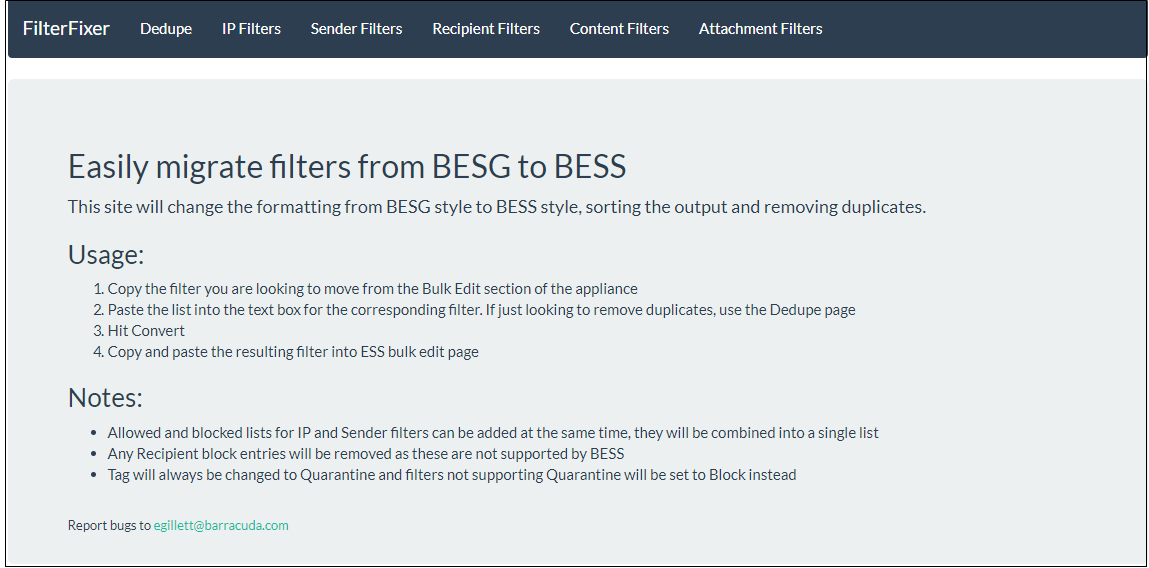
As shown in the tabs across the top of the window, the conversion tool handles the following conversions:
IP Filters
Sender Filters
Recipient Filters
Content Filters
Attachment Filters
Converting IP Filters
This section provides a step by step description of how to convert IP filters. You can refer to the instructions in this section for converting other configurations listed above.
In the Barracuda Email Security Gateway, navigate to Block/Accept > IP Filters.
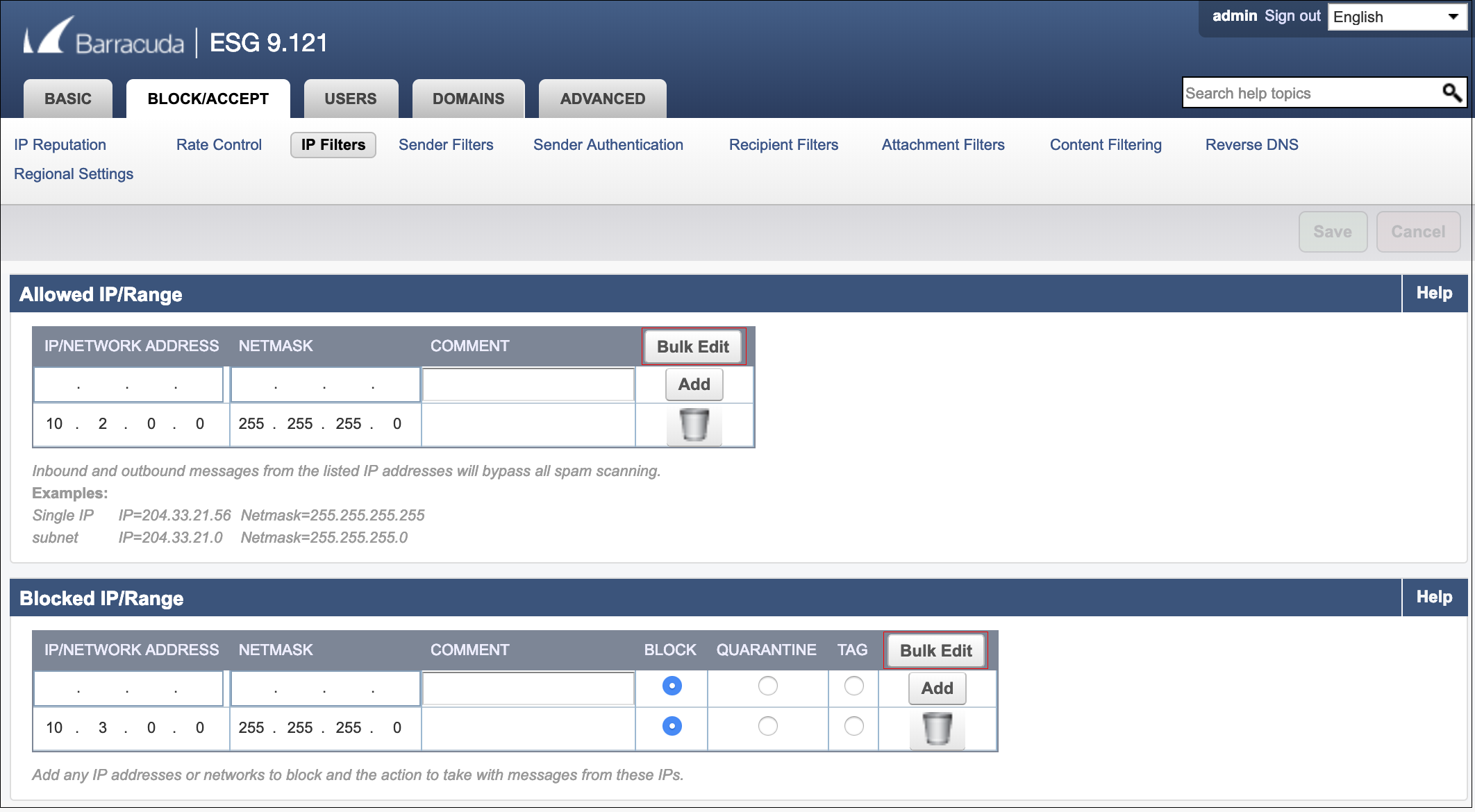
Click Bulk Edit for Allowed IPs, Blocked IPs, or both. Copy the configurations you want to migrate from the Bulk Edit text box onto your clipboard.
Bulk Edit for Allowed IPs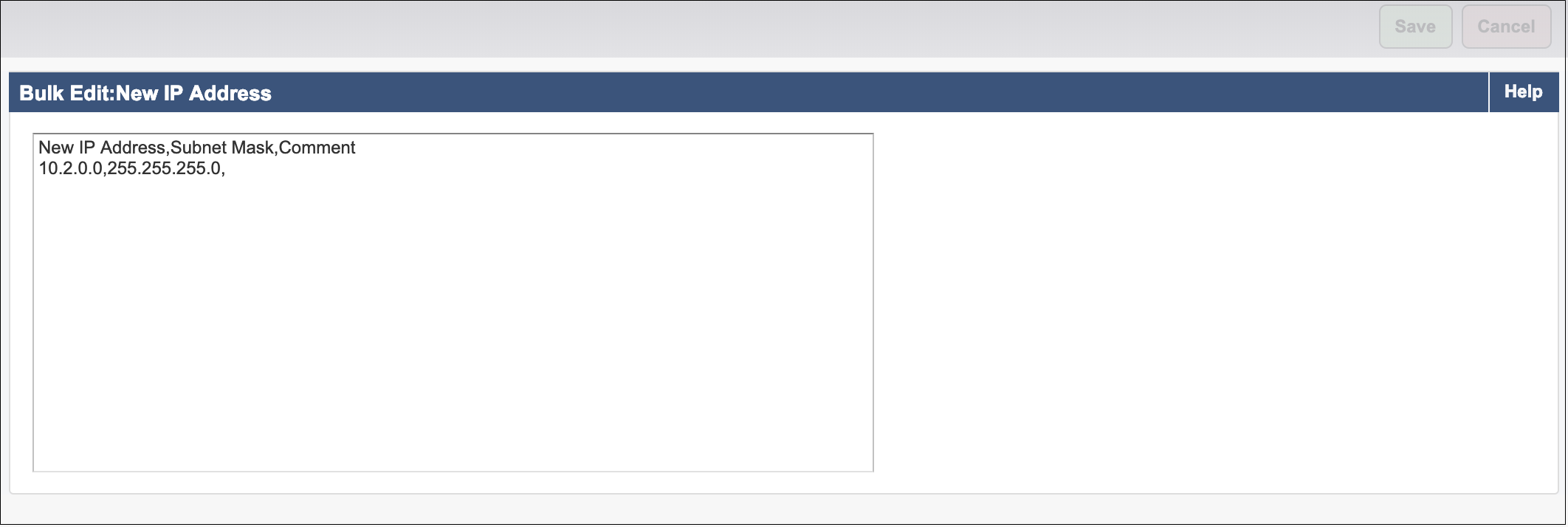
Bulk Edit for Blocked IPs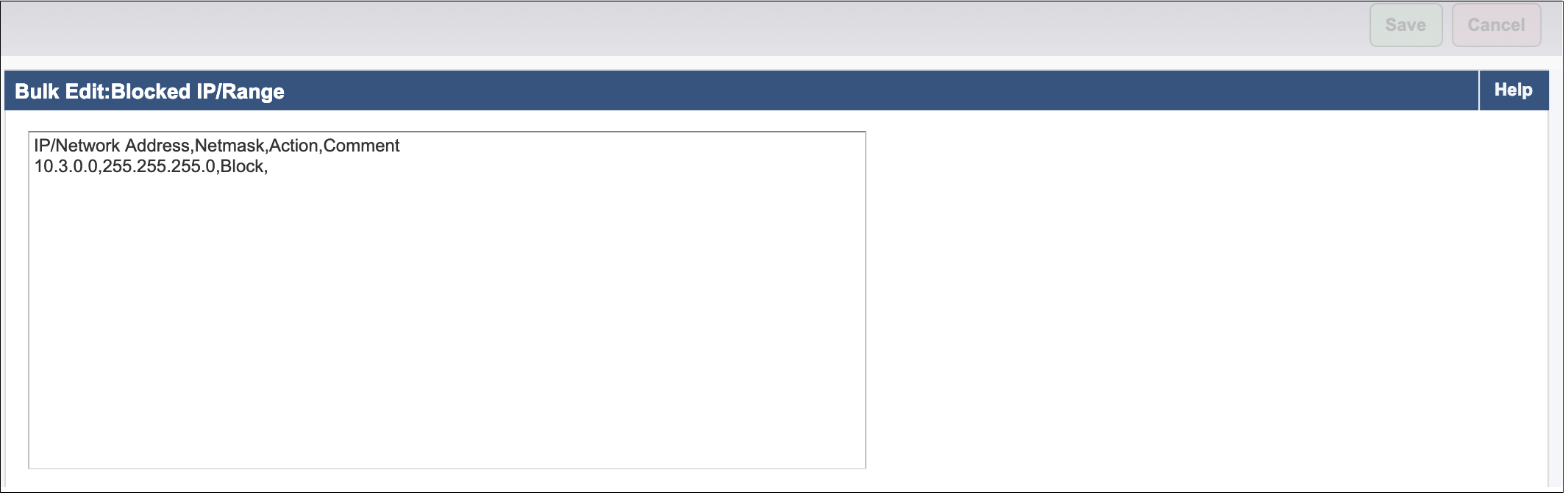
Open the conversion tool. Select the IP Filters tab. Paste the copied configurations into the blank text box.
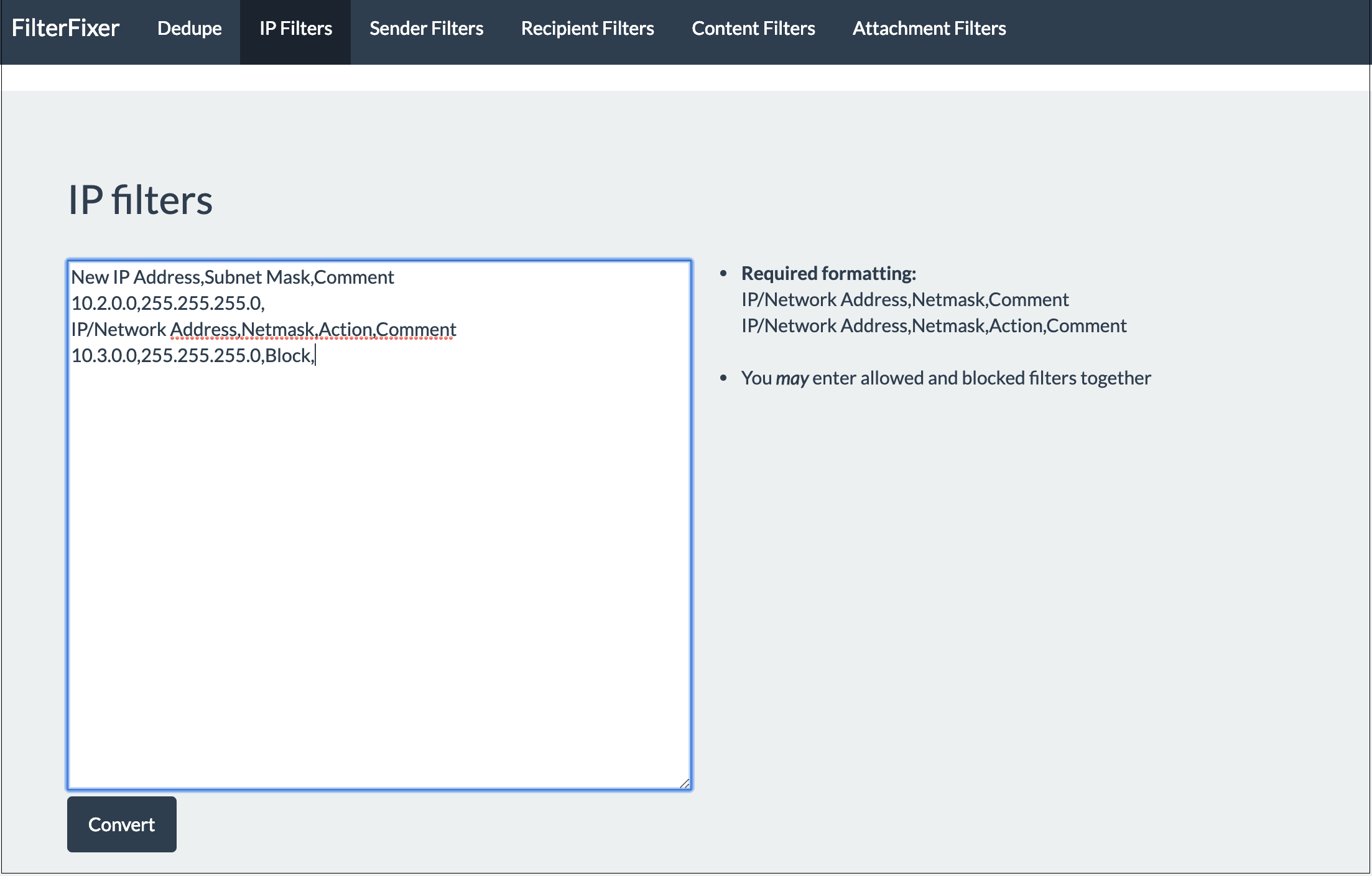
Click Convert to view the new format.
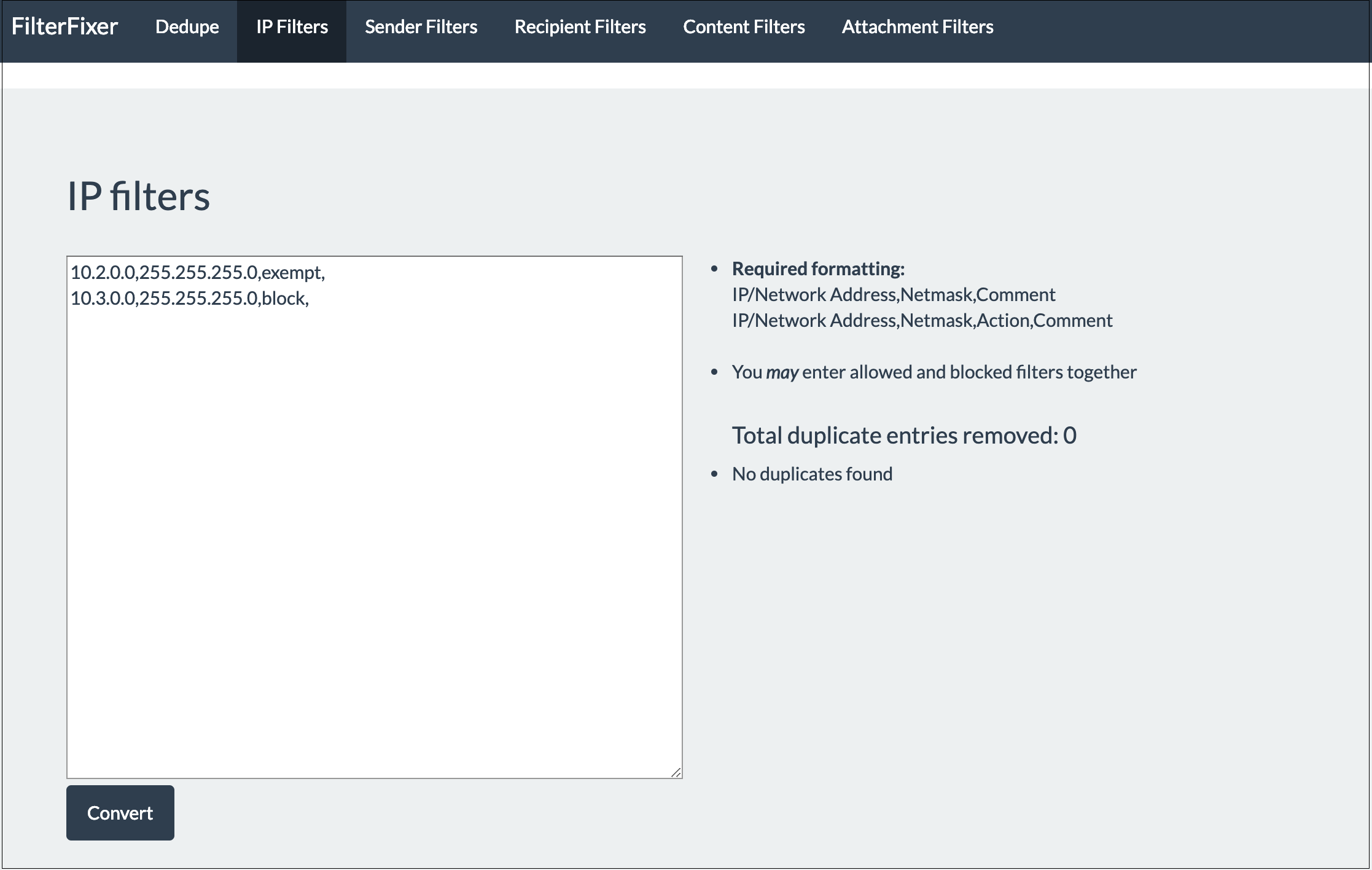
Select and copy the entries in the text box.
In Email Gateway Defense, navigate to Inbound Settings > IP Address Policies. In the IP Blocking/Exemption section, click Bulk Edit.
Paste the copied configurations for IP filters into the blank text box and click Save Changes.
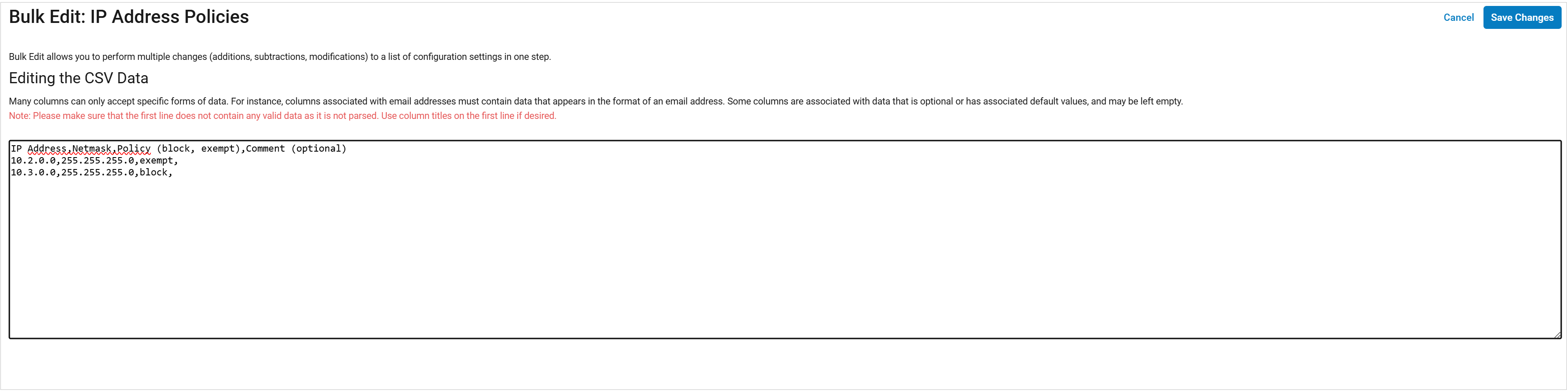
Your IP exemption policies appear in the Email Gateway Defense IP Address Policies page, as shown here.
Remember to perform the steps required for migration, described in Moving from Barracuda Email Security Gateway to Email Gateway Defense.
