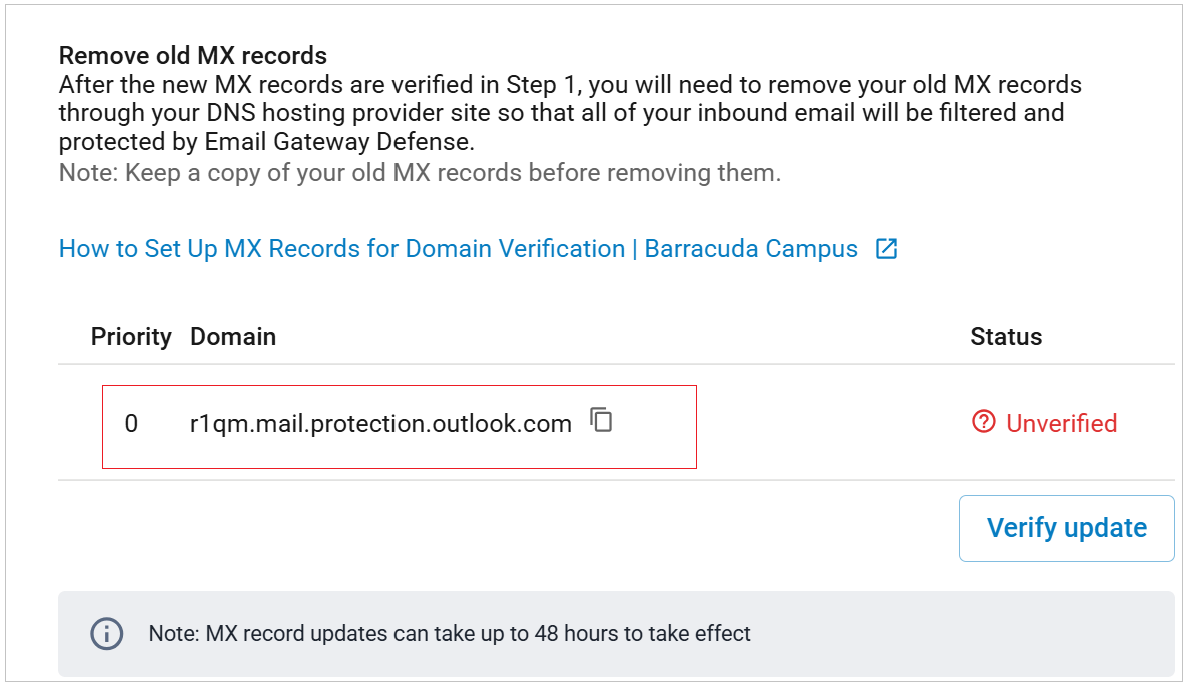Step 1. Launch the Setup Wizard
The setup wizard includes steps to identify your email server, add MX records, and remove MX records. The setup wizard also includes steps to connect to Incident Response and Impersonation Protection. Each of the domains where you want to filter email must be verified for proof of ownership; Barracuda Networks does not process email for a domain until the verification process is complete.
Log into Barracuda Cloud Control. If this is your first time launching the setup wizard, you will be redirected to the Barracuda Trials Hub page. Click Open under Email Protection.

Alternatively, if you have started the setup wizard but did not complete it, after logging into BarracudaOne, select your product on the left side. In the top banner, click Set Up Now to launch the setup wizard.
The setup wizard launches.
Click Next in the upper right corner to get started.
Click Connect to connect to Microsoft.
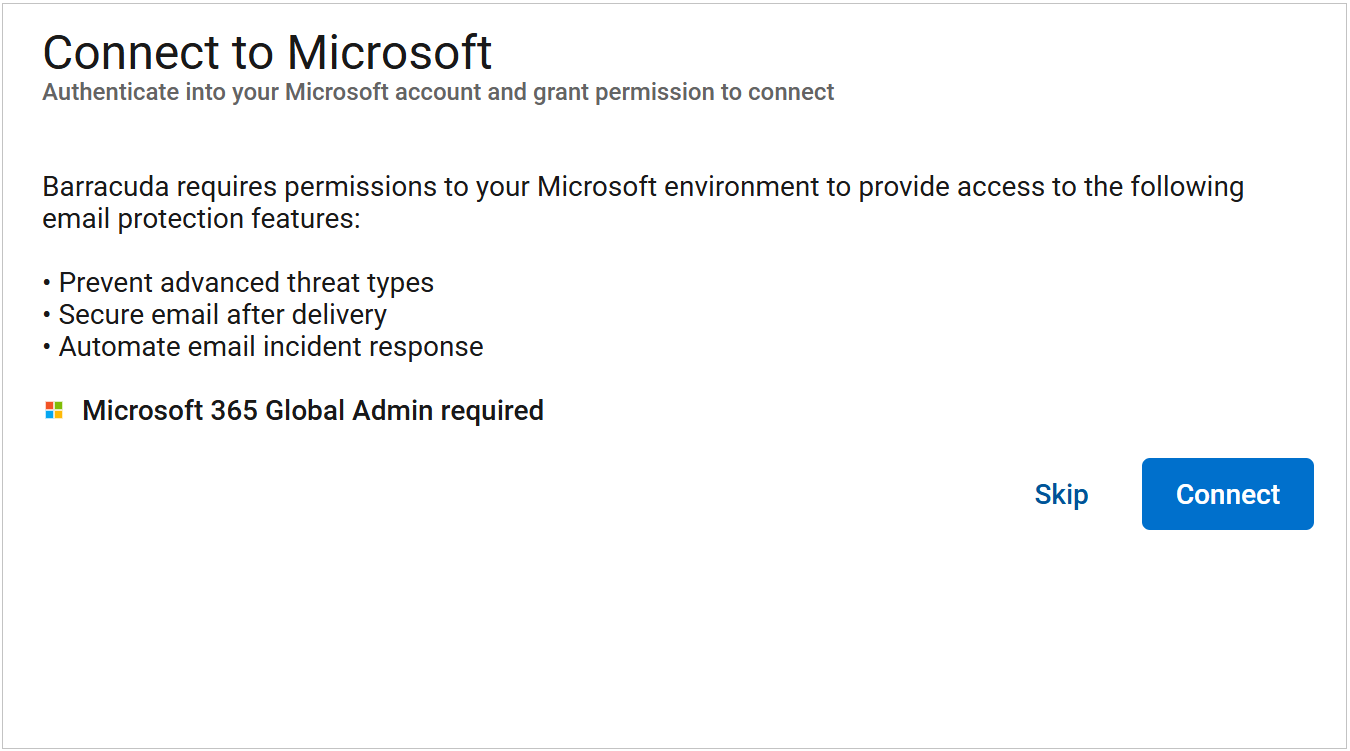
You will be prompted to log in with a global admin account to give permissions to the application to access your Microsoft data. Click Accept to authorize Barracuda Networks to access your details.
Once you are connected, Barracuda Networks will initiate a scan to identify any email threats. During this process, click Next in the upper right corner to continue.
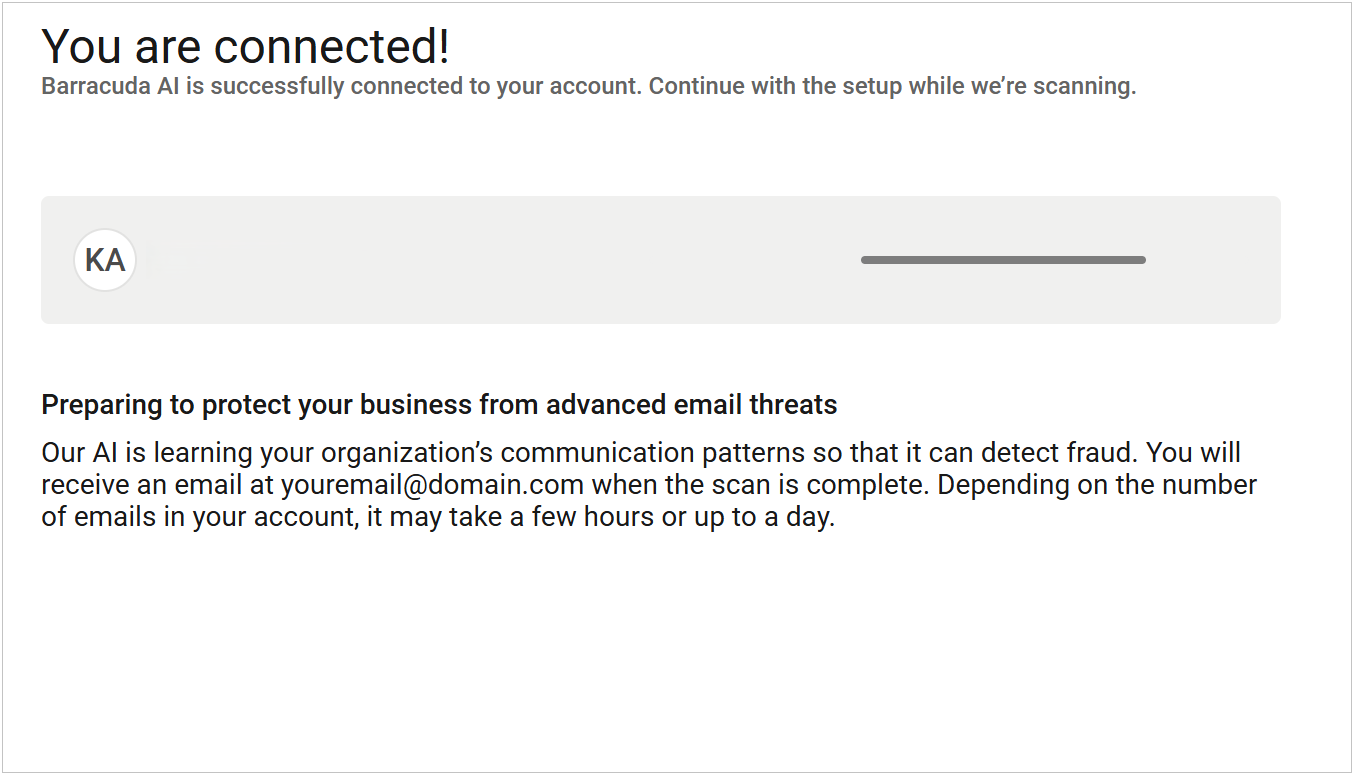
Select the Region for your data center. Then click Next.
After you select your region, you cannot change it.
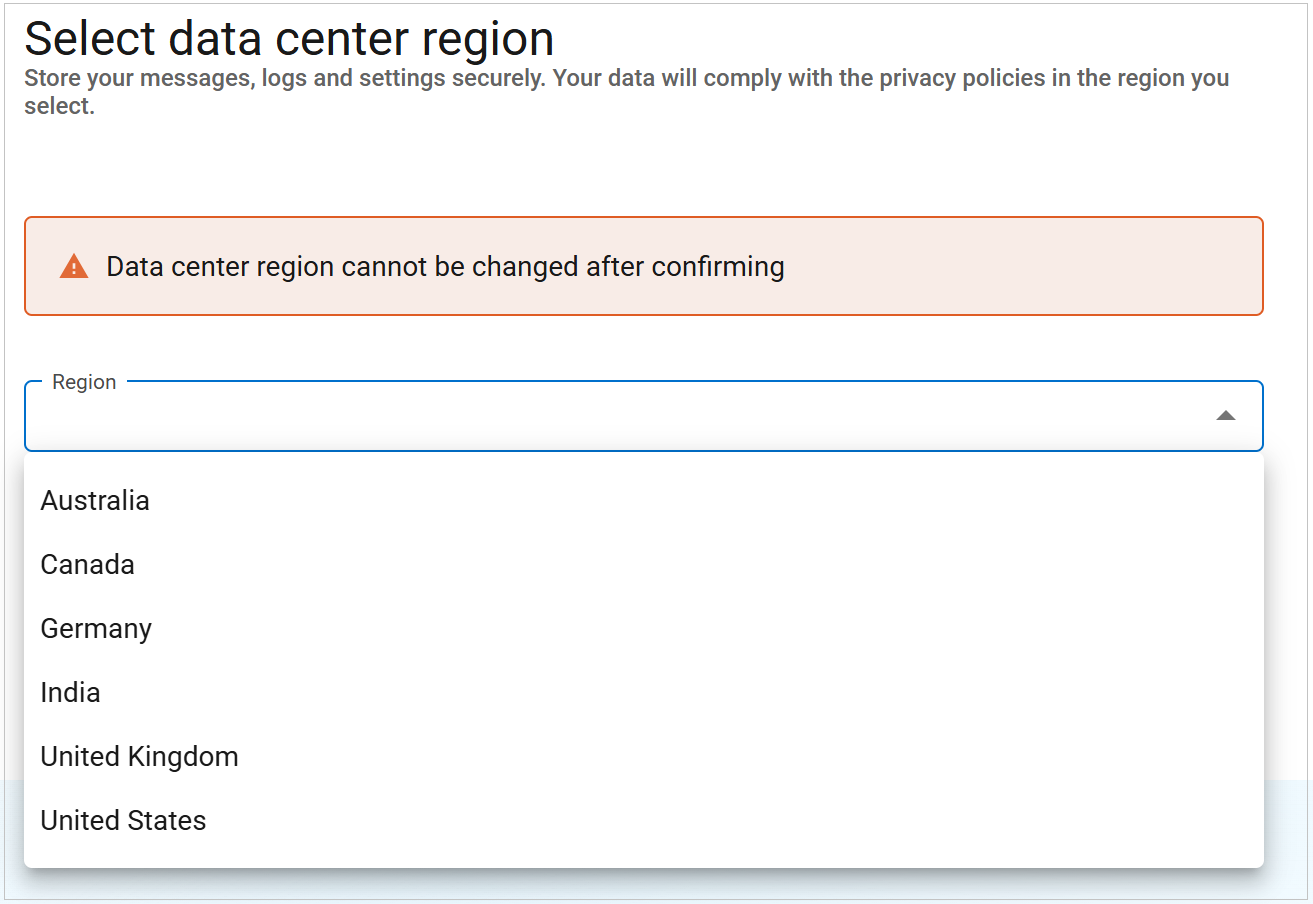
Confirm the domain you would like to protect. Then click Next.
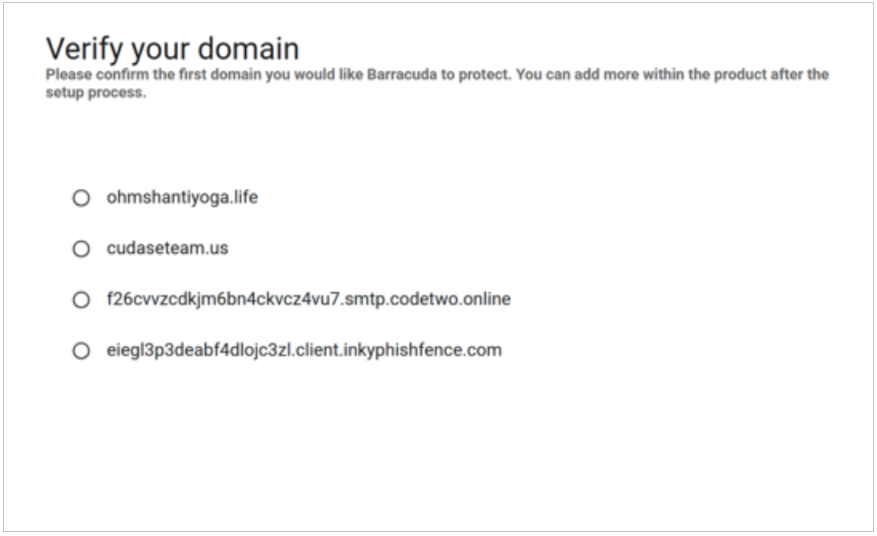
Choose your deployment method.
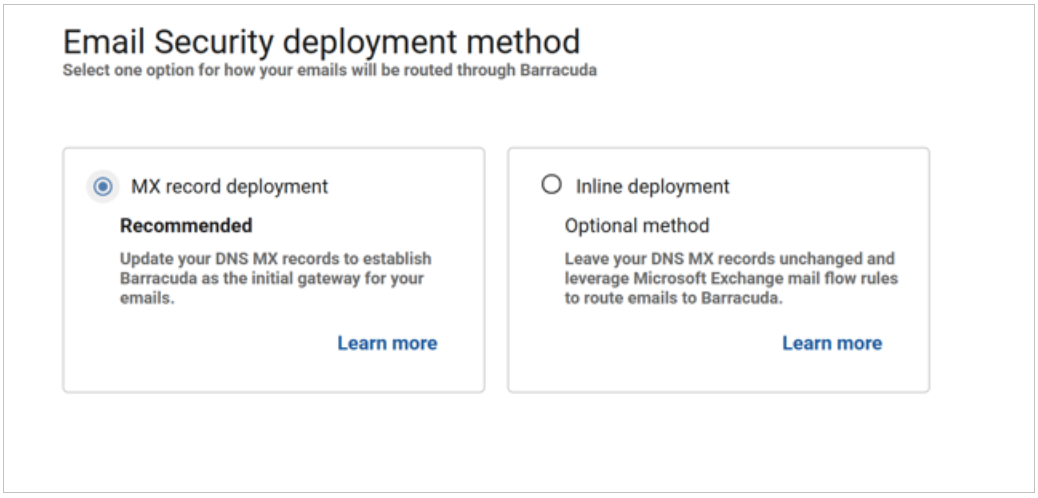
Step 2. Add Additional Email Domains (Optional)
You configured your primary email domain in Step 1 of the wizard, above. Barracuda Networks recommends adding all Microsoft 365 accepted domains into Email Gateway Defense.
Repeat these steps, as needed, for additional Microsoft 365 domains before continuing with the next step.
Obtain the hostname:
Log into the Microsoft 365 admin center.
In the left pane, click Settings > Domains.
In the Domains table, click on your domain.
Take note of the hostname. This is the address of your destination mail server, for example, cudaware-com.mail.protection.outlook.com
Enter the hostname:
Log into the Barracuda Cloud Control as administrator. In the left panel, click Email Gateway Defense. Select the Domains tab, then click Add Domain.
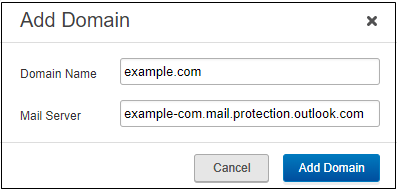
Enter the domain name and destination mail server hostname obtained from your Microsoft 365 account:
Click Add Domain; the Domain Settings page displays, listing the new domain.
Verify that the domain is yours. Follow the instructions in How to Set Up MX Records for Domain Verification. Make sure that you see that the domain is successfully verified, then return to this page.
Step 3. Configure Tenant Restrictions
Validate Mail Flow
The new inbound partner connector that was created will be used to enforce restrictions on your Microsoft tenant to prevent emails from bypassing your Barracuda Networks gateway defenses. Prior to enforcing those restrictions, it is important to validate your inbound mail flow to ensure there are no external senders that are sending emails directly to your Microsoft tenant.
For instructions on how to validate mail flow, see Validating Mail Flow Before Restricting Access.
Restrict Access
To update your Barracuda partner connector to require inbound mail to flow through Email Gateway Defense, connect to Exchange Online and run the following PowerShell command:
Set-InboundConnector -Identity "Barracuda Inbound Connector" -RestrictDomainstoIPAddresses $true
This completes the steps required to set up inbound mail filtering. To set up outbound mail filtering, continue below with the next steps.
Step 4. Configure Sender Policy Framework for Outbound Mail
To ensure Barracuda Networks is the authorized sending mail service of outbound mail from Email Gateway Defense, add the following to the Sender Policy Framework (SPF) record INCLUDE line of the SPF record for your sending mail server for each domain sending outbound mail. Select the relevant SPF INCLUDE based on the region you selected for your Barracuda Networks instance.
For more information, see Email Gateway Defense Outbound IP Ranges.
AU (Australia)
include:spf.ess.au.barracudanetworks.com -all
CA (Canada)
include:spf.ess.ca.barracudanetworks.com -all
DE (Germany)
include:spf.ess.de.barracudanetworks.com -all
IN (India)
include:spf.ess.in.barracudanetworks.com -all
UK (United Kingdom)
include:spf.ess.uk.barracudanetworks.com -all
US (United States)
include:spf.ess.barracudanetworks.com -all
For more information, see Sender Authentication.
If you have an SPF record set up for your domain, edit the existing record, and add the following to the INCLUDE line for each domain sending outbound mail based on your Barracuda Networks instance. For example:
include:spf.ess.barracudanetworks.com -allIf you do not have an SPF record set up for your domain, use the following value to create a TXT record that creates a HARD Fail SPF for your domain based on your Barracuda Networks instance. For example:
v=spf1 include:spf.ess.barracudanetworks.com -all
Step 5. Configure Outbound Mail
Log into the Microsoft 365 admin center https://admin.exchange.microsoft.com/.
In the left pane, click Mail flow, and click Connectors.
Click the Add a connector button, and use the wizard to create a new connector.
For Connection from, select Office 365. For Connection to, select Partner organization.
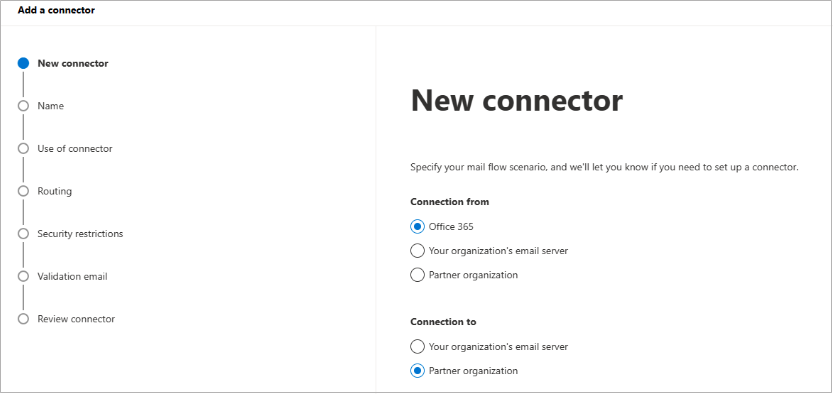
Click Next. Enter a Name and (optional) Description to identify the connector:
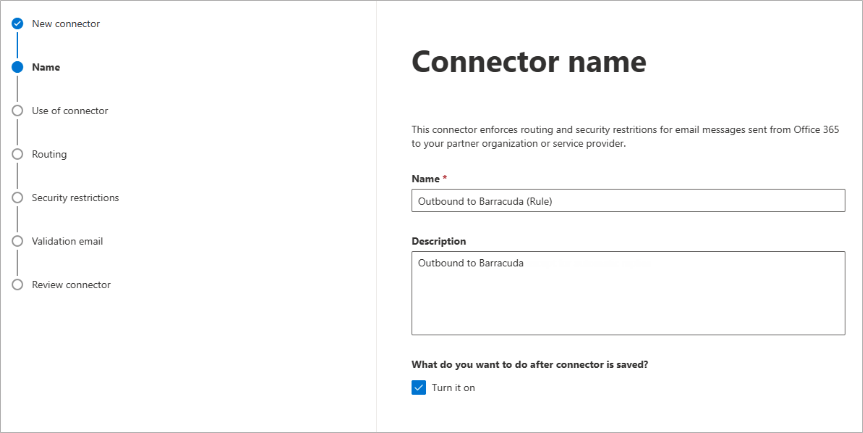
Click Next. Select Only when email messages are sent to these domains. Enter an asterisk ( * ) in text box field and click the blue +.
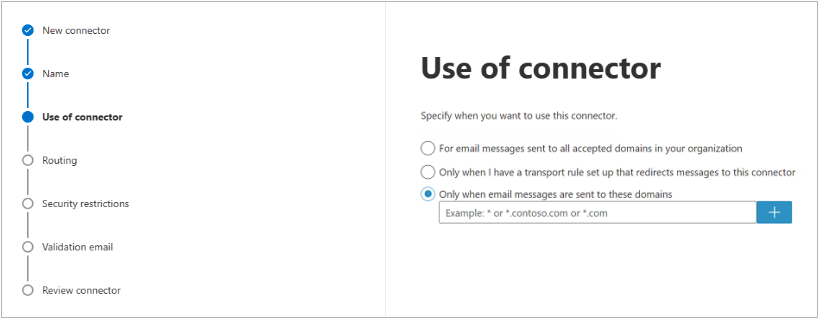
Click Next. Select Route email through these smart host, and click the + symbol.
Go to Email Gateway Defense, and click the Domains tab. Copy your outbound hostname from the Outbound Smarthost Configuration field, and enter it in the add smart host page. For example, d12345.o.ess.barracudanetworks.com.

Click Next. Use the default settings for the Security restrictions: Always use Transport Layer Security (TLS) to secure the connection (recommended) > Issues by Trusted certificate authority (CA):
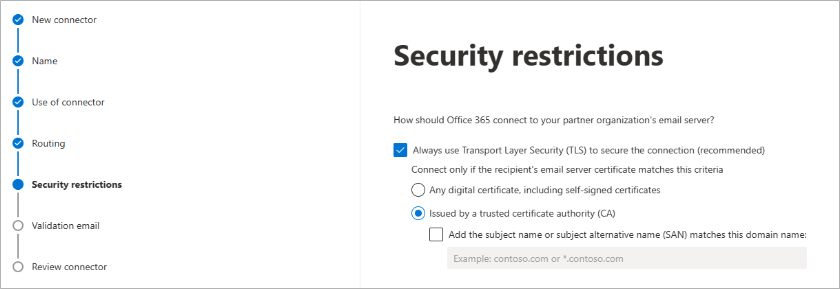
Enter an external email address to validate the connector. For this test, it is important to use an email address from outside your organization, like a gmail or yahoo email address. Click Validate.
There are two parts of the validation:Test Connectivity – If this test fails, Outbound Groups is not enabled. Contact Barracuda Networks Technical Support and request that Outbound Groups be enabled on your Email Gateway Defense account.
Send Test Email – If the test fails, there is no cause for concern. The test email comes from a Microsoft domain, not from your domain, so it is rejected. If you changed your domain away from
onmicrosoft.com, the test should work. Note that you might still receive the email even if the test failed.
Once the validation process is complete, click Next. Review your settings and then click Create connector.
Step 6. Enable Mail Flow Rule
Navigate to the Exchange Admin Center (EAC) at https://admin.exchange.microsoft.com/#/transportrules or go to Mail flow > Rules.
Select the mail flow rule named “Send outbound email to Barracuda for filtering”. This was automatically generated during the setup wizard when the inline deployment method was chosen.
Use the toggle in the Enable or disable rule section near the top to enable the rule.
Step 7. Set up Domain Fraud Protection and DMARC
To set up Domain Fraud Protection, see the following:
Additional Resources
See the following for more information on how to get started with other Email Protection products.

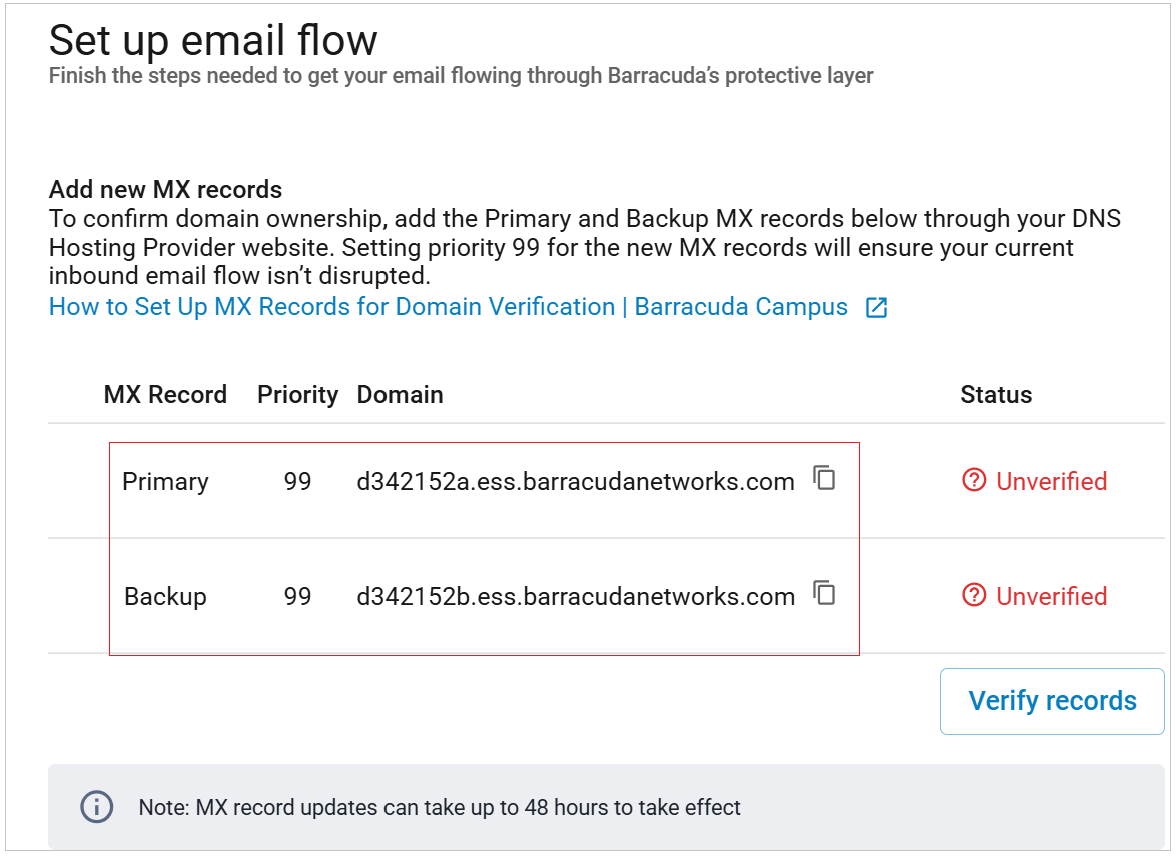

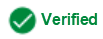 will appear next to the MX record.
will appear next to the MX record.