Barracuda Networks is excited to introduce the Email Protection Email log, a feature designed to enhance your experience by integrating messages from Email Gateway Defense, Impersonation Protection, and Incident Response. This unified approach provides a seamless and efficient way to view your email communication. For example, review the Email log and search for messages, take action on a message such as Deliver and Delete, search for messages based on email address or subject, and remediate in bulk.


Videolink:
https://campus.barracuda.com/Access the Email Log
To access the Email log, click the Open Email Protection link located at the top right corner of the respective product (Email Gateway Defense, Impersonation Protection, Incident Response). This will bring up the Email log, which contains essential details such as the status of each message, whether the message is inbound or outbound, the email address and subject header, reason code, and date of each message.

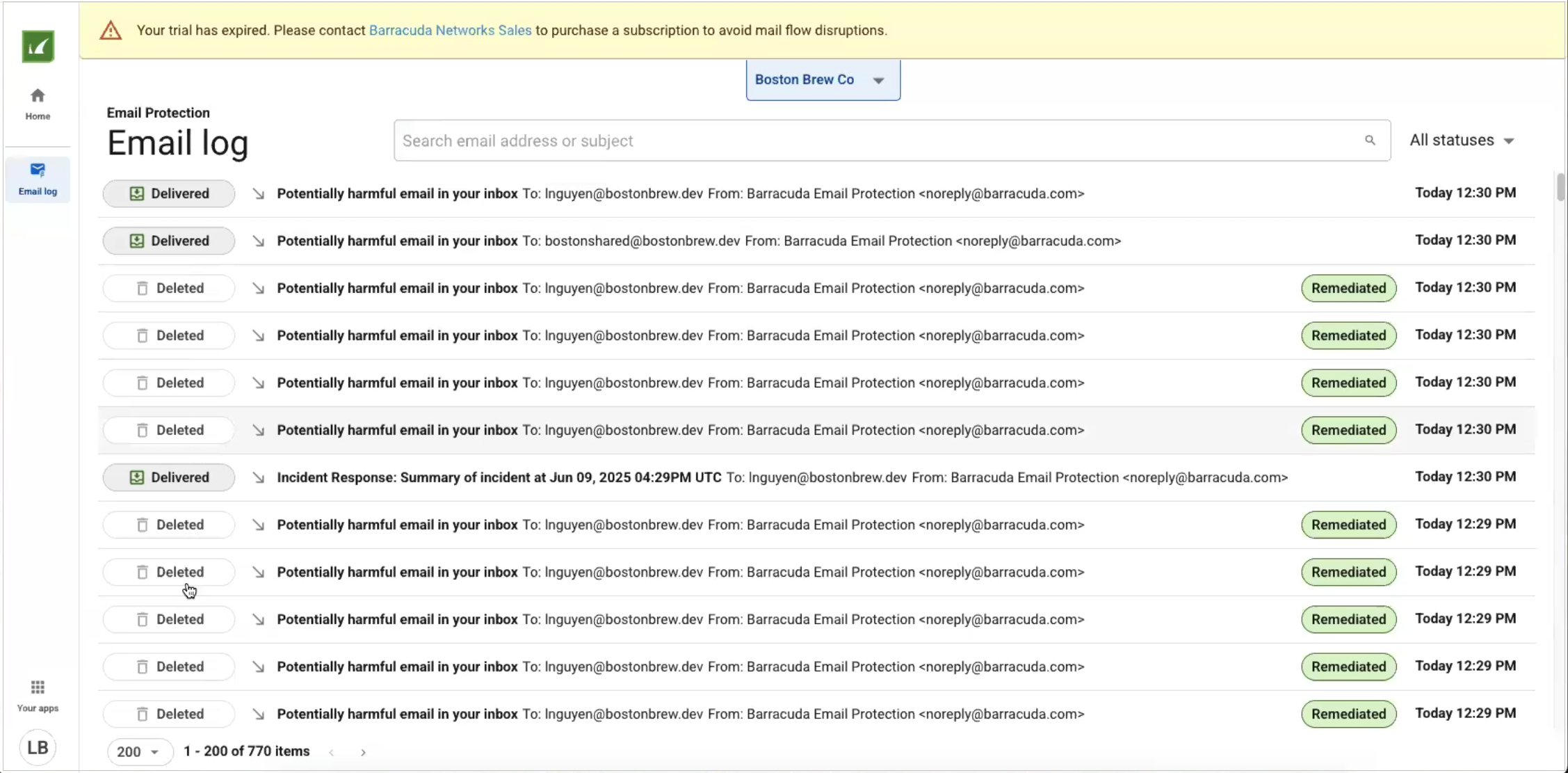
Navigate the Email Log
Preview Messages – Click on any message to open a sliding panel preview on the right. Click the Raw headers sliding panel to open for more detailed information. Use the double arrows
 to close the individual sliding panel.
to close the individual sliding panel.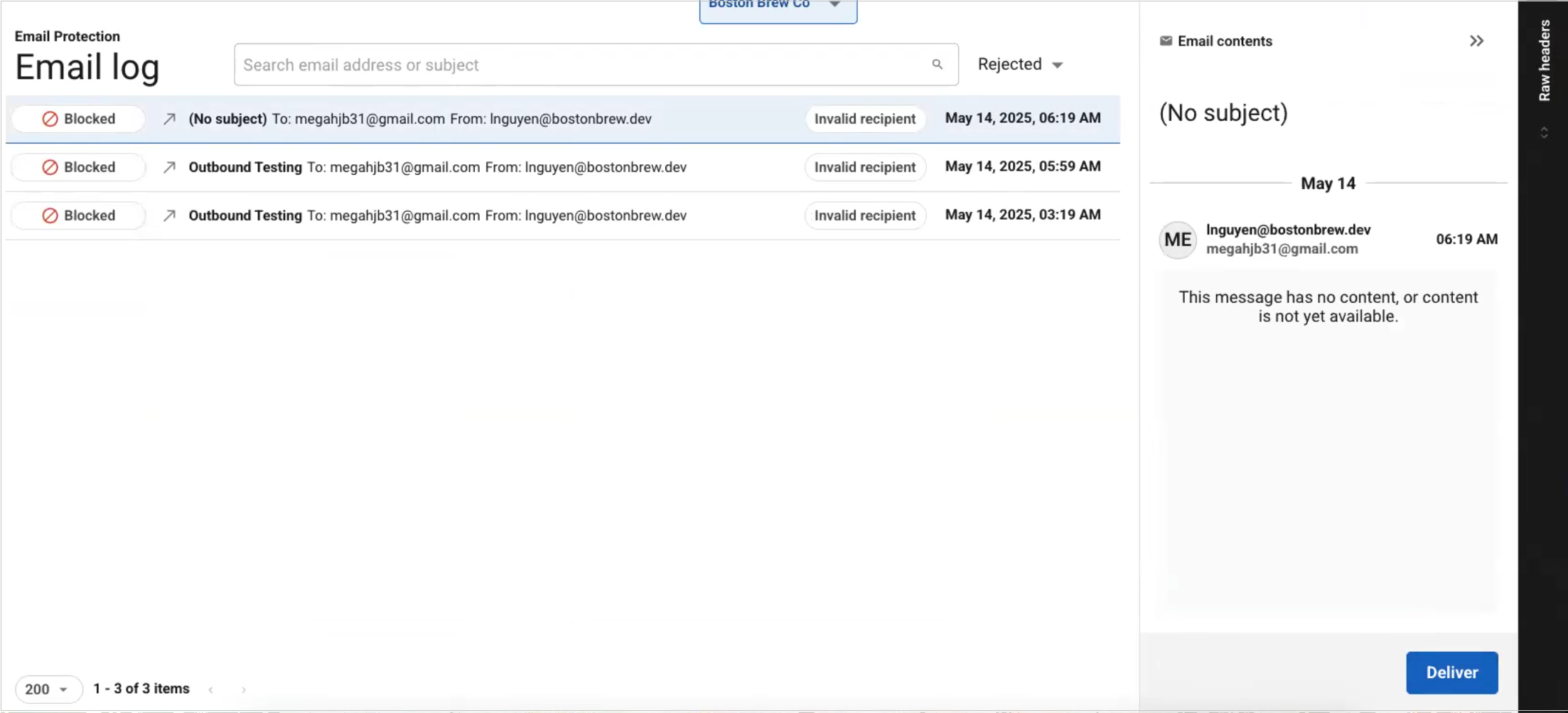
Filter Functionality – Filter by delivery status (Blocked, Quarantined, Moved to junk, Delivered, Deleted, Spooled, Deferred, Rejected) or number of message items (10, 20, 50, 100, 200).
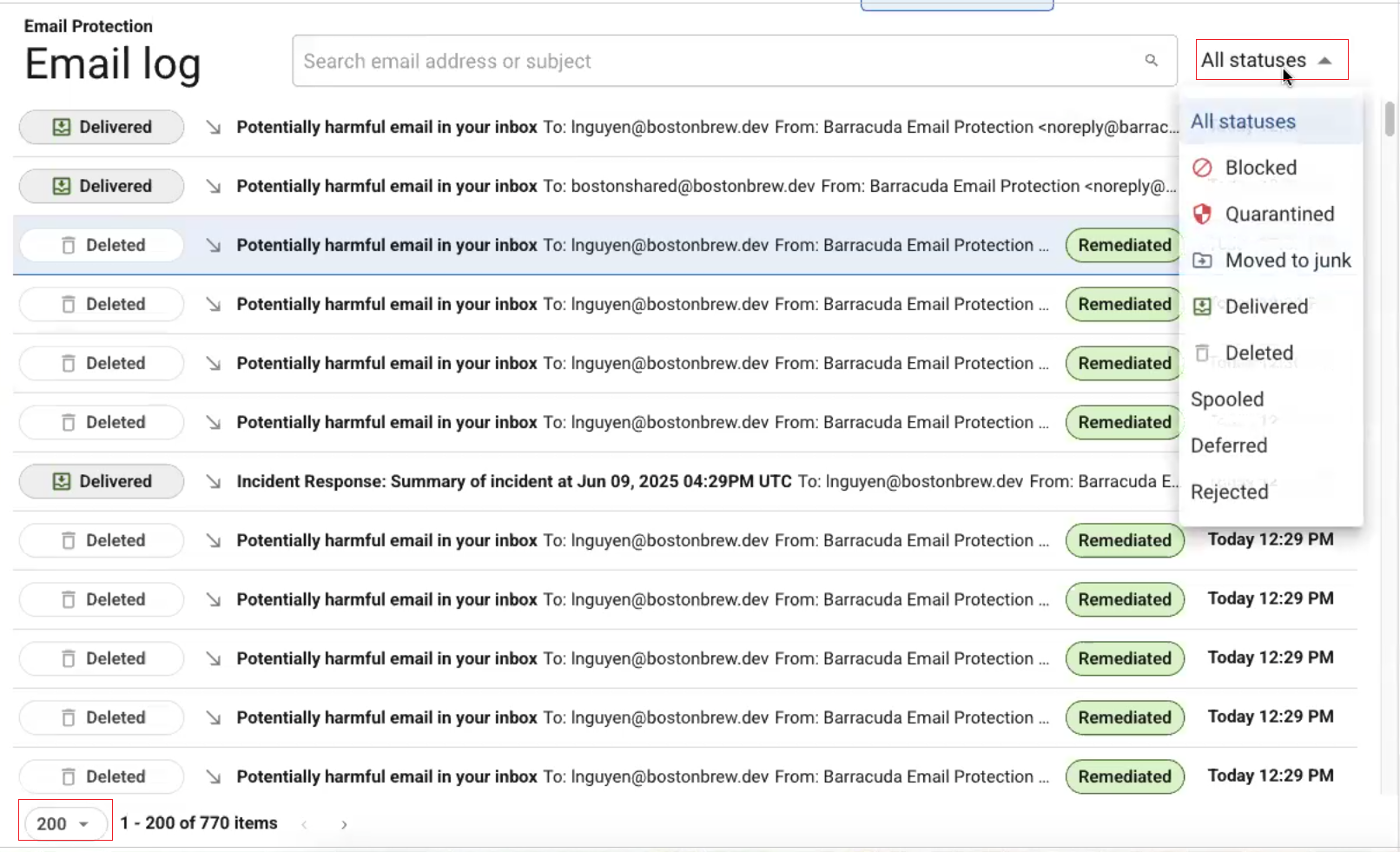
Search Functionality –
Utilize the search bar to find internal and external messages by email address or subject.
You can also utilize the Find similar button in the detailed view to find messages that match the selected message. For instance, when a message is selected, clicking the Find similar button in the detailed view will initiate a search using the same email address, subject, and delivery status.
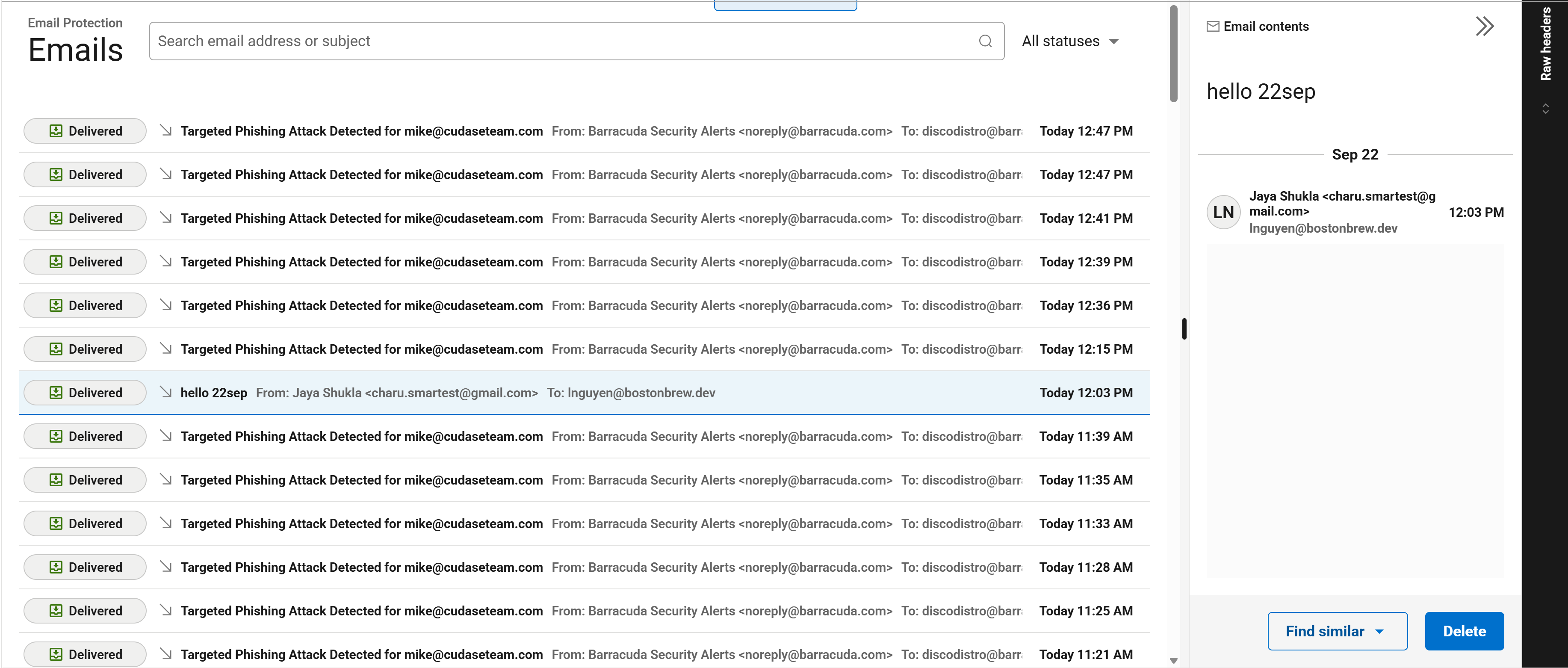
Toggle either the Email or Subject fields in the Find Similar query box, allowing for more precise control when narrowing search results.
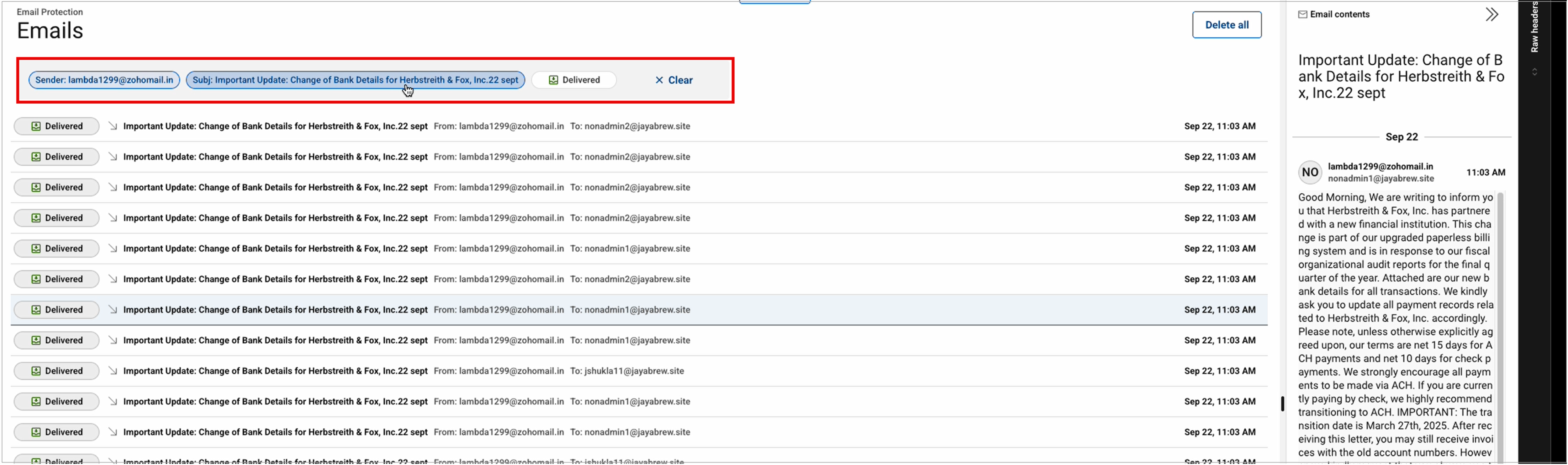
Take Action –
Click on a message to perform actions such as Deliver to deliver the message from Quarantined or Blocked status or Delete to add the message to the delete queue.
Perform bulk threat remediation by using the Find similar button in the detailed view. Now available for MSPs, providing the ability to remediate emails across hundreds of inboxes for dozens of customers in a single action, rather than manually repeating the task for each customer.
Sidebar Menu Options
Use the left sidebar to view the options.
Click Home to access the BarracudaONE dashboard and reports.
Click Email log to view the Email log.
Click Your apps to access your other Barracuda Networks products and services.
To log out of the Email log, click on your profile at the bottom left corner and select Log out. Note that the profile icon may be hidden behind the cookies consent popup.

Known Limitations
Some limitations to note include:
Impersonation Protection/Incident Response cannot manage emails directed to non-Microsoft tenants, such as SendGrid and Google.
If the destination Microsoft tenant has not been set up in Impersonation Protection/Incident Response, the administrator will need to set up the Microsoft tenant. If this is your first tenant, you can use the Email Protection setup wizard. If this is your second tenant, you must navigate to Impersonation Protection/Incident Response and add a new tenant. Note that after the tenant is added, there is a 24 hour wait period before you can take action on any messages.
Ensure the domain configured in Email Gateway Defense matches the verified domain in Microsoft. Configuration may be required via the Domains page in Email Gateway Defense.
When an action is taken on an email, the Email log will show two entries for the same email: one for the original status and one for the new status.
Some emails may appear in Impersonation Protection/Incident Response but not in Email Protection due to an incorrect Microsoft 365 setup, resulting in the gateway being bypassed. To resolve this issue, follow Step 4 Configure Tenant Restrictions in Step 2 - Configure Microsoft 365 for Inbound and Outbound Mail.
Accounts without an Incident Response license do not display raw headers for received internal emails.
