The Barracuda Email Security Gateway is an integrated hardware and software solution designed to protect your email server from spam, virus, spoofing, phishing and spyware attacks. Outbound filtering and encryption options also prevent confidential or sensitive information from being purposely or inadvertently leaked outside the organization (Data Leakage Prevention). The optional cloud protection layer (CPL) shields email servers from inbound malware and DoS attacks while filtering out normal spam before it ever touches the network’s perimeter. Both hardware appliance and virtual machine options are available.
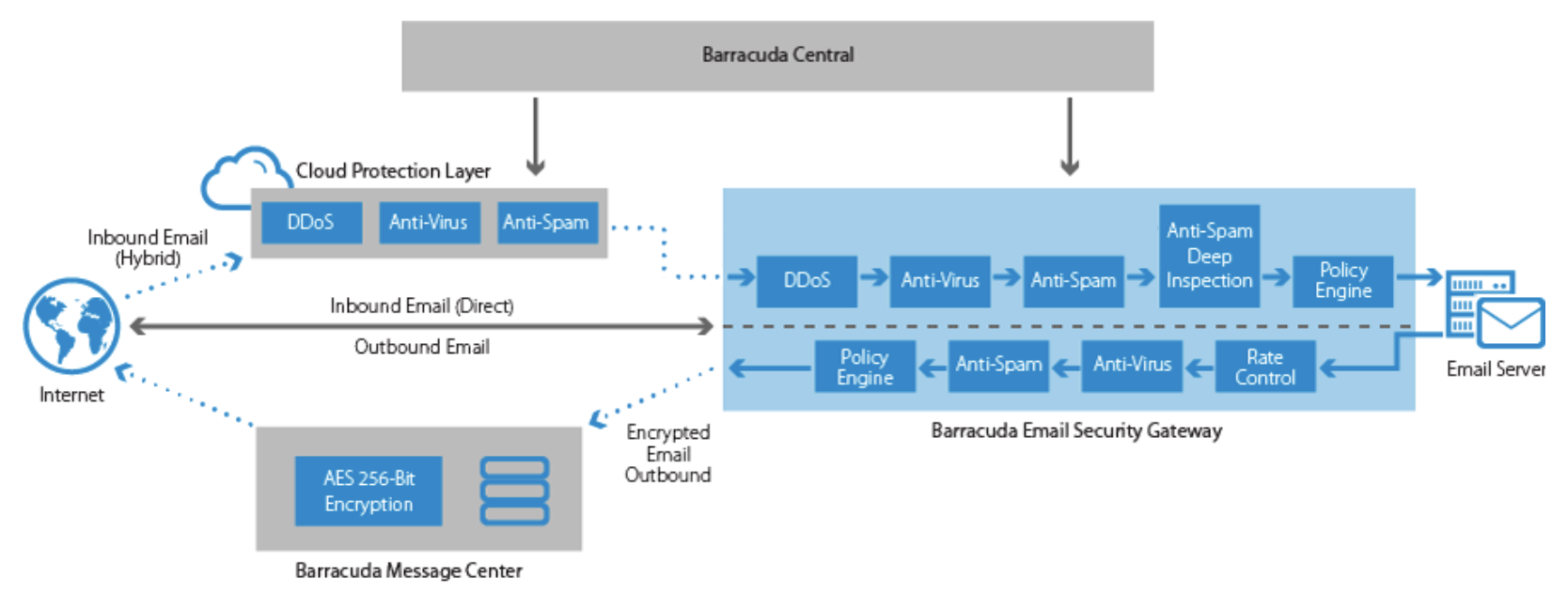
Where to Start
The selected deployment mode may depend on the email server configuration that currently exists at your site, as well as whether you want to deploy the Barracuda Email Security Gateway behind your corporate firewall or in front of your corporate firewall in the DMZ. Refer to Deployment Options for more information. For the Barracuda Email Gateway Defense (formerly Barracuda Email Security Service) cloud solution, see Email Gateway Defense.
Device Deployment
- Go to the Getting Started section, or
- Download the Barracuda Email Security Gateway Quick Start Guide.
Virtual Deployment
Key Features
- Spam and virus filtering, including:
- The optional Barracuda Exchange Antivirus Agent, a free add-in that you can install on your Microsoft Exchange mailbox server(s).
- Advanced Threat Protection, a subscription-based service that offers protection against advanced malware, zero-day exploits, and targeted attacks.
- Global or per-user quarantine
- Prevents spoofing, phishing and malware
- Data leakage prevention (DLP) with outbound email filtering
- SMTP/TLS site-to-site encryption – see How to Use DLP and Encryption of Outbound Mail
- Invalid bounce suppression
- Policy enforcement for compliance and corporate policies
Migrating From the Barracuda Email Security Gateway to the Barracuda Email Gateway Defense
For information about the migration process from your hardware or virtual appliance to the Barracuda Email Gateway Defense cloud offering, see Moving from Barracuda Email Security Gateway to Barracuda Email Gateway Defense.
For information about Barracuda Networks' conversion tool to migrate configurations from the Barracuda Email Security Gateway to the Barracuda Email Gateway Defense, see Conversion Tool for Migrating to Barracuda Email Gateway Defense.
