Information Provided by the Syslog
The Barracuda Email Security Gateway generates syslog messages as a means of logging both changes to the web interface configuration and what happens to each message as it is processed. The syslog messages are stored in text file format on the Barracuda Email Security Gateway and can be sent to a remote server configurable by the administrator. There are two syslog outputs you can monitor:
- The Web syslog logs user login activities and any configuration changes made to the Barracuda Email Security Gateway web interface. User activity data appears on the local facility with login information at the info priority level, and configuration changes appear at the debug priority level on the specified syslog server. See the Syslog section of the ADVANCED > Troubleshooting page for the facility to open a browser window and view the Web syslog output.
- The Mail syslog logs what happens to each message as it is processed and is presented in a raw data format that includes reason codes relative to the message process. This guide will help you understand, parse, and utilize the mail syslog messages and reason codes generated by the Barracuda Email Security Gateway.
Parsing the Web Syslog
On the ADVANCED > Troubleshooting page, click Monitor Web Syslog in the Syslog section of the page. The format of the Barracuda Email Security Gateway syslog output is detailed below.

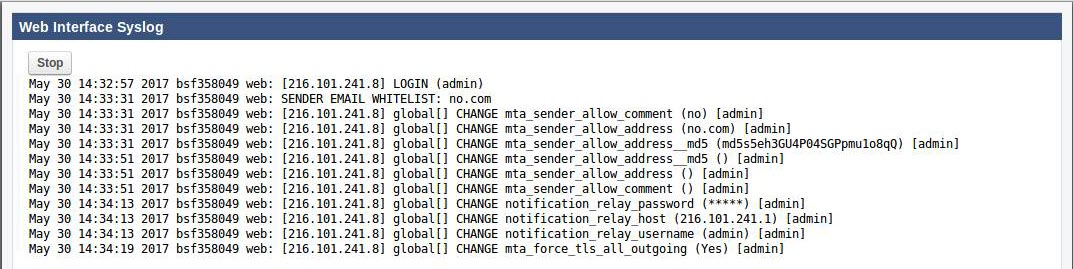
Configuring the Barracuda Mail Syslog
To configure the Mail syslog, using the Barracuda Email Security Gateway web interface, navigate to the ADVANCED > Advanced Networking page and enter the IP address and port of the syslog server to which syslog data related to mail flow should be sent. You can also specify the protocol – TCP or UDP – over which syslog data should be transmitted. TCP is recommended.
Syslog data is the same information as that used to build the Message Log in the Barracuda Email Security Gateway and includes data such as the connecting IP Address, envelope 'From' address, envelope 'To' address, and the spam score for the messages transmitted. This syslog data appears on the mail facility at the debug priority level on the specified syslog server. As the Barracuda Email Security Gateway uses the syslog messages internally for its own message logging, it is not possible to change the facility or the priority level. See the Syslog section of the ADVANCED > Troubleshooting page in the Barracuda Email Security Gateway web interface to open a window and view the Mail syslog output.
If you are running syslog on a UNIX machine, be sure to start the syslog daemon process with the “-r” option so that it can receive messages from sources other than itself. Windows users will have to install a separate program to utilize syslog since the Windows OS doesn’t include syslog capability. Kiwi Syslog is a popular solution, but there are many others are available to choose from, both free and commercial.
Syslog messages are sent via either TCP or UDP to the standard syslog port of 514. If there are any firewalls between the Barracuda Email Security Gateway and the server receiving the syslog messages, make sure that port 514 is open on the firewalls.
Parsing the Mail Syslog
The format of the Barracuda Email Security Gateway syslog output is detailed below. For a programmer's guide to parsing the syslog, see How to Parse the Barracuda Email Security Gateway Syslog.

Barracuda Syslog Format
The Barracuda Email Security Gateway sends syslog messages in the following format. Whenever an action is taken on a message, it is logged with the syslog. A message sent to multiple recipients will be logged separately for each recipient. Please be aware that the various syslog implementations may not display the messages in this exact format. However, the sections should still be present in the syslog lines as shown in the table below. The following represents the main part of the syslog line:
Each section of the syslog line is defined in the table below.
| Syslog Section | Description |
|---|---|
| Timestamp | The time that the syslog message was logged. For reporting purposes, this section of the syslog line can be ignored. It is useful when analyzing the logs by hand, but is not needed for compiling reports. Note: In version 5.1.3.007, the Year was appended to the end of the Timestamp field. |
| Host | Indicates the host that generated the syslog message. Useful if you have multiple Barracuda Networks appliances and need to know which host sent the message. |
Barracuda Process | Indicates the process that the email message was in when the syslog message was generated. Possibilities are: inbound/pass1 … inbound/pass2 … scan … outbound/smtp. Note: In version 6.0.2.002, the 5 digit Process ID ([27564] in the example above) was removed. |
Barracuda Message ID | The most important piece of the syslog entry. This ID is used to uniquely identify a message. The ID may occur in one of two formats (a different format is used for the inbound process and for the scan process). For example, this ID 1126226282-27564-2-0 is used for RECV transactions and it means the following: 1126226282 = UNIX timestamp 27564-2= Internal Process ID 0 = Message number in SMTP session – this number indicates how many messages have been sent in that single SMTP session |
| Start | The start time of the message in UNIX timestamp format, indicating when the sender began giving us the “From” information for the message. |
| End | The end time of the message in UNIX timestamp format, indicating when the sending server terminated sending of the message. |
| Service | The service that produced the message. The following services are available:
|
| Info | This section contains the actual information about what happened to a given message. It is dependent on the service that sent the information, and the following formats are used:
The possible fields have the following meanings:
|
Barracuda Action Codes
RECV and SCAN Services
| ID | Meaning |
| 0 | Allowed Message |
| 1 | Aborted Message |
| 2 | Blocked Message |
| 3 | Quarantined Message |
| 4 | Tagged Message |
| 5 | Deferred Message |
| 6 | Per-User Quarantined Message |
| 7 | Allow Listed Message |
| 8 | Encrypted Message |
| 9 | Redirected Message |
| 10 | Attachments Stubbed* |
* Applies to version 6.0 and higher
SEND Service
| ID | Meaning |
| 1 | Delivered Message |
| 2 | Rejected Message |
| 3 | Deferred Message |
| 4 | Expired Message |
Barracuda Reason Codes
RECV and SCAN Services
| ID | Meaning |
| 1 | Virus |
| 2 | Banned Attachment |
| 3 | RBL Match |
| 4 | Rate Control |
| 5 | Too Many Message In Session |
| 6 | Timeout Exceeded |
| 7 | No Such Domain |
| 8 | No Such User |
| 9 | Subject Filter Match |
| 11 | Client IP |
| 12 | Recipient Address |
| 13 | No Valid Recipients |
| 14 | Domain Not Found |
| 15 | Sender Address |
| 17 | Need Fully Qualified Recipient |
| 18 | Need Fully Qualified Sender |
| 19 | Unsupported Command |
| 20 | MAIL FROM Syntax Error |
| 21 | Bad Address Syntax |
| 22 | RCPT TO Syntax Error |
| 23 | Send EHLO/HELO First |
| 24 | Need MAIL Command |
| 25 | Nested MAIL Command |
| 27 | EHLO/HELO Syntax Error |
| 30 | Mail Protocol Violation |
| 31 | Score |
| 34 | Header Filter Match |
| 35 | Sender Block/Accept |
| 36 | Recipient Block/Accept |
| 37 | Body Filter Match |
| 38 | Message Size Bypass |
| 39 | Intention Analysis Match |
| 40 | SPF/Caller-ID |
| 41 | Client Host Rejected |
| 44 | Authentication Not Enabled |
| 45 | Allowed Message Size Exceeded |
| 46 | Too Many Recipients |
| 47 | Need RCPT Command |
| 48 | DATA Syntax Error |
| 49 | Internal Error |
| 50 | Too Many Hops |
| 51 | Mail Protocol Error |
| 55 | Invalid Parameter Syntax |
| 56 | STARTTLS Syntax Error |
| 57 | TLS Already Active |
| 58 | Too Many Errors |
| 59 | Need STARTTLS First |
| 60 | Spam Fingerprint Found |
| 61 | Barracuda Reputation Allow List |
| 62 | Barracuda Reputation Block List |
| 63 | DomainKeys |
| 64 | Recipient Verification Unavailable |
| 65 | Realtime Intent |
| 66 | Client Reverse DNS |
| 67 | Email Registry |
| 68 | Invalid Bounce |
| 69 | Intent - Adult |
| 70 | Intent - Political |
| 71 | Multi-Level Intent |
| 72 | Attachment Limit Exceeded |
| 73 | System Busy |
| 74 | BRTS Intent |
| 75 | Per Domain Recipient |
| 76 | Per Domain Sender |
| 77 | Per Domain Client IP |
| 78 | Sender Spoofed |
| 79 | Attachment Content |
| 80 | Outlook Add-in |
| 82 | Barracuda IP/Domain Reputation |
| 83 | Authentication Failure |
| 85 | Attachment Size |
| 86 | Virus detected by Extended Malware Protection ** |
| 87 | Extended Malware Protection engine is busy ** |
| 88 | A message was categorized for Email Category** |
| 89 | Macro Blocked* |
* Applies to version 8.0.1 and higher
** Applies to version 6.1 and higher
***With version 7.1.1, no longer used
****Applies to version 7.1.1.002 and higher
