The Basic > General tab opens when you select Basic. This section shows you important information about the system status and health. Based on this information, you can configure Barracuda Firewall Insights and its resources.
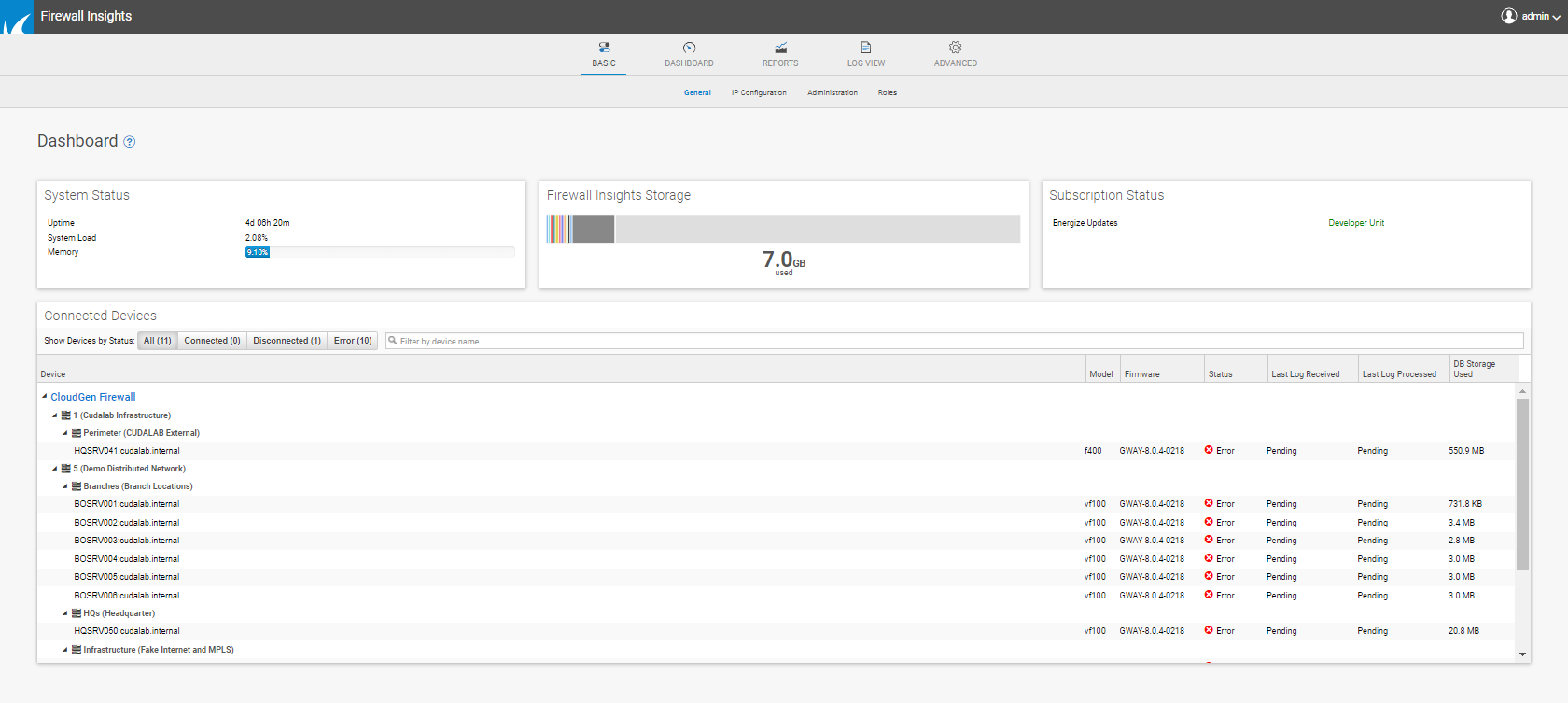
System Status
This section indicates the current operational status of Barracuda Firewall Insights.
The following information is displayed in this section:
- Uptime – How long Barracuda Firewall Insights has been up and running.
- System Load – A dynamic representation of the load on Barracuda Firewall Insights.
- Memory – Percentage of Barracuda Firewall Insights memory used.
Firewall Insights Storage
Displays a graph of the hard disk space currently being used to store reporting information. Hover over the gray section of the graph to see space that is still available.
Each connected device appears in a different color. Hover over each color for details on the corresponding connected device.
Subscription Status
Displays the current status of the Energize Updates subscription for Barracuda Firewall Insights.
Connected Devices
Lists the current operational status of each of Barracuda Networks device linked to Barracuda Firewall Insights, as well as the Barracuda Firewall Insights operational status for the logs received and processed for each connected device.
Use the search bar to locate one or more devices.
The Connected Devices table displays the following information:
- Device – Name of the Barracuda CloudGen Firewall that is linked to Barracuda Firewall Insights.
- Model – Model number of the linked Barracuda Networks device.
- Firmware – Version of the firmware installed on the linked Barracuda Networks device.
- Status – Whether the Barracuda Networks device is connected to Barracuda Firewall Insights. You can choose to display devices based on their status by using the selectors at the top of this section.
Status values are:- All – Displays every device connected to Firewall Insights.
- Connected – The device is connected and functioning properly.
- Disconnected – The device was intentionally disconnected and was disconnected successfully.
- Error – There is an error with the device connection. The device is not communicating with Barracuda Firewall Insights. For troubleshooting information, refer to Troubleshooting.
- Last Log Received – Date and time stamp of the last time a log was passed from the connected Barracuda Networks device to Barracuda Firewall Insights.
- Last Log Processed – Date and time stamp of the last time a log from this device was processed by Barracuda Firewall Insights.
- Storage Used – How much of the available storage on the device has been used.
