Individual disks in a Hyper-V virtual machine can only be 2 TB in size. To extend the storage, even beyond the 2 TB limitation of the VHD, add multiple virtual disks to the instance. Afterwards, you will be able to use the entire allocated space for Firewall Insights.
Extend the Existing Storage
Add one or more additional disks. The VM will recognize the additional space after a reboot.
Step 1. Add an Additional Disk
- Shut down the VM.
- Go to Hardware > Hard Drive.
- Select Virtual hard disk.
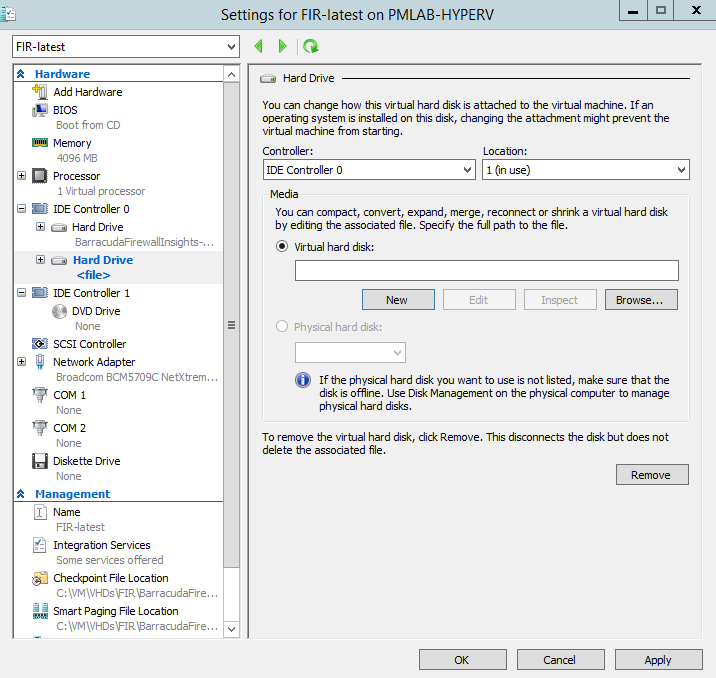
- Click New. The New Virtual Hard Disk Wizard opens.
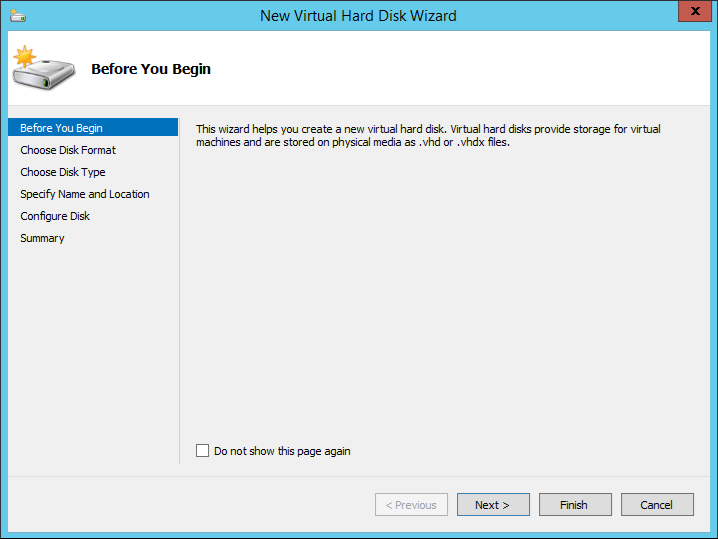
- Click Next. The Choose Disk Format window opens.
- Select VHD as the disk format.
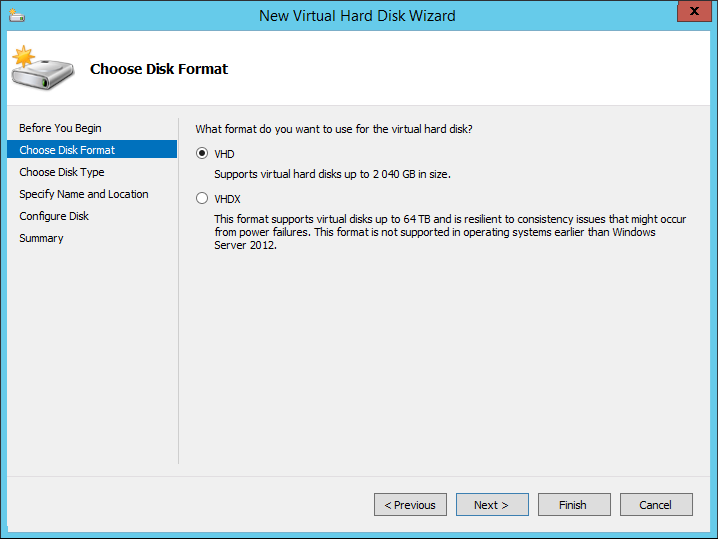
- Click Next. The Choose Disk Type window opens.
- Select Fixed Size as the disk type.
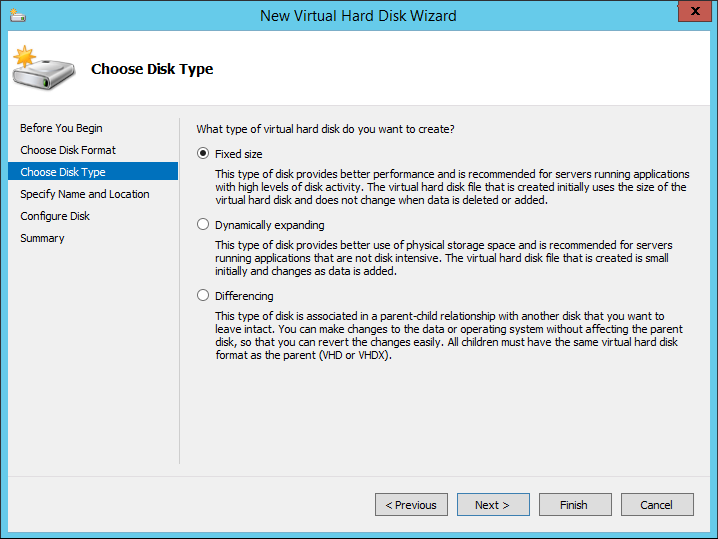
- Click Next.
- Specify Name and Location of the disk.
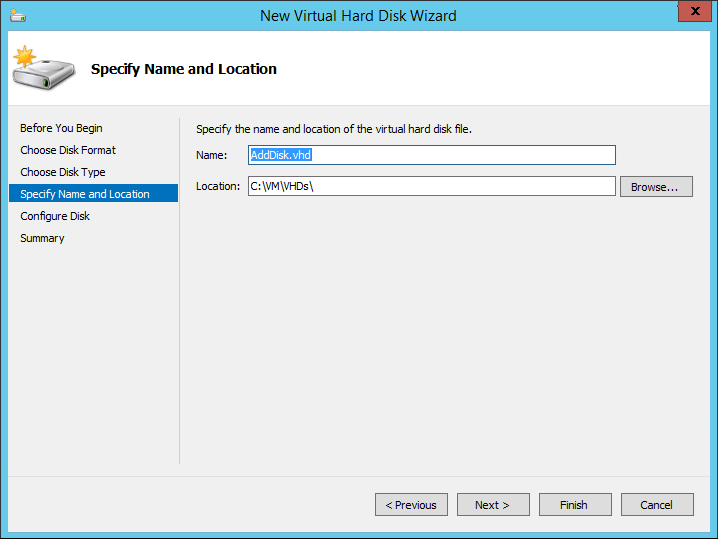
- Click Finish to apply the settings.
Step 2. Format the Disk
- Start the VM. An information window opens, displaying information on the new disk containing extra space.
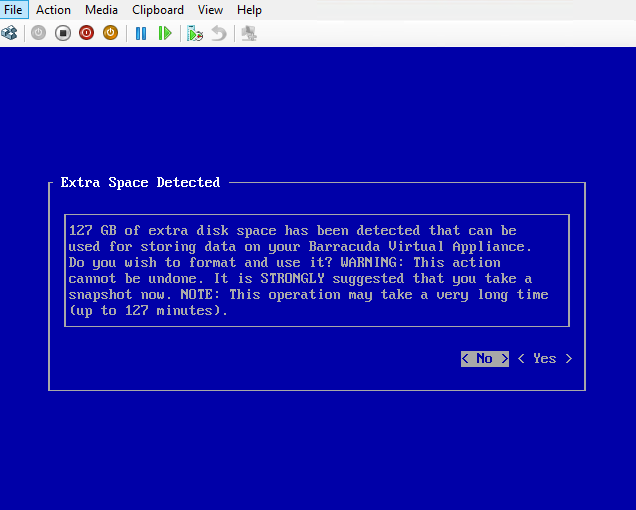
- Select Yes to format the disk.
Resizing may take a while, depending on disk size. After this procedure, you will be able to use the allocated space.
