You can create a backup of various system settings on your Barracuda Firewall Insights device. Use the created files for backup purposes or to upload them to a separate Barracuda Firewall Insights device. To perform a daily or monthly backup, create a backup schedule. In addition, you can create a backup of the data using an SMB share.
Create a Configuration Backup
To back up a configuration:
- Go to ADVANCED > Backups.
- In the Configuration Backup section, click Backup Now.
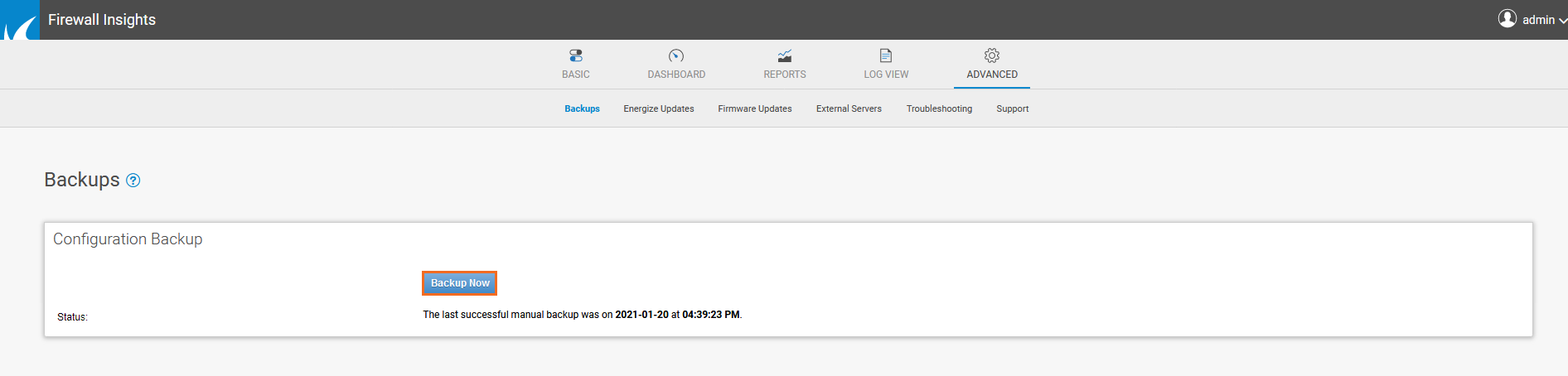
- Barracuda Firewall Insights creates a backup of the current system configuration.
- This backup is automatically downloaded to your local disk.
Restore a Configuration
To restore a configuration:
- (Optional) To perform a restore to upload settings onto a new Barracuda Firewall Insights device that has not yet been configured, first perform the tasks in Deployment and Getting Started.
- Go to ADVANCED > Backups.
- Select a backup file to Restore From. Click Choose File to navigate to the desired backup file on your local disk.
Confirm that you have selected the correct backup file and the desired components, then click Restore to begin the restoration.
Create a Data Backup
Creating a data backup allows access to the data store as an SMB share. Backing up your data ensures that you will always have it, even if it gets deleted from Barracuda Firewall Insights.
To back up the Barracuda Firewall Insights data:
- Go to ADVANCED > Backups.
- In the Data Backup section, enter a unique name for the backup in the Alias field.
- Select the Frequency for your backup to be performed.
- Use the calendar icons on the right to select which data should be included in the backup, and when the task should be run.
- Choose the external server from the External Server for data backup drop-down list.
- Click Schedule Backup to start the backup process.
Restore Data
- Go to ADVANCED > Backups.
- In the Data Restore section, choose the external server from the External Server for data backup drop-down list.
To import a backup from an earlier Firewall Insights version (1.0.0, 1.0.1, or 1.0.2), select the Restore backup from 1.0.0, 1.0.1 or 1.0.2 version check box.
Example:- If you create a data backup on version 1.0.2, and then update to 1.1.0 and want to restore the data backup, you must select the check box because the backup was made from the 1.0.2 version.
- If you update from 1.0.2 to 1.1.0 and then do a data backup and want to restore it, do not select the check box because the backup was created from the 1.1.0 version.
- Click Restore Data to begin the restoration.
