The Advanced > Backup Settings page allows administrative users with appropriate permissions to back up the Firewall Policy Manager configuration. Specify an SMB path to a backup destination, add your backup user credentials and create a backup schedule. The configuration will be backed up on a daily basis at the given time. As soon as the configuration has been backed up successfully, backups get listed in the Available Backups section on the right of the window, from where they can be restored at any time. You can also perform an instant backup to the destination configured in the backup settings.
Configure a Backup Schedule
To create a daily backup schedule, add a backup server, enter your backup user credentials and set a backup time.
Click the Advanced tab.
Expand the Settings menu and select Backup Settings.
Enter the SMB path to your backup server.
Enter the Username and Password of the administrator responsible for configuration backups.
Adjust the Backup Time according to your requirements.
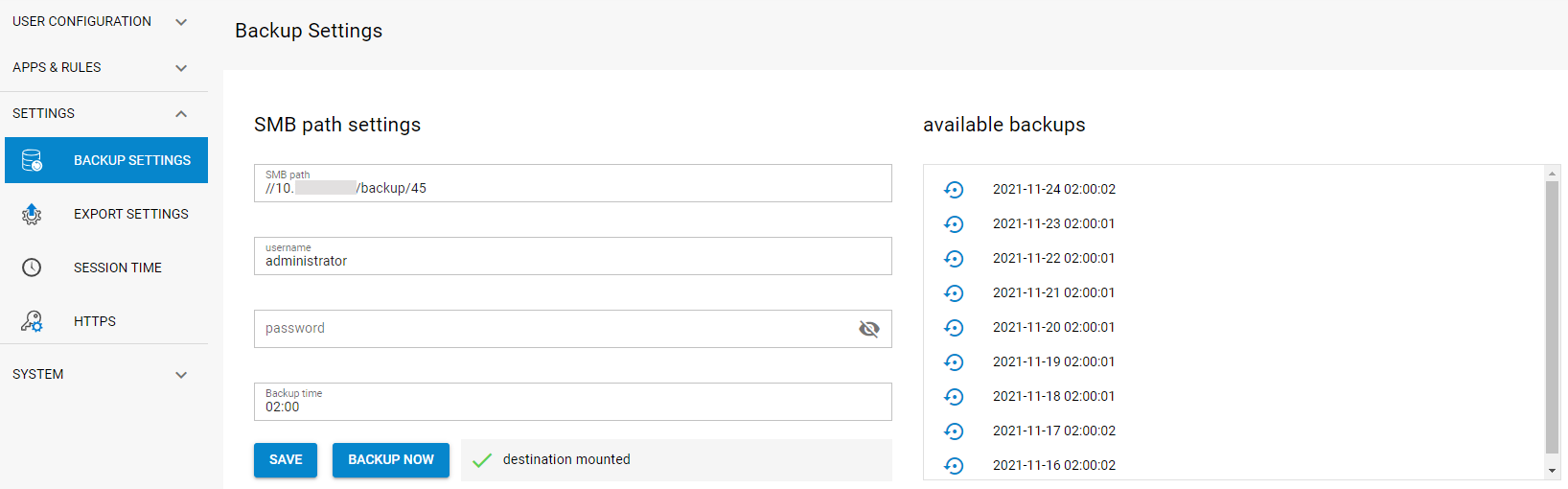
Click Save.
Perform an Instant Backup
Configure the backup settings as described in the previous steps.
Click Backup Now.
Wait for the backup process to finish, this can take a couple of minutes. As soon as the configuration has been successfully backed up, it appears on Available Backups list.
Restoring the Firewall Policy Manager Configuration
Click the Advanced tab.
Expand the Settings menu and select Backup Settings.
In the Available Backups list on the right, click the restore icon (
 ) next to the backup you wish to restore.
) next to the backup you wish to restore.
The Firewall Policy Manager gets now reverted to the configuration state of the selected backup.
Exporting the Firewall Policy Manager Configuration
Administrative users with appropriate permissions can also export dedicated configuration entities to an external destination.
Configure an Export Schedule
Click the Advanced tab.
Expand the Settings menu and select Export Settings.
Enter the SMB path to your export destination.
Enter the Username and Password of the administrator responsible for configuration exports.
Adjust the Export Time according to your requirements.
Perform an Instant Export
Configure the export settings as described in the previous steps.
Click Export Now.
