IBM Notes and Domino Social Edition brings social collaboration and business applications together in a single, easy-to-use environment, with just-in-time access to applications and email across a wide range of client devices.
The Barracuda Load Balancer ADC increases the performance, scalability, and reliability of IBM Domino. It distributes traffic among the Domino Servers in your deployment for better load distribution and monitors the health of each server.
Terminology
| Term | Definition |
|---|---|
| DNS | Domain Name Server, typically hosted on the Domain Controller |
| VIP | Virtual Internet Protocol (VIP) address. In the ADC deployment, the VIP is added to the service on the Barracuda Load Balancer ADC. |
| Service | A combination of a virtual IP address and one or more TCP/UDP ports that the Barracuda Load Balancer ADC listens on. Traffic arriving on the specified port(s) is directed to one of the real servers associated with a service. |
| Instant SSL | An Instant SSL service provides SSL (HTTPS) access to content on servers without having to modify the servers or the content on the servers. The Barracuda Load Balancer ADC rewrites the "http" links in the response to "https". |
Product Versions and Prerequisites
You must have the following:
- Barracuda Load Balancer ADC firmware version 5.1 or 5.2
- For Application Security, you must have ADC firmware version 5.2
- IBM Domino 9 Social Edition
You must have complete the following procedures:
- Installed your Barracuda Load Balancer ADC(s), connected to the web interface, and activated your subscription(s).
- If you want to deploy IBM Domino with high availability, cluster your Barracuda Load Balancer ADCs. For more information, see High Availability.
Deployment Scenario
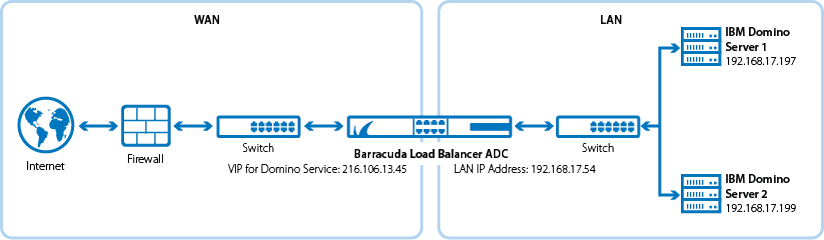
Barracuda Load Balancer ADC Service Options
On the Barracuda Load Balancer ADC, create services for the types of traffic that are supported by your Domino servers. Depending on the traffic type, you can create Instant SSL, HTTP, or HTTPS services.
| Scenario | Service Options |
|---|---|
| Domino servers support traffic over HTTP only | Create the DOMINO_HTTP service. |
| Domino servers support traffic over HTTPS only | Create the DOMINO_HTTPS service. |
| Domino servers support traffic over HTTP and HTTPS | If you want to redirect HTTP traffic to an HTTPS service, create the DOMINO_INSTSSL service, otherwise create a combination of the DOMINO_HTTP service and DOMINO_HTTPS service. |
Step 1. Configure your Clustered Domino Servers
- Set up at least two IBM Domino servers with your preferred operating system (Domino is available for both Windows and Linux).
- Configure the servers and ensure that both servers are in the same cluster and replication is enabled.
Step 2. (HTTPS and Instant SSL Services Only) Import Domino Certificates
If you want to create an HTTPS or Instant SSL service, import either a certificate from the Domino servers or a CA certificate.
- Log into the Barracuda Load Balancer ADC as administrator.
- Go to the BASIC > Certificates page and upload the certificates.
- If you are using a CA certificate, ensure that you also import it on the Domino servers.
Step 3. Create Services on the Barracuda Load Balancer ADC
On the Barracuda Load Balancer ADC, create services according to the type of traffic supported by your Domino servers.
- Log into the Barracuda Load Balancer ADC as administrator.
Go to the BASIC > Services page.
For each type of service that you add from Table 1, click Add Service and enter the values in the corresponding fields.
Table 1. Available Services
NameTypeIP AddressPortSessionTimeoutServer Monitor DOMINO_HTTP HTTP VIP address for the Domino service
For example: 10.5.7.19380 0 Testing Method: Simple HTTP
HTTP Method: HEAD
Test Target: /
Additional Headers: User-Agent: Barracuda Load Balancer ADC Server Monitor
Status Code: 200
Test Delay: 30 Seconds
DOMINO_HTTPS HTTPS VIP address for the Domino service
For example: 10.5.7.193443 0 Testing Method: Simple HTTPS
HTTP Method: HEAD
Test Target: /
Additional Headers: User-Agent: Barracuda Load Balancer ADC Server Monitor
Status Code: 200
Test Delay: 30 Seconds
DOMINO_INSTSSL INSTANTSSL VIP address for the Domino service
For example: 10.5.7.193Port: 443
HTTP Redirect Port: 800 Testing Method: Simple HTTP
HTTP Method: HEAD
Test Target: /
Additional Headers: User-Agent: Barracuda Load Balancer ADC Server Monitor
Status Code: 200
Test Delay: 30 Seconds
- If you have the Barracuda Load Balancer ADC 640 and above and have ADC firmware version 5.2, you can enable Application Security for the service.
- For Application Security, select Enable.
For Security Mode, select Passive mode. It is recommended that you run the service in Passive mode before going active.
From the Security Policy list, select ibm_domino. This policy is predefined for all Domino applications. If you want to edit the policy settings, go to the SECURITY > Security Policies page.
If y our servers are configured in a cluster, specify these settings in the Load Balancing section:
- For Algorithm, select Least Requests.
- For Persistence Type, select Cookie Insert.
- Enter a name for the cookie and configure the cookie settings that appear.
- In the Persistence Time field, enter 1200.
- Click Create.
Step 4. Add the Real Servers
Add your Domino servers to your services. For each Domino server:
- On the BASIC > Services page, verify that the correct service for the server is displayed.
- Click Add Server.
- Enter the IP address and port of the server.
- If you are adding the server to an HTTP service, use Port 80.
- If you are adding the server to an HTTPS service, use Port 443.
- If the server is part of a cluster, specify whether it is a Backup server and enter its Weight for the load balancing algorithm.
- If you are adding the server to an HTTPS service, enable SSL.
- Set Servers uses SSL to On. If you do not enable the server to use SSL, unencrypted traffic is passed to the server because the Barracuda Load Balancer ADC decrypts incoming traffic in order to maintain session persistence using HTTP cookies.
- Select the Certificate that you uploaded for the Domino server.
- Click Create.
Step 5. Configure the DNS
Create an A record to point the VIP address that you set on the Barracuda Load Balancer ADC for the IBM Domino service.
For example, if you want to use the name Domino and your domain is barracuda.com, your A record would look something like this:
Name | IP Address |
|---|---|
| Domino.barracuda.com | 10.5.7.193 |
Step 6. Verify Your Configuration
To ensure that your setup is fully working, navigate to the Domino Web Admin site by using the name that you set in the A record and verify that the page displays correctly.
For example: Domino.barracuda.com/webadmin.nsf
Next Steps
You can configure authentication and access control for your applications. For more information, see Access Control.
