You want to demonstrate to customer that your service is worthwhile, so every month you want to send the Executive Summary report.
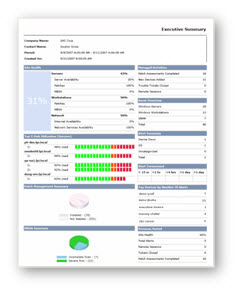
Set up a monthly Executive Summary report
In Service Center, click Reporting > Delivery Schedules.
- Click Create Schedule.
- In the Status tab, type Exec Summary as the name for the delivery schedule.
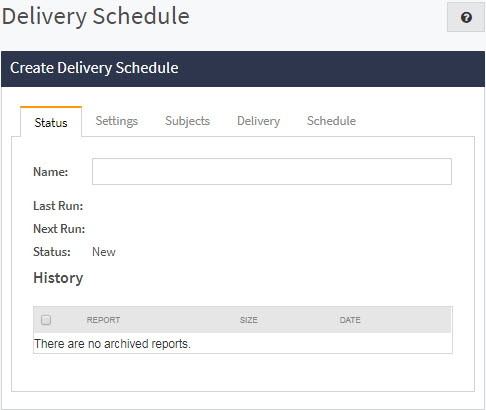
- Click the Settings tab.
- In the Type section, select Site.
- From the Category list, select Service Delivery.
- From the Report list, select Executive Summary.
- To deliver this report as a PDF, in the Format field, select PDF.
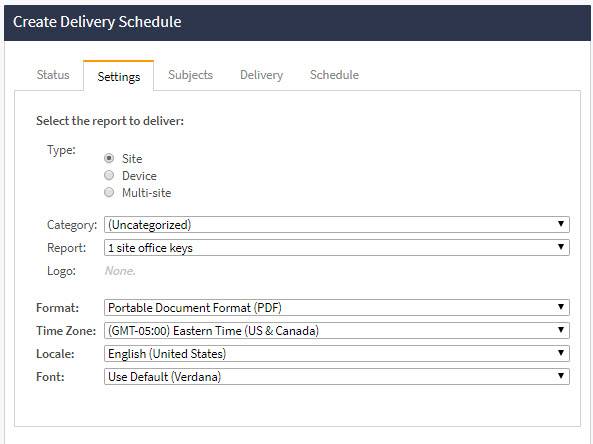
- Click the Subjects tab.
- Select the check box for your site and click the chevron (>>) button.
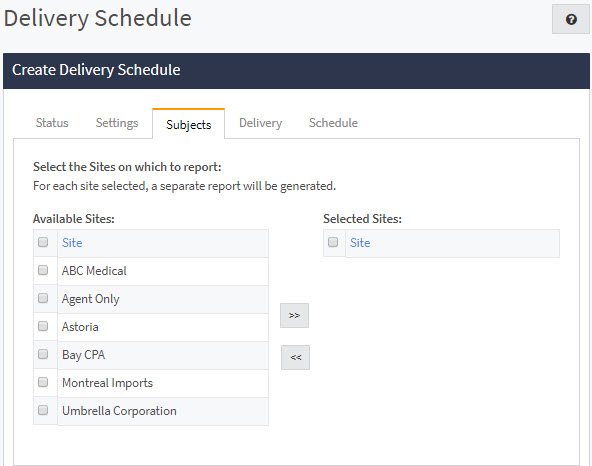
- Click the Delivery tab.
- To keep a copy of the report for viewing later, select the Save Report to Archive check box.
- Select the Email Report check box.
- Select a priority for the email message from the Priority list.
- Type the email address of each recipient (separating recipient addresses with a semicolon), or click the address book icon to open the Email Contacts dialog box, where you can select Service Center users by selecting the corresponding check box.
- In the Subject box, type the email subject line contents.
- In the Message box, type the email message.
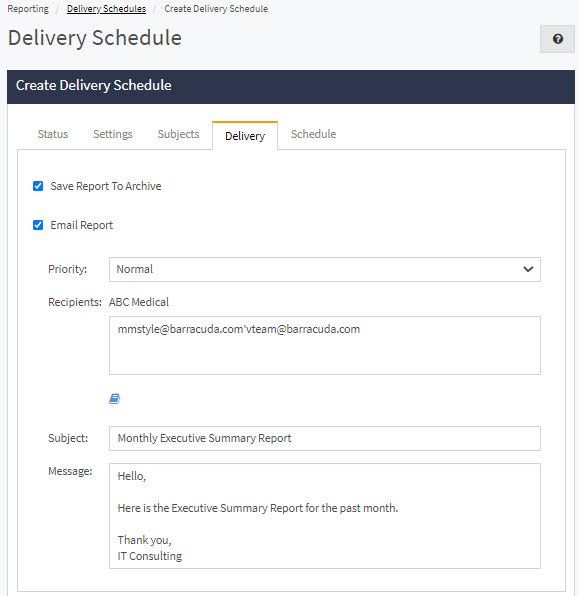
- Click the Schedule tab.
- Click the Monthly button.
- In the Day of Month field, type 1.
- Click the clock icon and select 8:00 am.
- In the Reporting period section, select 1 and months from the lists.
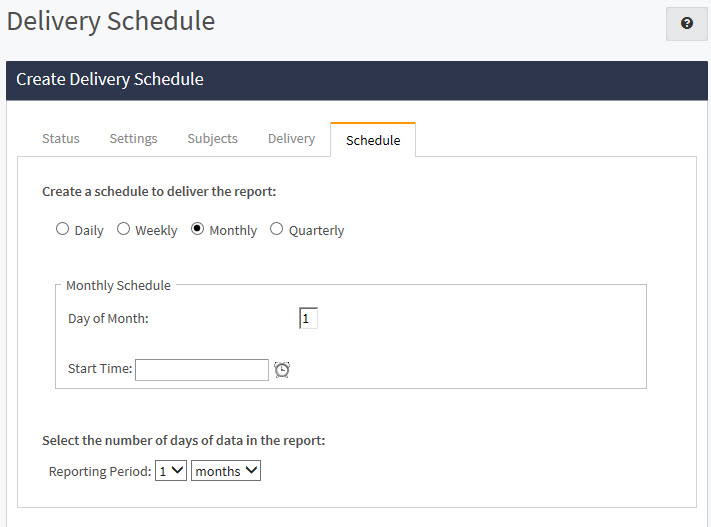
Click Save.
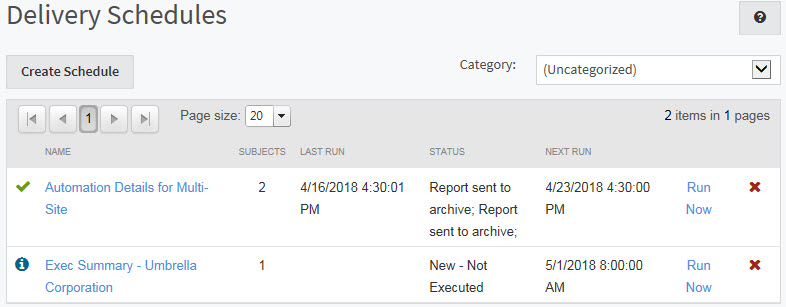
Every first day of the month at 8:00 a.m., the Executive Summary Report is sent to the emails you specified.
What’s Next
Now you can check the security of a site with Site Security Assessments. See Step 8: Site Security Assessments.
