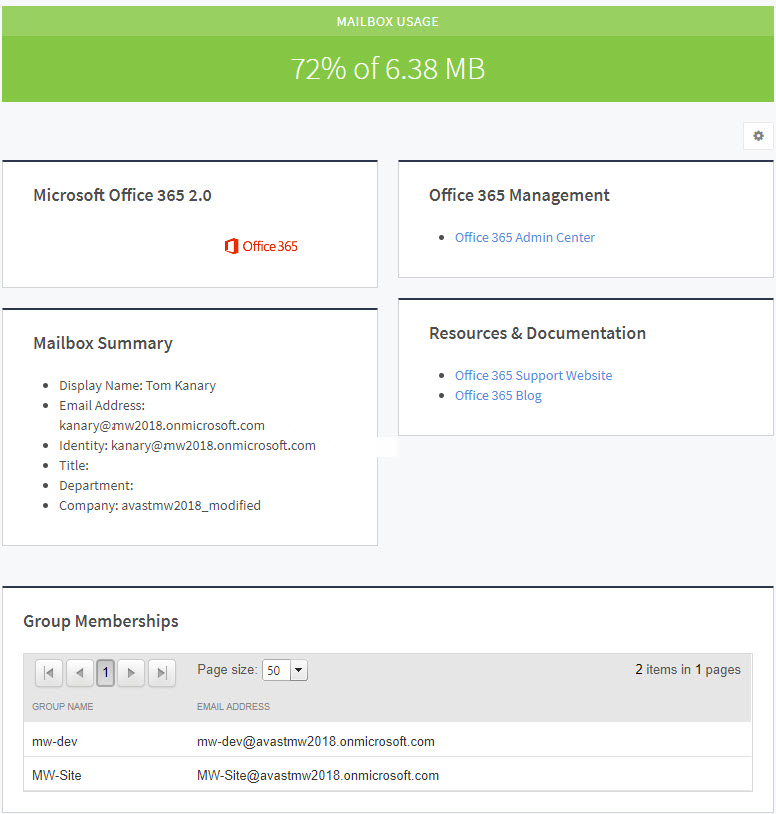On the Site page, you can click either of the following links in the Exchange Mailbox Summary area to see an overview of Exchange Mailboxes:
- Total Mailboxes—Displays active and inactive mailboxes
- Active Mailboxes—Displays only active mailboxes
Clicking either of the mailbox links takes you to a list of mailboxes and statistics such as:
- Email addresses of users
- Display names of users
- Percent of mailbox space used
- Number of items in mail
- Last login time of users
You can click each mailbox to see a more detailed view of that mailbox.
- User information
- Group Memberships
Mailbox Usage over 100%
You will see mailbox usage over 100% if a mailbox is taking up more than its own allocated memory. For example, if you allocated 18 KB to each mailbox, and one is taking up 36 KB, you see mailbox usage of 200%. Mailboxes can take up more than their own allocated memory if the total allocated memory is not exceeded.
Mailbox Traffic Summary
The Mailbox Traffic Summary area displays the number of mail messages sent and received for the usage period displayed.
The data in this section is accurate, however the usage dates will vary because the Microsoft reports that contribute to this data are not generated on a consistent basis.
To view a summary of mailboxes
- In Service Center, click Status > Service Modules.
- Do one of the following:
- Click the Microsoft Office 365 2.0 link.
- Under Management, on the right side, click Microsoft Office 365 2.0.
- Click the link for a site.
- In the Exchange Mailbox Summary area, click the number next to Total Mailboxes.
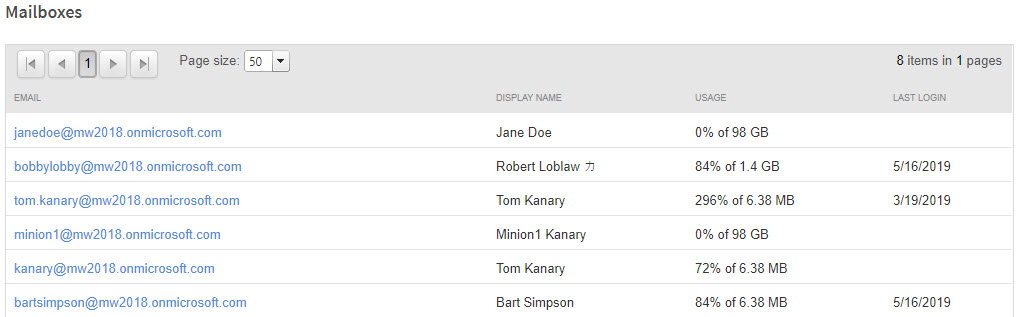
To view the details of a mailbox
- In Service Center, click Status > Service Modules.
- Do one of the following:
- Click the Microsoft Office 365 2.0 link.
- Under Management, on the right side, click Microsoft Office 365 2.0.
- Click the link for a site.
- In the Exchange Mailbox Summary area, click the number next to Total Mailboxes.
- In the Mailboxes list, click an email address.